The Windows Sandbox is one of the striking features of Windows 10 1903 to safeguard you from the possible threats executable files may cause while running. It creates an isolated environment where you can use the .exe without having an impact on your computer. When you install a software in Sandbox this will not have any connection with host. After you are pretty sure that the executable is trustworthy you can run it on your desktop without any concern and worry. But with a tweak through CMD may activate Windows Sandbox in the Home Version of Windows 10 despite the feature is not provided by Microsoft.
When you run the specific command, Windows Sandbox is easily activated and installed as well. The files of this tool already exist in Home version and the syntax uses them to run in the Home version.
Ways to Run Windows Sandbox in the Home Version of Windows 10
Here is how to run Windows Sandbox in the Home Version of Windows 10 –
Step-1: Press Taskbar Search icon or bar and type cmd.exe.
Step-2: Right click on the result at the top and select Run as administrator.
Step-3: Copy the below command, paste into the black window and follow the instructions here –
@echo off
echo Checking for permissions
>nul 2>&1 "%SYSTEMROOT%\system32\cacls.exe" "%SYSTEMROOT%\system32\config\system"
echo Permission check result: %errorlevel%
REM --> If error flag set, we do not have admin.
if '%errorlevel%' NEQ '0' (
echo Requesting administrative privileges...
goto UACPrompt
) else ( goto gotAdmin )
:UACPrompt
echo Set UAC = CreateObject^("Shell.Application"^) > "%temp%\getadmin.vbs"
echo UAC.ShellExecute "%~s0", "", "", "runas", 1 >> "%temp%\getadmin.vbs"
echo Running created temporary "%temp%\getadmin.vbs"
timeout /T 2
"%temp%\getadmin.vbs"
exit /B
:gotAdmin
if exist "%temp%\getadmin.vbs" ( del "%temp%\getadmin.vbs" )
pushd "%CD%"
CD /D "%~dp0"
echo Batch was successfully started with admin privileges
echo .
cls
Title Sandbox Installer
pushd "%~dp0"
dir /b %SystemRoot%\servicing\Packages\*Containers*.mum >sandbox.txt
for /f %%i in ('findstr /i . sandbox.txt 2^>nul') do dism /online /norestart /add-package:"%SystemRoot%\servicing\Packages\%%i"
del sandbox.txt
Dism /online /enable-feature /featurename:Containers-DisposableClientVM /LimitAccess /ALL
pause
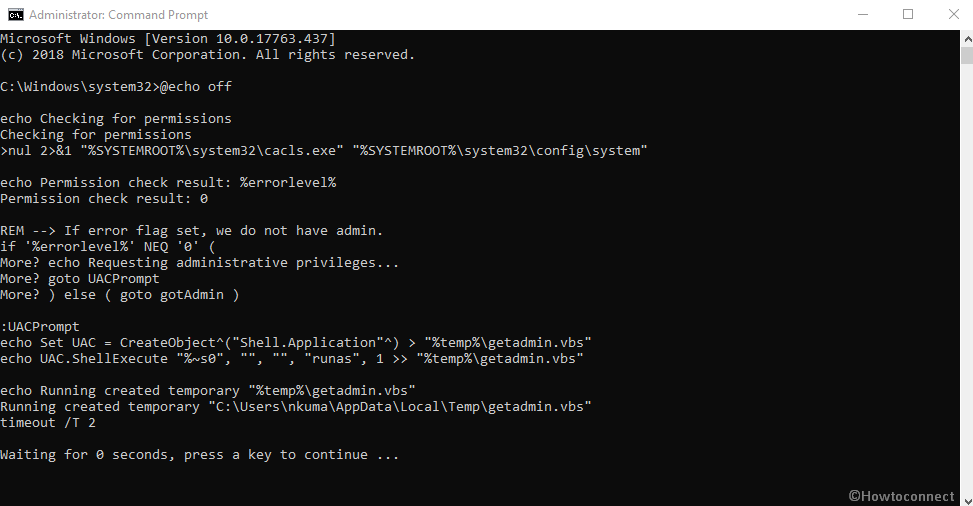
- Alternatively, you may download the following bat-file, unzip it and start it by double-clicking on Sandbox Installer.bat.
- Press Yes when UAC dialog prompts and let a command prompt (admin) window to appear.
- Follow the onscreen instructions to activate Windows Sandbox in the Home Version of Windows 10.
After a reboot, all packages will be loaded and the sandbox will be activated in the Control Panel => Programs and Features => “Activate Windows Features”. Then it will appear in the start menu under Windows Sandbox.
That’s all!!!
