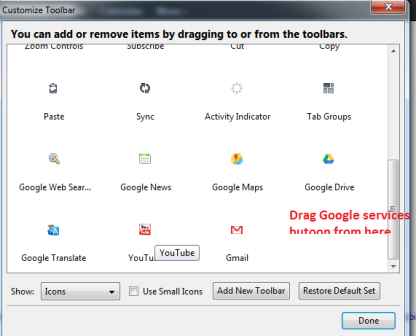How to Add Favorite Google Services Shortcuts To Firefox Toolbars – You are already familiar with Google’s black bar that appears at the top of Google homepage. It keeps the shortcut of most important Google services in order to quick access in a handy way. But it is not certainly appreciated by everybody because users have to load Google home page several times to start if they want to navigate to any desired Google service. Now Google Shortcuts add-on is available for the Firefox browser that provides you to access Google Services buttons in the Firefox URL Address bar. As a result, while you are signed in to your Google account, it is easy to start Google Drive, Calendar and Gmail using a single click.
Note
Google Shortcuts add-on offers these Google service buttons – Gmail, YouTube, Google Chat, Google Blog Search, Google Trends, Google Alerts, Google Plus, Google Finance, Google Maps and a lot more.
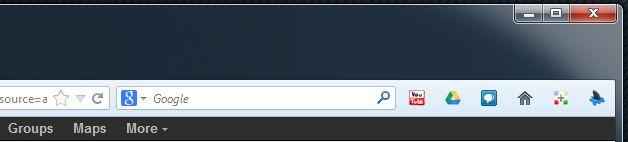
How to Add Favorite Google Services Shortcuts To Firefox Toolbars
Step 1
- At first launch your Firefox browser with the below-given link.
Install Google Shortcuts For Firefox
- Then click on Add to Firefox button to install Google Shortcuts add-on. A pop-up appears in the Firefox browser and click on Install now button.
- Please note it is only shortcuts of all the Google services and will neither sign you into a Google service by default nor keep your password.
Step 2
- The best thing about Google Shortcuts add-on is that it does not place a new bar to either your browser or at the top panel of every web page.
- To add the required shortcuts of Google services, click on View menu and select Toolbars menu. Then select customize menu from the panel.
- Next, you will get a Customized Toolbars window in your Firefox browser.
- Here, you have to select the required Google service buttons and drag out until it is placed at Firefox toolbar at the top panel beside of Firefox URL bar.