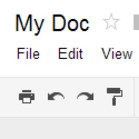
Google Drive has accumulation of 5000 premium class Free Stock Images. As you know the present stock images become extremely useful while putting visual impact in documents. In regard of using Google Drive Free Stock Images, an important decision was made a few months gone. The decision reveals that anyone may use Google Drive Stock Images into their Google Documents quite easily. Yet, there is no need to browse across popular stock image websites for grabbing Free Stock Images.
Collection of Google drive Free Stock Images is enough for insertion into Google Docs, Spreadsheets and Presentation Slides. It is seen many people could not locate Free Stock Image Features therefore; they are evaded from using stock images. If you have similar type of hitch then rest of the article guide to use Google Drive Stock Images into Google Documents.
To provide ample help for using Google Drive Stock Images, Stepwise methods are displayed.
Step 1. At first, create a Google Documents such as Presentation Slides or Spreadsheet or Docs. For creation of Google Documents, you need to log on Google Drive then after select type of documents.
Step 2. After creation of Google Documents, click on Insert Tab then after select Image option.
Step 3. Above action opens a new pop-up. Here, you have option to choose your image from Google Drive. You may en-route to Google Drive < Search Option.
Step 4. Now, you have option to choose Stock Image. Just type search term in search option then Google Drive display nice photo collection.
Step 5. Select images you want to add into the document.
Note: As per need you can resize Free Stock Image of Google Drive into Google Documents. You may add visual impact of Google documents with insertion of Google Drive Free Stock Images.
