Tips to Add Interesting Add-on to Outlook Calendar. – Microsoft has released a plugin named Outlook Interesting calendar. Being a special calendar additions it enables to keep an eye on the events like 2016 Summer Games running in Rio and different popular sports.
With the recent update, Microsoft has taken a gaming related initiative in launching a new feature for outlook.com users. And thus, the Microsoft has bought an Interesting Calendar Add-On to the Outlook users. Powered by Bing, the Interesting Calendar Add-on feature provides special editions to the users and these facilities will help the user in keeping track of the main proceedings.
Outlook helps in staying up-to-date in anything that is important to you. It is available to users in the form of a standalone website – Outlook.com or as an application for iOS and Android as well. The Calendar feature in Outlook equips to notify you about important events such as birthdays, anniversaries, and others. In addition, you can set an alarm to be up-to-date concerned with the events at the accurate time.
Way to Add Interesting Add-on to Outlook Calendar in Windows 10
You can easily Add Interesting Add-on to Outlook Calendar by following the steps written:
Step 1 – Log into Outlook account by providing appropriate username and password and then clicking on the Sign in button. You can provide the Microsoft account details to log in as well.
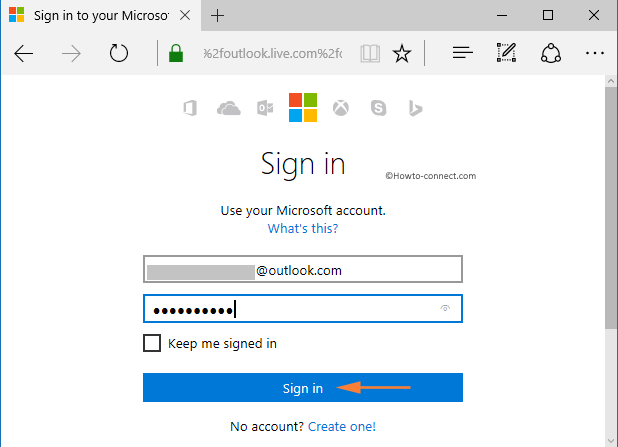
Clicking on the sign in button will trigger Outlook to load your mailbox.
Step 2 – Click on the option More which is available as an icon in the form of squares aligned in the form of a matrix on the upper left-hand corner.
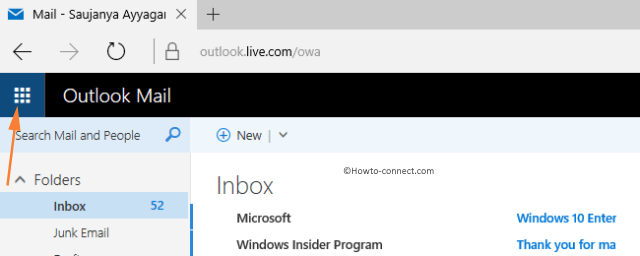
Step 3 – Clicking on More will expand all the features of Microsoft which are available to you. Now click on Calendar block to open the outlook calendar. The Outlook calendar starts loading.
![]()
Step 4 – Once the Outlook Calendar opens, click on the drop down alongside Add Calendar in the command bar.
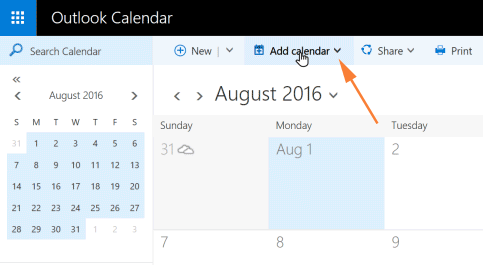
Step 5 – Now, click on Interesting Calendar from the list that pops up. A list of available interesting calendar events appears on the right-hand side.
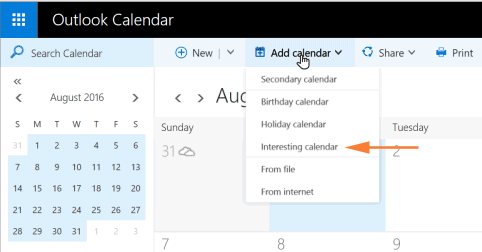
Step 6 – Just click on the calendar you want to add them to your calendar.
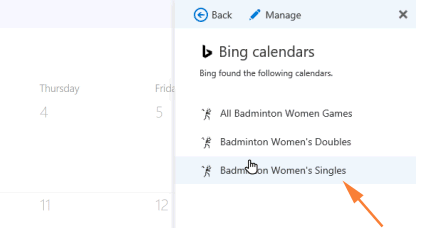
Using an Interesting calendar you can browse through an organized list of games, sports leagues and the teams involved. For instance – Microsoft has recently declared a special calendar addition for getting updates of 2016 summer Olympic games held in Rio de Janeiro, Brazil. Search for the interesting calendar using the above-mentioned steps to find Summer Games and click on it. It will expand to show all the games. Click on the games you want to add to your calendar. Outlook will straightway update the calendar dates with the events.
Conclusion
An interesting Calendar option can be accessed only by the users of Outlook.com in North America as of now. Commercial users can use this option on Outlook on the web. Microsoft has assured that the feature will soon be available for all users across the globe who use Outlook on iOS or Android and have an Office 365 Account. After you add an Interesting Calendar from any platform, you can access the events or tournaments from almost any device as the calendar syncs automatically.
