This week, Microsoft has announced the final outcome of the Windows 10 operating system and the date is July 29. And if you are a user of Windows 7 or 8.1 you can upgrade your PC or tablet to Windows 10, without paying any penny. In this article, we will highlight some points to advance book free Windows 10.
Microsoft’s Windows 10 brings a lot of hopes to the users of Windows 8 touch-screen. The previous version failed to establish a rapport with the PC users and hence Microsoft is rolling out Windows 10 with a pack full of exciting and improved features. Changes like glass like look of Start Menu, self digital assistant Cortana, the new own web browser of Windows 10 – Edge and many more such things are on the way to thrill the users. Microsoft is offering such an experience to all the users of computers, tablets or smartphones so that Windows is adopted for all their gadgets. Hence, Microsoft wants to you know that its’ time to line up for Windows 10.

How to Advance Book for Free Windows 10
- For free upgrade to Windows 10, you must have Windows 7 Service Pack 1 or Windows 8.1 active on your computers.
- Next is installing the March update of Windows update dubbed KB3035583. This update will be on your PC until you keep active the Automated Updates option.
- Cast a look at the System Tray of your Taskbar and a new icon of Windows logo will be seen to you. Float over your mouse on it and you can see a message Get Windows 10.
- Execute a click on that icon and a window arises exhibiting you the information about the free upgrade and how it performs.
- Windows 10 will get downloaded on your computer after it’s availability.
- As the download gets finished, you will be notified and hence you can also decide a perfect time to install it.
- If you prefer to know more about the operating system, you can take help from the Get Windows 10 window.
- Click the button to retain your free upgrade after you are done with the above steps.
- The following screen waits for you to provide your email address so you can get the notification.
- So, provide your email address followed by a click on Send confirmation button.
- Exit from the Get Windows 10 window.
- In case your mind gets changed and you prefer to cancel the reservation, make a click on Get Windows 10 window icon.
- Click Menu button (three horizontal line), seen on the top-left edge, and click View confirmation link.
- At last make a click on the link to Cancel reservation and to confirm the cancellation click the button of Cancel reservation.
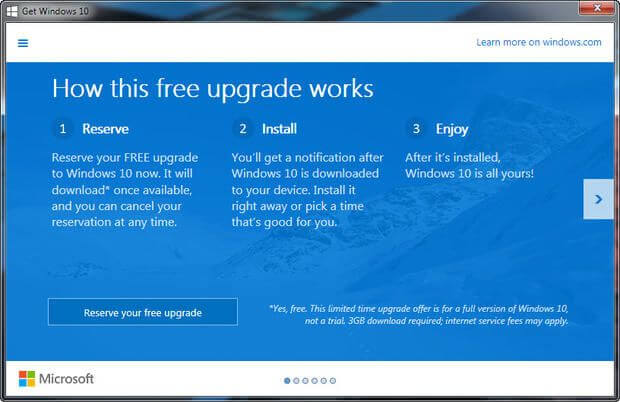
Also, the best part of the free upgrade of Windows 10 is it comprises the full version of Windows 10 instead of limited or trial edition. But, there are some important key points you must take care of. See them:
- The free upgrade is applicable to the computers with Windows 7 Service Pack 1 and Windows 8.1.
- If your computer is not upgraded to Windows 8.1, make sure to do it first.
- Remember you have one year of time to free upgrade your PC.
- After the expiry of one year you have to pay to buy Windows 10.
