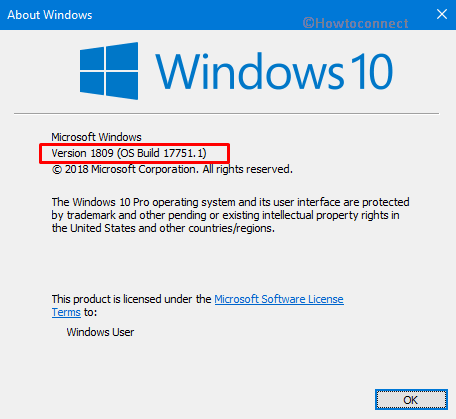In this article, we will discuss all the errors and their respective workarounds for Windows 10 Activation Problems 2024. When you make an attempt to activate Windows 10, you may confront various error codes that do not allow the process to complete. Each and every stop code has its own cause and solution to fix it. Some of the possible reasons are the firewall settings, no internet connection, activation server, and so on.
When users upgrade to a newer version of Windows 10, some of them can’t experience the full features without entering a legitimate product key. But sometimes despite doing all properly, you couldn’t activate the Windows. If you encounter any of the Windows 10 activation problems in 2024, then you are at the right place because this article is intended to help you in bypassing them.
Table of Contents
How to Fix Windows 10 Activation Problems
Confirm the Update
Before you try to overcome all Windows 10 Activation Problems 2024, first, confirm the current Windows version on the computer. So, you need to ensure that the PC has the latest version.
Step-1: Press “Win + R” hotkeys altogether to open Run dialog box. Here, type winver and click OK.
Step-2: Now an About Windows dialog will appear on the PC screen.
Step-3: Here, you will notice the existing edition of Microsoft Windows 10 (see screenshot). In case, it displays a lower version, you need to update the OS.
See our article to Find the Version of Windows Installed on System.
Activation Troubleshooter
Activation troubleshooter may be helpful when you are running the latest version of Windows 10. This will be a great idea if you are getting the activation error after conducting a notable hardware change. For example, replacement of the motherboard or maybe after reinstalling the Windows.
To use this troubleshooter, open Windows Settings by hitting Win + I keys in one go.
Select Update & Security.
Go to Activation section on the left pane. Switch to the corresponding side and click the Troubleshoot button. Wait for the scan to complete and repair the fix automatically.
Note – Remember that this option will be accessible only when you are an administrator.
Solutions to Windows 10 Activation Problems 2024
Let us bypass Windows 10 activation problems 2024 by fixing some common errors.
When the activation troubleshooter fails to resolve the issues, it’s time you should fix it manually. Below listed are some of the frequent Windows 10 activation problems along with their possible workarounds.
Error 0x803f7001
One of the most nagging activation error code is 0x803f7001. It signifies that a valid license (product key) of Windows 10 is missing. Without this license, you will not be able to activate Windows 10 on the computer. Here is the simplest method you can follow –
Launch the built-in Settings application. Navigate to the Update & Security tab.
In the left pane of the following page, go to the Activation section. Switch to the adjacent pane and if you own a genuine product key, click on “Change product key“. Next, provide Windows 10 license (product key) of 25 characters.
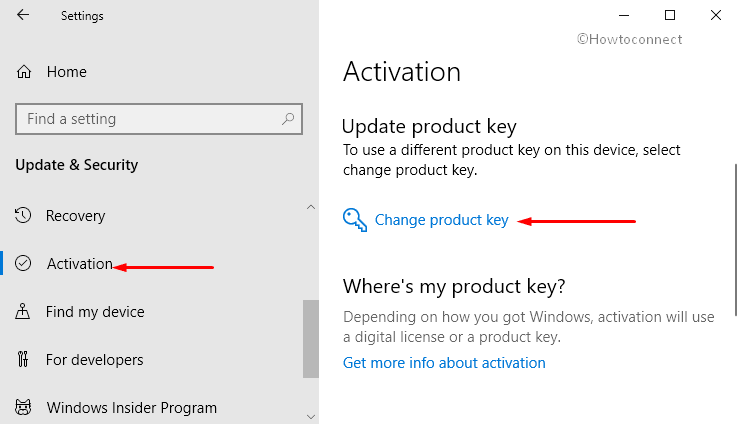
In case, you don’t own a product key, click “Go to Microsoft Store“. Here, follow the simple instructions to purchase a Windows 10 digital license.
Note: The product can be found in the corroboration email one receives after purchasing the Windows. You can also find it with your computer’s packaging or on “Certificate of Authenticity” (in short COA) pasted at the bottom or back of your computer.
Error 0x800704cF
Error 0x800704cF signifies a failure in finding a genuine Windows license or product key for your computer. So, you need to provide a valid “license/product key” for activating Windows 10. However, you can easily find out the key in the confirmation email that you received after buying the OS.
It is also available with your computer’s packaging or on “Certificate of Authenticity” (COA) affixed at the bottom or back of your computer.
In case, you own a valid “license/product” key, go through these sequence of steps –
Get access to the Settings app and then go to Update & Security.
Choose Activation.
Switch to the right side and click on “Change product key“. Then, provide 25 characters of the product key in the field provided.
Note: In case the computer has undergone a big hardware change, such as the replacement of a motherboard, you need to run “Windows activation troubleshooter”. You will find this on the activation settings page. Remember that sometimes, you have to again go through the process of reactivation.
Error Codes 0xC004C060, 0xC004C4A2, 0x803FA067, 0xC004C001, 0xC004C004, 0xC004F004, 0xC004C007, 0xC004F005, 0xC004C00F, 0xC004C010, 0xC004C00E, 0xC004C4A4, 0xC004C4A5, 0xC004B001, 0xC004F010, 0xC004F050
The following can be the different causes and solutions to these errors –
The most common cause for any of these errors is that you have entered the wrong “product key”. It can be the key for some other product and can’t be used for activating Windows. As a solution, you should enter another product key and if that also doesn’t work, purchase a new one.
Another common cause of these errors is the busy activation servers. At the time of Windows 10 upgradation, those servers might be engaged. All those who own an activated Windows 8.1 or 7 and then upgrade to Windows 10, then the OS will be activated all by itself. Or you should wait for some time and then choose Activate. If the activation problem persists then contact the customer care of portal.
A substantial number of users have Windows 10 on their computer which they received after the free upgradation offer from Microsoft. The problem occurs when their copy of Windows 10 does not activate after the re-installation. There is nothing to worry as the copy of the OS in the computer activates automatically unless they don’t make any significant hardware modifications in the device such as the replacement of the motherboard. If the Windows 10 activation problem 2024 continues to occur after multiple attempts, they should immediately get in touch with customer support.
Fix for the Error 0xC004C003
This specific error will appear when you provide an invalid product key of Windows 10. A product key is unique and every computer has its specific it but when you enter it on multiple computers, it is marked as invalid. Therefore, for activating Windows 10, you require that particular key provided especially for your computer.
Some users purchase the computer from a Windows reseller. If they confront troubles during activation, they should right away contact their reseller. In case, you have purchased the PC with a pre-installed “Windows 10” and then you are receiving the activation error(s), do not delay in contacting the computer manufacturer.
If either of the above-discussed situations is different from yours, try these things –
1. The first thing you should do is run the Activation Troubleshooter. So, follow this path –
Start Menu => Settings => Update & security => Activation => Troubleshooter
2. Ensure that you own a physical copy of Windows product key comprising 25 characters. When you have this, you can enter it and activate Windows 10.
3. If the PC was repaired recently at a private repair facility, clarify with them whether the repairs need a new license of Windows 10.
4. If the computer is brand new and is never activated, get in touch with the manufacturer of the device.
Error 0xC004F034
This error comes into view in two different situations –
1. When you enter a wrong product key or
2. When the key you enter is of a different “Windows version”.
The solution is simple, just enter a genuine product key which is for the edition and version of the Operating System present in your computer.
If Windows installation happens on a device which is linked to a “Key Management Service” server (viz. KMS), get in touch with the organization’s support. By doing so, you will eventually gain more information about activating Windows 10.
Error 0xC004F210
This error is the result of entering a license key that is of another Windows edition, different from the one installed in your system. For example, you have Windows 10 but you are trying to provide the product key of its predecessor “Windows 8.1”. Moreover, this error will also appear if you earlier upgraded to Windows 10, but the edition currently presents in the system is different from the one for which you hold the digital license.
The simplest solution is to enter a genuine product key matching the Windows edition currently installed in the PC. However, you can also “reinstall Windows 10” edition for which you have the digital license.
Note: Good news for all the people running the latest version of Windows 10 on their computer. You can use the “Activation troubleshooter” to get the correct Windows edition.
Errors 0xC004E016, 0xC004F210
These two specific stop codes happen to appear when you enter the product key of a different edition or version of Windows. For instance, when you enter the Windows 10 Enterprise edition product key in a Windows 10 Core or Windows 10 Home edition, these errors will pop-up.
Again, the solution is to simply insert the product key which matches the edition and version of Windows present in your computer. If you don’t have, purchase one by visiting the Microsoft Store.
Error 0xC004FC03
You may encounter this stop code when that system is not able to access the internet. Moreover, it also happens when the firewall settings stop Windows to complete the online activation process.
To get rid of this error, allow your computer to access the internet. And make sure that the firewall on your system is not blocking Windows 10 from activating. If this doesn’t solve the problem, try activating Windows 10 by phone.
In the Cortana search, type SLUI 04, then choose SLUI 04 from the list. Next, start following the on-screen instructions to activate Windows 10.
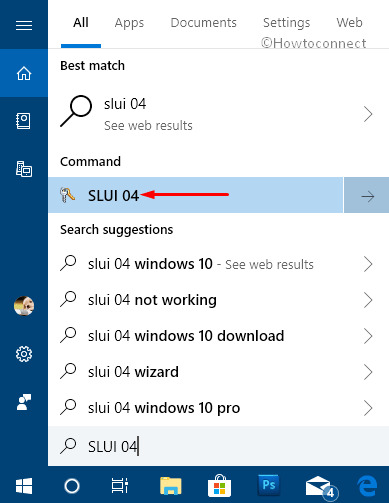
Note: In case of Windows 10 Pro for “Workstations” or Windows 10 Pro “EDU”, you can’t use “SLUI 04” or phone activation. So, activate Windows 10 via the internet.
Stop Code 0xC004E028
This stop code occurs while trying to activate a computer which is already going through the activation process. Your computer will activate only after the first activation request.
Error 0x8007267C
You will come across Error 0x8007267C when your computer lacks the internet connectivity or in case of temporary unavailability of activation server. In order to bypass this issue, check that the PC has internet connectivity and the firewall is not blocking the activation procedure.
Stop Codes 0xD0000272, 0xC0000272, 0xc004C012, 0xC004C013, 0xC004C014
These are some more commonly occurring errors. They appear when there is a temporary unavailability of the “activation server”. In these circumstances, you don’t have to do anything because as soon as the service resumes, your Windows 10 will automatically get activated.
Error codes 0xC004C008, 0xC004C770, 0x803FA071
You may confront these stop codes when the product key you entered is already being used on a different computer. Also, when you use a product key on more number of computers than the permitted ones, your interaction with these errors is guaranteed.
The simplest solution is to purchase the product keys for each of your computers and activate Windows 10 on them. If you are running Windows 10, just go through these sequence of steps to purchase Windows –
1. Open the activation window by navigating to Start => Settings => Update & security => Activation.
2. Now, choose Go to Microsoft Store and follow the on-screen guidelines to purchase Windows 10.
Note: After reaching the Activation page, some users might not see Go to Microsoft Store. Don’t panic, just contact the support person of your organization.
Error 0xC004F00F
Users face this particular stop code when they enter the product key for “Windows 10 Enterprise” edition for activating the Pro or Home editions. To get rid of this error, simply insert the product key of the Windows edition present on your PC.
Error 0xC004C020
Many organizations buy a license from Microsoft with which they can run multiple PCs. This is called a volume license and this error will appear when it is assigned to an organization is being used on more computers than allowed by Microsoft Software License Terms.
Fixing this error is easy, just enter a separate product key for activating Windows. So, collect more information about it by contacting the support person in your organization.
Errors 0x8007232B, 0xC004F074, 0xC004F038, 0x8007007B
The common reasons and the fixes behind these errors are –
While inserting the product key of “Windows 10 Enterprise” to activate the Pro or Home editions. An easy workaround to fix it is to enter the product key suitable for the Windows edition.
Another reason for the occurrence of these stop codes is the failure to connect to the workplace’s network. When the system is not connected to the network of your workplace and tries to “activate Windows 10”, these errors will occur. But, if you are well-connected to the workplace’s network and still see any of the above-mentioned codes, make a change in the network settings. Get more information about it by communicating with the support person of your organization.
There can be a case when your organization does not have any support person to handle such situations. At that time, you should again enter the product key by following these two steps:
1. Get access to the activation settings page by clicking on Start => Settings => Update & security => Activation.
2. Now, click on “Change product key“, and insert all the 25 characters of the product key.
Note: You can be asked to confirm your choice or provide an administrative password.
Error 0x80072F8F
The occurrence of this particular error happens when the date, as well as the time of your computer, are incorrect. Or it may also come out when Windows is facing issues to connect to the online activation and fails to verify the product key. For the verification of date and time, follow this path:
Start Menu => Settings => Time & language => Date & time.
For checking the internet connection, go through these two easy steps –
1. On Cortana search text field, type “network troubleshooter“. Under the Best match, click on “Identify and repair network problems“.
2. Now, follow the guidelines on the screen in order to bypass the network related problems.
If it fails to detect any network related problems, make an attempt to restart Windows 10 PC. Once it reboots, check for the above code.
Stop Code 0xC004E003
0xC004E003 occurs when you install a 3rd-party software and it changes the system files. The Windows 10 activation requires certain system files for finishing the installation. To resolve this, restoration of system files to a previous date and time will be fruitful. This will not damage any of your personal files and remove any software installed after that “date and time“.
Error 0x80004005
To fix this activation error, you need to run the Activation troubleshooter only.
Go to Start Menu and click the cog icon. In the Settings interface, click Update & Security.
Choose Activation followed by a click on Troubleshoot.
If this does not bring the desired result, you should reset the computer.
Error Code 0x87e10bc6
Users experience the Stop Code 0x87e10bc6 when there is a problem with the licensing service or activation server of Microsoft. Before taking any step to fixing it, you should first wait for some time. After that, you can try the following path to begin the Windows 10 Pro License Recovery proceeding –
Open Start Menu => Settings application => Update & Security => Activation => Troubleshoot.
After completing the troubleshooting, choose Go to Microsoft Store. This will start the Microsoft Store but if this app shows a problem, click Try again. After some time, a message will appear on the computer screen which will thank you for activating a genuine version of the OS. Another note will come up which will display that the Windows 10 is activated.
So, the above-mentioned are all the possible error codes that one might get while activating Windows 10. If you follow the various workarounds to these errors, there won’t be any Windows 10 activation problems 2024.