You may be aware of Dark and Light Theme in Windows 10 that Microsoft recently rolled out for the users. But at the moment, the team does not provide any option that will automatically switch the themes based on the time of the day. Fortunately, a third-party utility is out there which holds the ability to Auto-Switch Light and Dark Theme in Windows 10.
Auto Night Mode is a freeware which lets you assign a start time for both the themes. On that specific set time, the app will automatically change the theme. Dark theme was one of those frequently requested features. Microsoft recently did incorporate the dark theme as well and it does a great job preventing the pain that the bright light brings on. However, the team has not, so far, introduced any setting that can all by itself turn the dark mode on during the night. According to some advanced users, such an automatic switching is possible by editing registries as well. However, there’s no proof of the method working well on all systems. So, unless any such feature finds a way into Windows, you can use an app to perform this function.
How to Auto-Switch Light and Dark Theme in Windows 10 using Auto Night Mode
Windows 10 Auto Night Mode has a relatively much simpler, easy-to-use user interface. Here are the steps you need to follow in order to automatically Switch Light and Dark Theme.
Step-1: Launch any web browser and navigate to this page to Download Auto Night Mode. You can directly download the setup file by clicking AutoNightMode_Setup.exe (see snapshot).

Step-2: Once the download gets over, double-click AutoNightMode_Setup.exe.
Step-3: Click Next and install Auto Night Mode. The app will have three choices for you to select from; Dark Mode, Light Mode and Change automatic. Select Change automatic.
Step-4: Set the time for each mode to start. Click Apply to immediately Auto-Switch Light and Dark Theme in Windows 10.
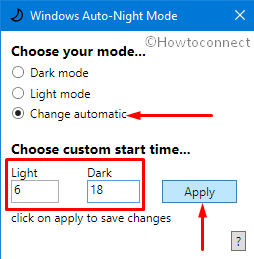
That’s all. Now the respective modes will get activated on the times you’ve set.
