How to Avoid Privacy Issues on Windows 10 – Microsoft is in its full gear to provide varieties of innovations but along with taking the convenience to spy. That is why users apprehend about their privacy on Windows 10. They are worried as all their information related to their contacts, passwords, speech and stuff like that are accumulated by Microsoft through many sources. So, here in this post we will list the areas that furnish your confidential details to Microsoft, and will also see How to Avoid Privacy Issues on Windows 10.
Ways to Avoid Privacy Issues on Windows 10
Does Microsoft Spy you in Windows 10?
Microsoft definitely spies on your Windows 10 as it bestows a lot of features that get activated when you choose Get going fast option during the setup phase of the operating system. The web search you make via Cortana or request her to remind your appointments or important dates is all gathered and deposited to Microsoft which is definitely not a safe matter.
How Does Microsoft Spy you in Windows 10?
Keyloggers
Microsoft spies you with the help of Keyloggers. The presence of Keyloggers in the Preview versions were much visible and Microsoft also revealed that it was running for the testing purpose and also suggested not to install on the machines that contain sensitive stuff. But even after the dawn of the final operating system, Microsoft confessed that Keylogger is available in the typing, speech, inking and Privacy sections. The interactions that you administer on your machine through typing or speaking are accumulated by the tech giant along with your contacts and Calendar particulars.
WiFi
Apart from Keyloggers, there are other sets of areas that might turn to be unsafe if your machine holds sensitive items. The WiFi Sense that makes the network connection smoother between the user and their companions whose contacts are been shared is another area. When visited by your known companions, Windows 10 sign in to the networks by itself, without asking for the passwords by your friends. This service does not directly furnish your passwords to your companions but rather stores them online in an encrypted form. It then passes the encrypted code to your companions Windows 10 and gets into your network by itself.
Cortana
Cortana, the well-known assistance also stores all your data that you provide her to accomplish. She aids you by answering your queries, makes sure you remember all your important days and events and is also capable of suggesting you the nearby places. And to make all these events happen, Cortana stores all the personal information you provide her whether it is the browsing details, location navigation, appointments, needed dates, aka calendar, messages, and even contacts also. Though Microsoft says it doesn’t utilize the personal details or Cortana personalization for advertising. But the fact is it tweaks ads on the web pages that you visit on the Edge browser and also uses the inquiries you made on the Bing or Cortana.
Other Privacy Settings
More you explore to the Privacy settings, more options you will face that furnishes your information to Microsoft. For instance, the ads, locations or sync settings are the few to mention that spy on your Windows 10.
In the next part of the article, we will show you the steps of each area to Avoid Privacy Issues on Windows 10.
Methods Avoid Privacy Issues on Windows 10
KeyLoggers
In order to stay away from Keyloggers, you have the opportunity to deactivate this service and make your machine more secure. Let us see how it can be done –
- Make the Start Menu appear so that you can bring the Settings program on your screen.
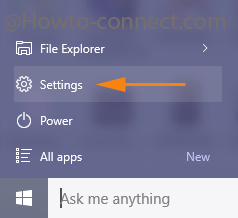
- Now, look for the Privacy category, the second last one in the Settings program.
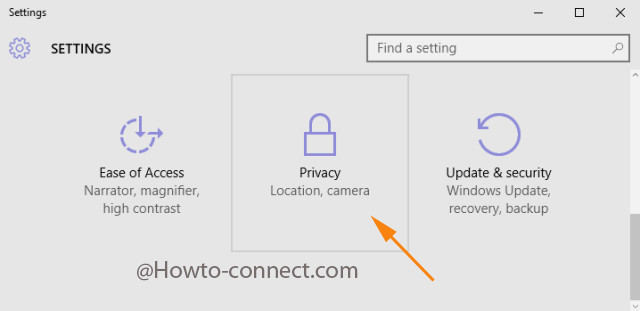
- Once you make your presence in the Privacy, get into the General section.
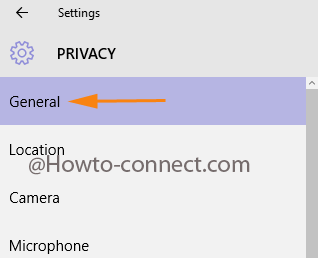
- Now, on the right facet, deactivate the option that says Send Microsoft info about how I write to help us improve typing and writing in the future.
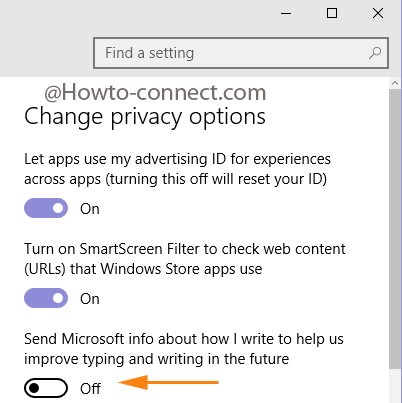
- Take a look at the left fringe and get into the Speech, inking, & typing.
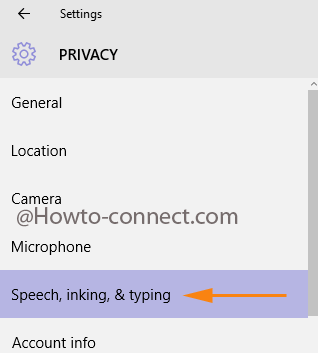
- On the other side of it, administer a click on Stop getting to know me button.
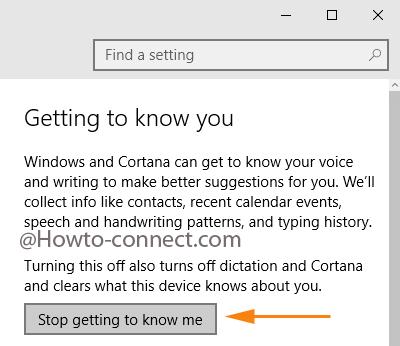
- Click Turn off button as it clears off the information that the machine knows about you!!!
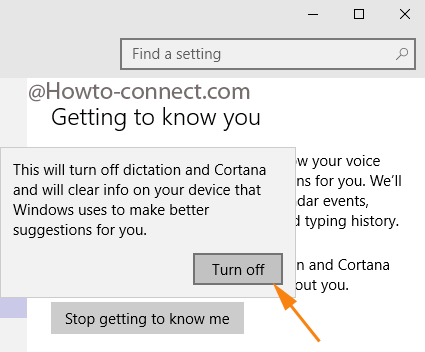
WiFi
Though this facility seems to be too free there is no way from where you can pick up which companions to share with. It only adds the entire lists of companions of your Facebook, Skype, or Outlook.com To see yourself in a secure position, you can choose to disable this option or filter the contacts you wish to share with to Avoid Privacy Issues on Windows 10. Let us see how it is done –
- Extract the Settings program from the Start Menu.
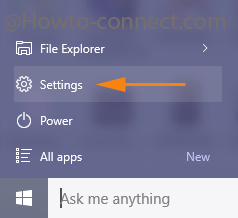
- Make your presence in the Network & Internet segment.
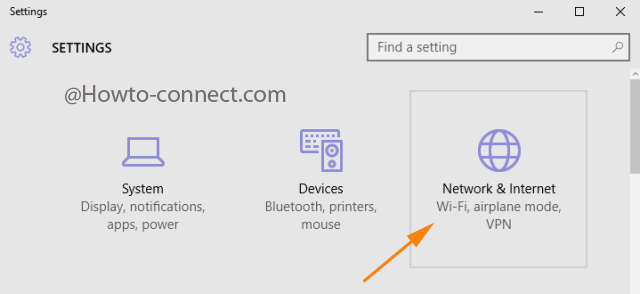
- Once you are in the Network & Internet, be available in the WiFi section.
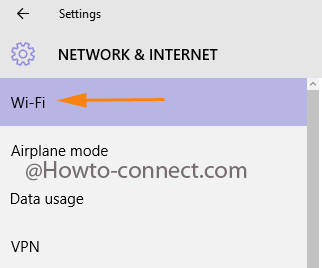
- From the other side of the WiFi section, click Manage WiFi Settings link.
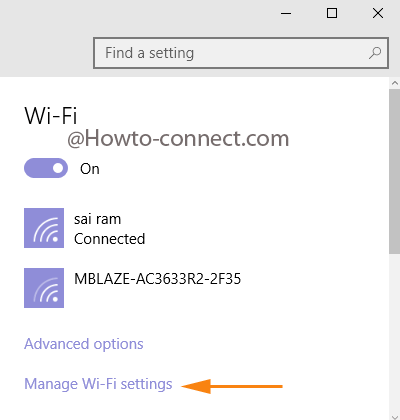
- Now, simply clear off the groups you don’t want to share data with.
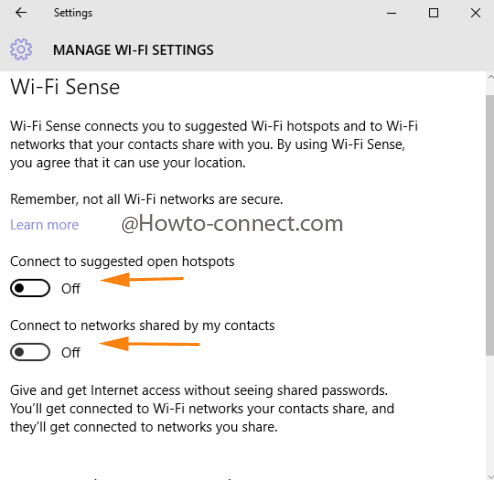
Cortana
You can always choose to know what Cortana knows about you and also can execute the changes you want her to know. To tailor the changes, follow the points –
- Administer a click on the search field you see at the lower left of the screen
- Once the Cortana bar rises up, click on Notebook symbol.
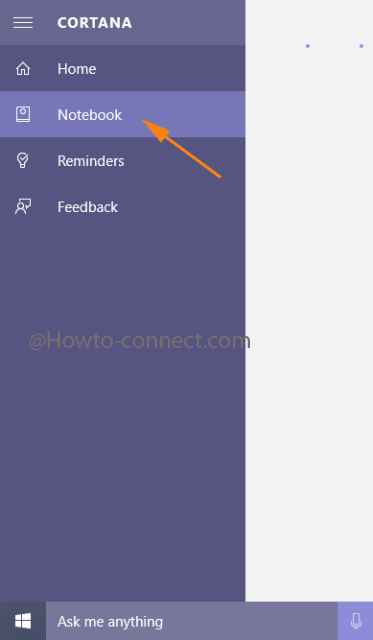
- When it exhibits the list, choose About me option to see what she knows about you.
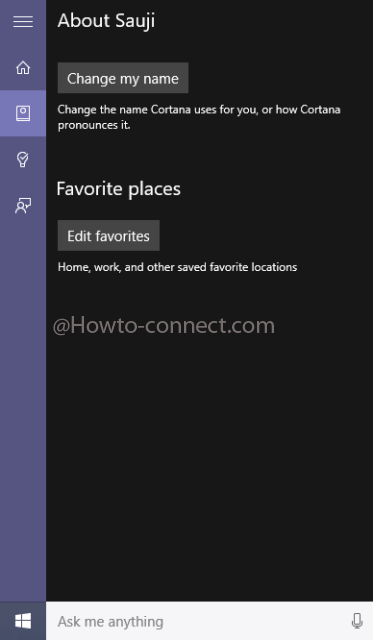
- Now, here you can alter the distinct items as per your preference.
Other Privacy Settings
The operating system bestows every user with a unique Advertising ID which helps the app developers in tracking the user’s data about how they use the gadget and apps. Now, if you feel insecure about this, you can turn it off. See how it is done –
- Make the Start Menu visible on the screen and choose the Settings program, with a gear symbol.
- Take yourself into the Privacy category of the Setting program window.
- Be into the General section and on the other facet, you will see the advertising option at the top.
- Tweak it to the Off mode.
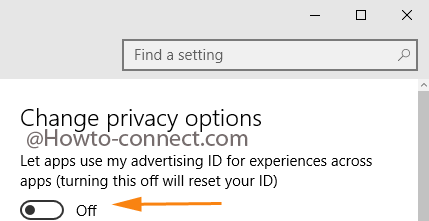
Again under the Privacy category, you can take a look at the Location from where you can decide to clear off the location data of your travel. See how it is done –
- As you are already in the Privacy, make your way to the Location segment on the left fringe.

- Now on the opposite side of the opened segment, you can deactivate the track your location option along with its record.
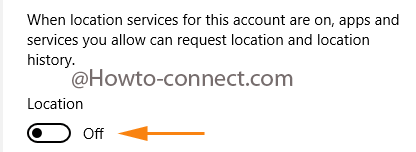
Do you the devices you sync with your system can also furnish your distinct data?! If the syncing attribute is not much use for you, it is better you deactivate it to Avoid Privacy Issues on Windows 10. Read the below points to turn it off if you find this to be creepy –
- In the presence of the Privacy category of the Settings program, you have a segment of Other devices on the left.
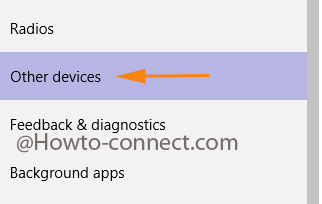
- Other devices right facet exhibits many options, where you need to turn off the Sync with devices slider.
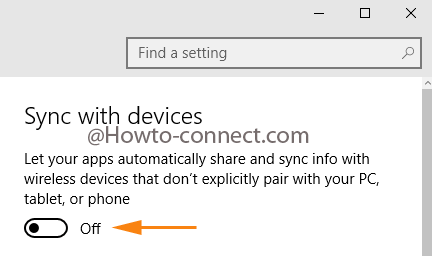
- Done!!!
If you want to explore more to Avoid Privacy Issues on Windows 10, it is suggested to go through the Settings program carefully and examine each and every option and see if it will be of any danger to your personal data. Though the above-mentioned points described above will remove your concern about privacy on Windows 10.

if you use their built-in settings I’m sorry but you accomplish nothing. You must use various scripts and permission changes and even then you are operating inside of a windows system which is very unfriendly to the user. Group Policy is losing power for the pro versions of windows and removing features that let you control the updates on the more recent downgrades of windows.
If your serious switch to Linux. I will tell you now you must disable all remote access in windows, and remove many ‘features’ just to try to get some protection and even than by doing so removing edge, IE, Cortana, background task uploader, and ext you make yourself a target and must unplug Internet every time you turn off PC. It’s a pain I just recommend Linux it works much better however not as much newest application support like Spyshelter, However, Linux has better Virtual machine support.
It’s inherently unsecured if you miss disabling some remote access or don’t catch all the holes your system can get ruined.
I seriously recommend Linux. Debian was my first choice. I stuck with it ever since. You can easily encrypt your root filesystem although it makes it harder to back up. If you want you can back up your whole system on the fly and roll it back as you see fit.
With windows I commonly have had restore points stop working, Just don’t web browse on windows.. Edge forwards everything to bing and windows will even hook in Error reporter to your browsers to forward info to whoever. If you want secure browsing, go to Linux, use a VPN and disable data reporting it’s very easy.
You added so much information which is very useful for Windows users.
Thanks Boyd for valuable response.
This article has been informative, and I will continue to study and us it. Thank you.
The simplest means to avoid Windows 10 spyware is to upgrade to a Linux operating system. I looked at Windows 10, it is bad news.
If you are not sure about Linux, get an iso for PC Linux OS, or Linux Mint, or one of the other flavors of Linux, install it to a bootable USB drive and try it out before making any change to your computer.