For quite a time, the users of Windows 10 users are experiencing an unavoidable issue with the camera and video display. The videos shot by the Camera app are displaying half screen properly while the other half exhibits a cluster of some horizontal lines. The original videos that were not recorded with these lines are also encountering this issue. Apart from this trouble, the videos on the web pages are also showing straight lines on the half screen, like Facebook.
This really makes the videos unable to watch with a half screen displaying lines. Well, this problem has risen from distorted display drivers. A few troubleshooting steps are required to trace out the error. In this article, we will pen down the steps of how to fix Camera App Recorded Video Displays Lines on the half the screen in Windows 10. Different steps are furnished below and you are requested to attempt them one by one and see which works for you.
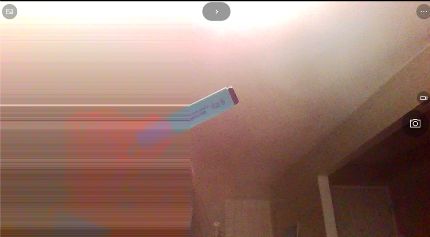
How to Fix Camera App Recorded Video Displays Lines on Half the Screen in Windows 10
Step 1: Uninstall the Display Drivers
- Charge a right-click on Start Menu and affix a click on Device Manager.
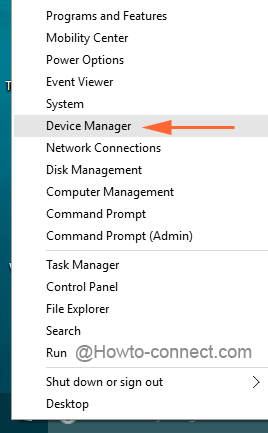
- Sneak for Display Drivers and display the details of it by clicking on the arrow sign associated with it.
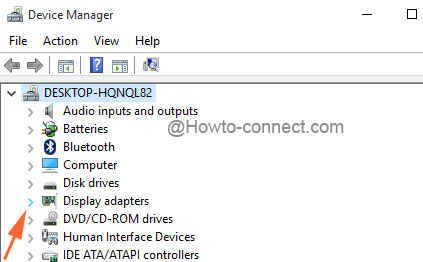
- Look for the Graphics Card device and pick up Uninstall from making a right click on it.
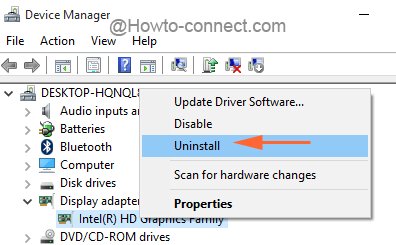
- While the process of uninstallation is in progress, the window might show up an option that reads as Delete the driver software for this device. Select that option and eradicate the distorted drivers from the machine.
- Keep on obeying the on-screen guidelines and when asked to restart the system, do it.
- After the machine resumes it power, get to the same display driver, and get done the Scan for hardware changes.
- See if Windows discover the Graphics Card device and install the suitable one.
- If the problem continues, read out the next step to fix Camera App Recorded Video Displays Lines on half of the screen.
Step 2: Scan Windows for latest driver updates
- When Camera App Recorded Video Displays Lines on half of the screen Press Windows and Q keys simultaneously and write the letters Update on the text field.
- Upon the arrival of options, conduct a click on Check for updates.
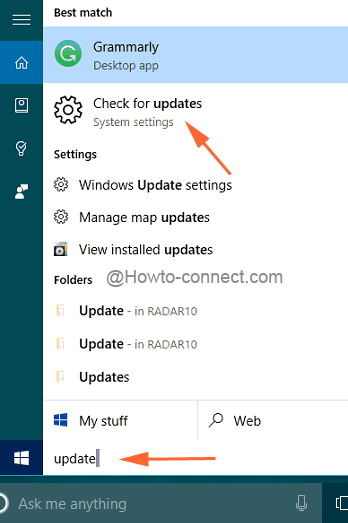
- This will straightly take you to the Update & Security category where you can see the present updates.
- Install all of them listed there. If it doesn’t bring any updates of the Windows 10 driver, check out the other step.
Step 3: Update Drivers
- The machines that went through upgradation of one Windows to the other definitely come in contact with the viruses and other associated issues, which leads to the distortion of drivers.
- So, download and install the latest one from the makers web page.
- If the compatible drivers are not approachable for Windows 10, get the driver that is accordant with Windows 8.1. Run the same in Windows 10 with the aid of Compatibility mode to fix Camera App Recorded Video Displays Lines on half of the screen in windows 10.
We hope these steps will fix your issue and will make the camera/videos run smoothly without displaying lines on half of the screen. Attempt these steps and help us in knowing which step takes you out of this issue quickly.
