In Windows 10 Insider 1903 (19H1) Microsoft has rolled out some new function in the File Explorer. The modification date in File Explorer in the Details will no longer appear with 04.01.2019 18:15, but with 2 hours, or with the date like January 04, or July 17, 2019. If you want to Change Dates to Plain Text Format View in File Explorer Windows 10 1903 you may need to go through a small registry change now.
Folder Options in Windows 10 19H1 File Explorer includes this new Advanced setting under View tabs. You will find Thumbnails saying the new – Date input display in plain text format. Here, you can remove the hook to implement the option. The change is immediately accepted when you click Apply.
Way to Change Dates to Plain Text Format View in File Explorer Windows 10 1903
Here is how to change Dates to Plain Text Format View in File Explorer Windows 10 1903 –
Step-1: Press Win + E and go to ‘File => Open folder and search options’ after the File Explorer appears.
Step-2: Check the box for Date input display in plain text format.
Step-3: Click on Apply and OK.
On some computers Date input display in plain text format may not exist. In this case, you will need to change a registry entry.
Step-4: Press Windows logo key, type regedit.exe and then hit Enter.
Step-5: Select Yes when UAC prompts and locks the screen.
Step-6: Copy the following path, paste into the registry editor address bar and press Enter.
“HKEY_CURRENT_USER\Software\Microsoft\Windows\CurrentVersion\Explorer\Advanced”
Step-7: Right click in the right pane and choose New => DWORD (32-bit) Value.
Step-8: Rename the DWORD as Friendly Dates.
Step-9: Double click on this and enter Value data 1 to bring Date input display in plain text format into the folder options.
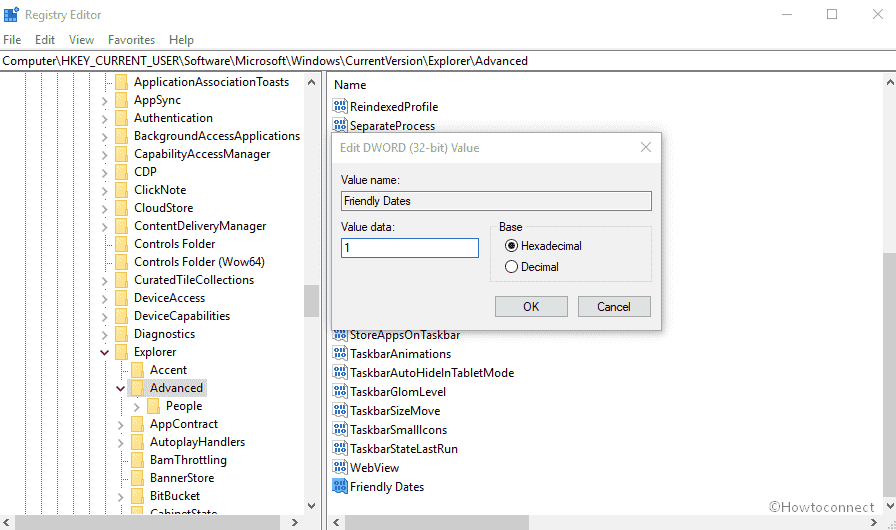
Now follow the Step 1, 2 and 3 to make the necessary change.
So Experience a different way of date modification format!
That’s all!!!
