Procedures and Steps to Change Default Search Engine From Bing to Google in Edge. This Worldwide popular Web browser allows to Set a Custom search engine from Google and Bing. You know Microsoft Edge stands amongst the fastest internet browsers but includes Bing Search engine by default. Users like to replace Google Search Engine with Bing on Edge Internet browser due to its supremacy and user friendliness.
When you Change Default Search Engine From Bing to Google in Edge, it spontaneously introduces latter search page upon launching. You can execute search operations in the new search engine after this change. However, the context menu of the right click will quite dissimilar to Chrome. You will not get Search google for and Print on the menu list. Well, you will find a method to Change Default Search Engine From Bing to Google in Edge ahead. So follow the steps –
Change Default Search Engine From Bing to Google in Edge
Step 1 – Press Edge icon from the taskbar and allow the browser to launch.

Step 2 – Click 3 dots icon (More) and let the drop down appear. Once you see the more drop-down select Settings on the drop down.
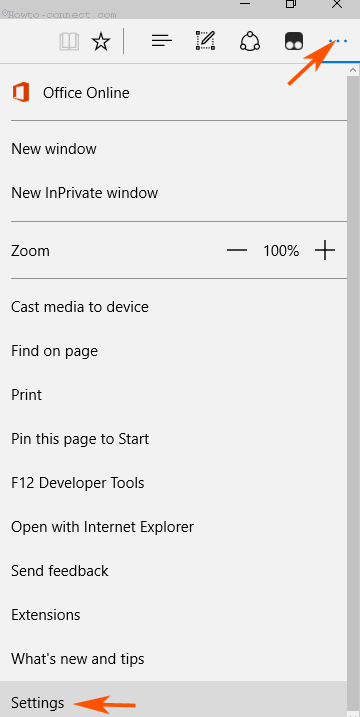
Step 3 – Once the Settings pane becomes visible on the browser, go down to the Advanced Settings section, and click View advanced settings.
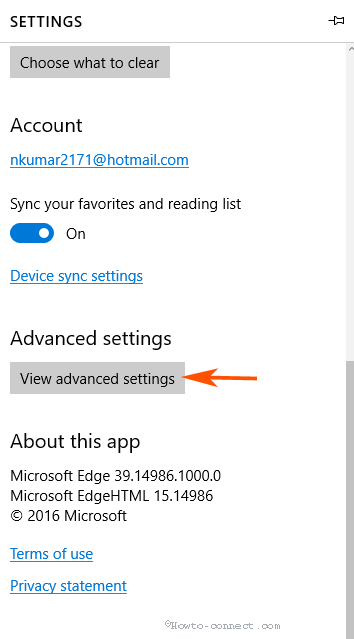
Step 4 – Again move downward and locate the option Search in the address bar with. Click Change search engine.
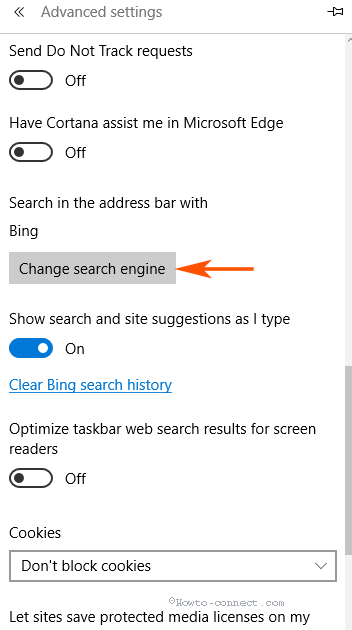
Step 5 – You see here 2 options under Choose one – Google and Bing. Select Google and Click on “Set as default”. You will find Google (Default) after you have complete this step under Choose one.
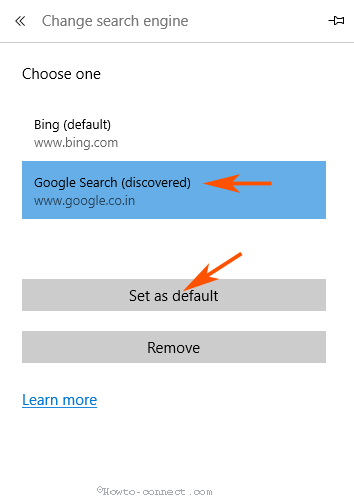
Finally, close the browser and relaunch using the above step. You will experience that Google is working as the Default Search Engine superseding Bing in Edge. Onward when you type a query in Microsoft edge address bar and click Enter Google search provides the result.
Microsoft Edge by default presents Bing search by its built-in nature but Google’s kingdom is famous on the Internet. Most users utilize Google to fulfill every need even Microsoft regarding activities. They utilize Windows on Computer from Microsoft but where the question regarding search activity arises, prefer Google over Bing. So the majority of users opt for Google on Microsoft Edge and discard Bing.
In another side, Microsoft Edge in its Settings pane includes 2 Search engines and allows choosing either one. These 2 are Google and Bing, so, its a chance for you to use Google instead of Bing search in Edge Browser.
Conclusion
So these are the procedures to Change Default Search Engine From Bing to Google in Edge. The way to keep Google as default search engine on the Microsoft’s browser is too easy and includes only 5 steps. For a better experience and get maximum benefit from Edge you can customize your search engine and the start page as well using this guide.
