Shots seized by the Camera app in Windows 10 are self stored in the Camera roll folder of the Pictures location. Not many users are in favor of this location. And hence they prefer to change location to save photos of Camera app. This choice of decision varies from person to person. In this article, we will pen down the steps to see How to Change Location to Save Photos by Camera App in Windows 10.
Windows 10 empowers you change Drive to save files. The changes are carried out through the Settings whereas Camera app also offers you a link that will directly fetch you to the Settings area. Though there are two ways both of them end at a single point. Let us go through the process and see How to Change Location to Save Photos by Camera App in Windows 10.
How to Change Location to Save Photos by Camera App in Windows 10
- Roll out the Start Menu and pick the gear symbol of the Settings app.
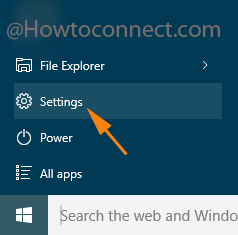
- After the appearance of the Settings app, choose System.
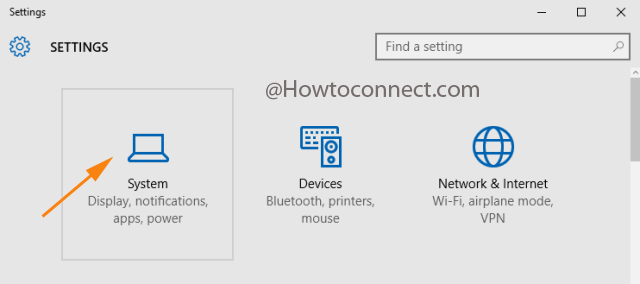
- On the left fringe, look for Storage. Click on it.
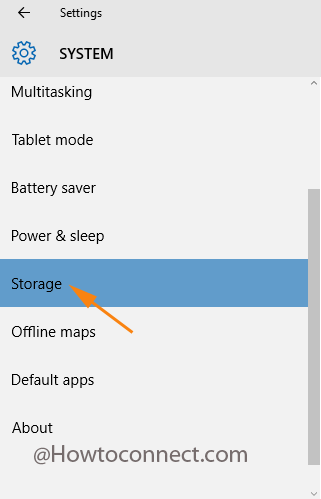
- Alternatively, you can open this Storage if your Camera app is opened.
- Open the three dots located at the far to the right of the app.
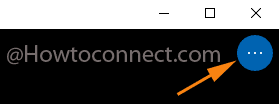
- Among the two options select Settings.
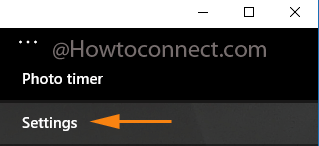
- Come a little bit down and administer a click on Change where Photos and Videos are saved.
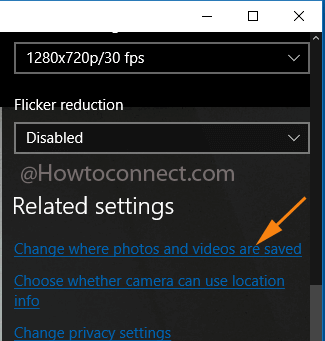
- This action switches you to the Storage segment of System category of the Settings application.
- Now, come down to the second half of the window, Save locations.
- Take a look at the New pictures will save to option.
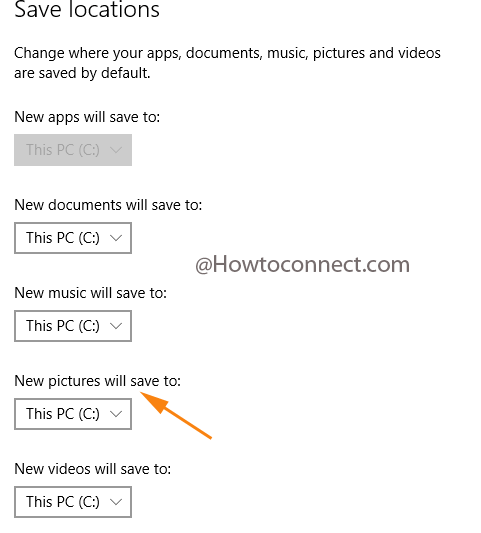
- Extract its menu and you can see the drives. Choose your convenient drive.
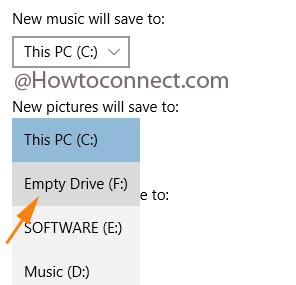
- From now onwards, whenever you take shots, they are saved in the afresh selected drive.
- You are done!!!
Unveil the drive that you have opted for the pictures and under your username you could notice Camera roll folder exists. All the single and multiple shots taken via Photo burst as well will be stored there. Give an attempt!!!
Julian Bignell
says:This is not useful if you want to target a specific folder and not a whole drive…
sunita
says:It’s my job. Thank u so much Lueke.
Eric Lueke
says:I totally love you!
You are smarter than Microsoft!
O.K. me – I have a Lumia 950XL powered with Windows 10 and my new Laptop also holds Windows 10. I’m having trouble. I’m an old guy who doesn’t know technology. That’s why I started with that comment. You have already helped me. I’m trying to link my Notebook on my phone to the Notebook 2016 on my Laptop. I think if I read more from you I will figure it out.
I give you this info – Microsoft does not know about this – I may be the only person “in the world” – now you – spread the word. I was punching buttons when I first got the phone. Somehow, I found the flashlight. I thought it was great and said that I had to remember where it was. I didn’t. Asked Microsoft – they sent the manual that I had already read – and said that there is no flashlight on my phone except for the flash on my camera. Ha! Ask Cortana to turn the flashlight ON. When you’re done tell her to turn is OFF. You can tell everyone what a hero I am.
I will definitely see you again. You seem to have the best info – the way it makes sense – that I have found.
I love you.
Eric Lueke