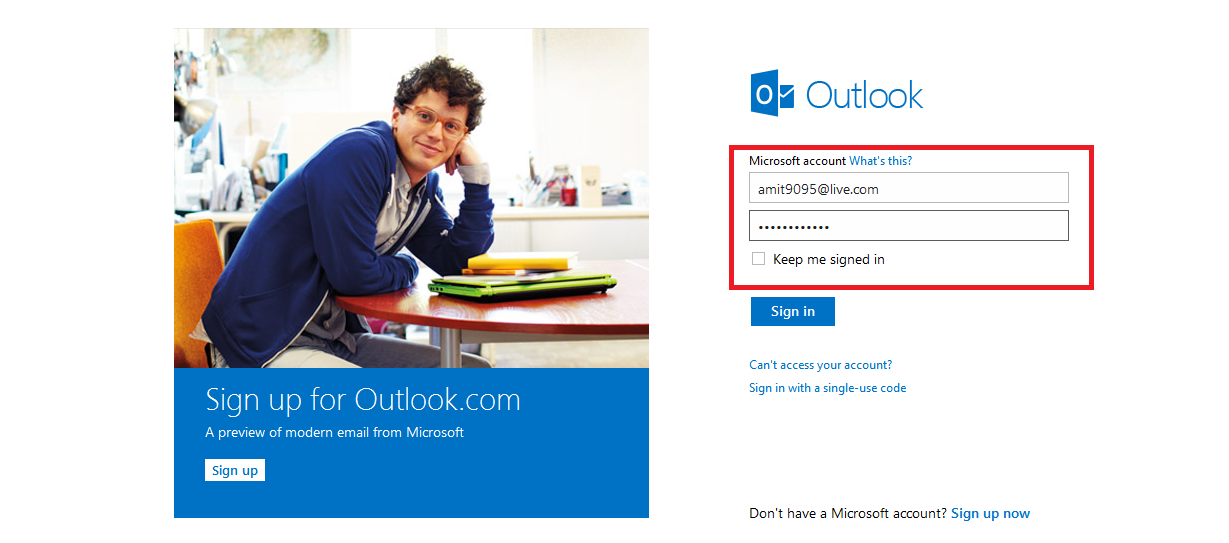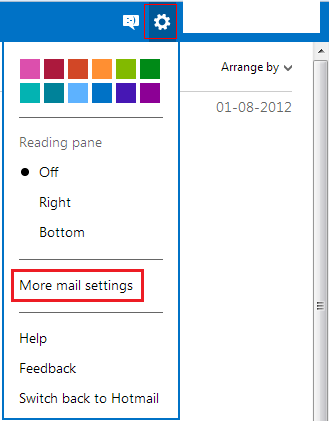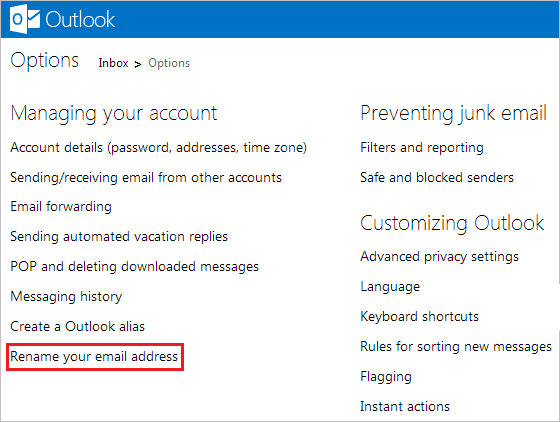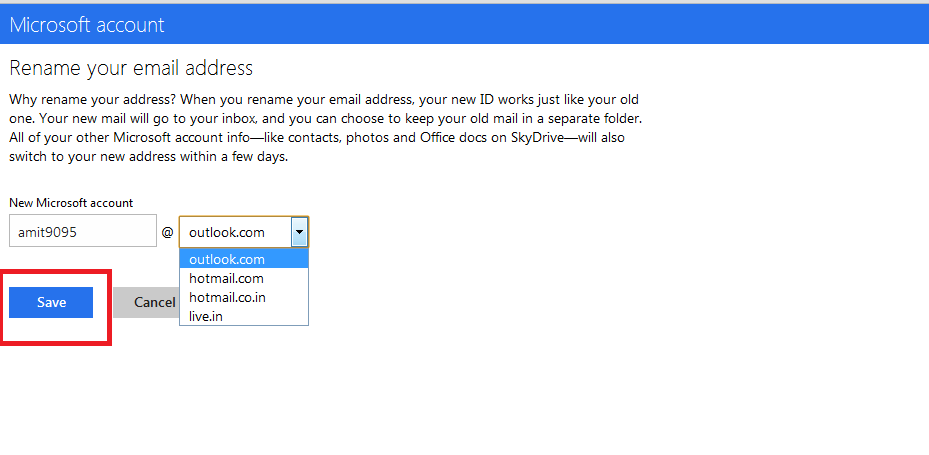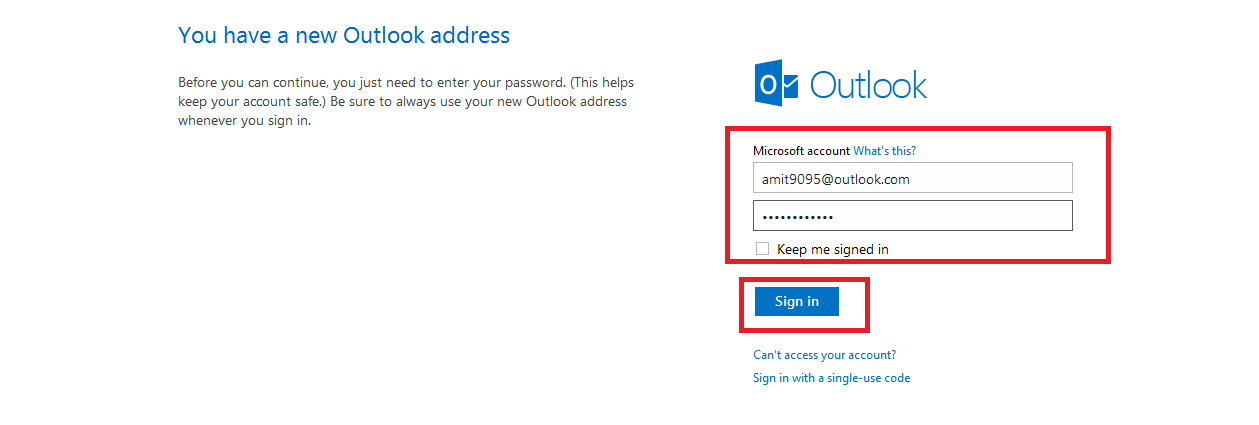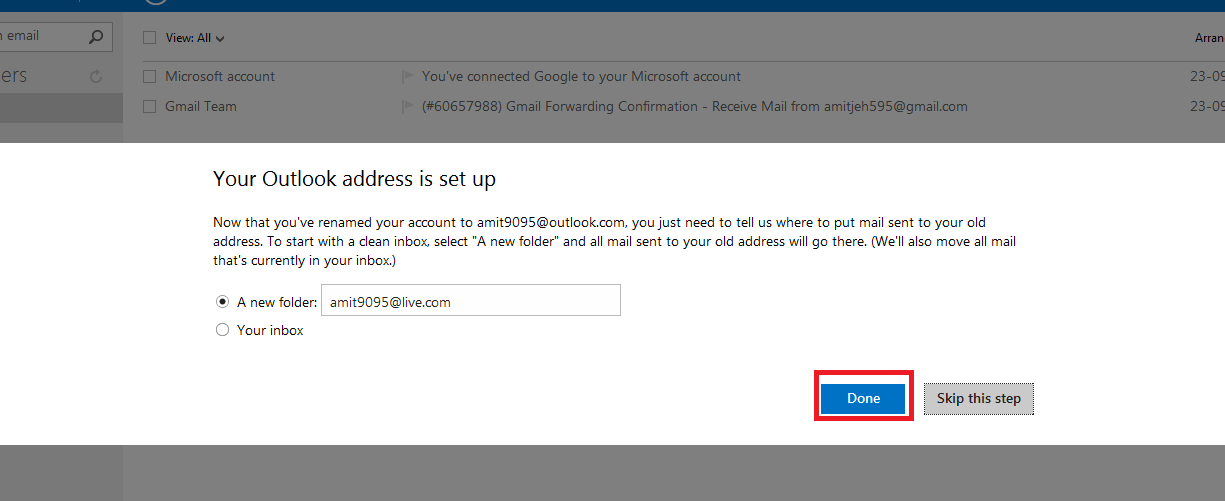The newly presented web mail service Outlook.com has gained more praises and popularization by users. Latest outlook.com has come with several beneficiary features such as easy interface, sky Drive integration, importing contacts from social sites, switching other email account into outlook and many more.
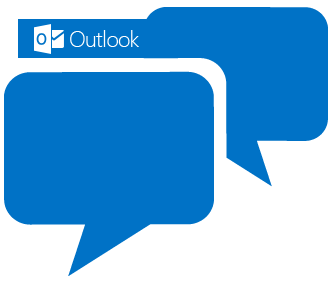
If you want to convert your previous Windows Live or Hotmail address into outlook.com address then process is absolute simple. For example:
Windows Live address amit9095@live.com will be converted into outlook.com address like amit9095@outlook.com
How to Change Your @Hotmail to @Outlook.com Email Id
Step – 1
- Sign in Outlook.com page via the Hotmail or Windows Live address.
Step – 2
- In outlook.com account page, click on the Settings option at the top panel. Then choose more mail settings from menu panel.
Step – 3
You will get outlook options page. Here click on this link – Rename your email address.
Step – 4
A new dialog box appears. Here type new email address and switch the domain into @outlook.com. Finally click on save button.
Thus you have changed your previous Hotmail or windows Live address into outlook.com address successfully.
Step-5
- Now you have to verify security stages. So log out current outlook .com page at this time.
- Again log on outlook.com account by entering new outlook email address that you have created a minutes ago.
- As soon as you log on outlook.com using new email address, you will get two options either connect with previous account with a new folder or into the same inbox. You can select anyone. At last click on Done option.