Microsoft always provides something new to its users and in this pandemic situation, the giant software adds a quick link in the taskbar Search interface. You can directly Check Coronavirus Update in Windows 10 directly from the Windows Search UI. It includes a separate banner that will help you to explore what’s happening around the world during COVID-19.
You can scan a wide range of information about the virus in terms of numeric, graphical, and map representation respectively. Powered by MSN News, the page also fetches stories of this pandemic from popular journalism brands. Moreover, based on your device’s location, it also displays local and global data of the cases in detail.
Check Coronavirus Update in Windows 10
Here is How to Check Coronavirus Update on Windows 10 –
- Fire up taskbar search either by clicking its icon or by pressing Win+Q hotkey.
- Once it comes into view, you will see Get the latest Coronavirus updates section (see screenshot) with two buttons.
- Both the options are View interactive map and See headlines.
View interactive map – This will launch the Microsoft Edge browser with Bing’s page on display. Depending on your device’s location, the page will display Country and State wise data of the virus attack. Moreover, it shows global details of Corona’s active, recovered, and fatal cases as well.
The top right corner of the page has three tabs – Overview, News & Videos, and Graphs. The Overview tab provides the Corona update in terms of numbers and an interactive map of Bing. Whereas, the News & Videos tab will have trending articles from popular journalism across the world including some videos as well. And for easy understanding of the figures, the last Graph tab describes everything. Just hover mouse cursor over the dots on the graph and it tells you the new cases of the entire world and your current location.
See headlines – MSN News by the giant software corporation will bring all the news related to the COVID-19.
- If you ever don’t prefer to Check Coronavirus Update in Windows 10 through taskbar Search, then simply click the X button (see snapshot).
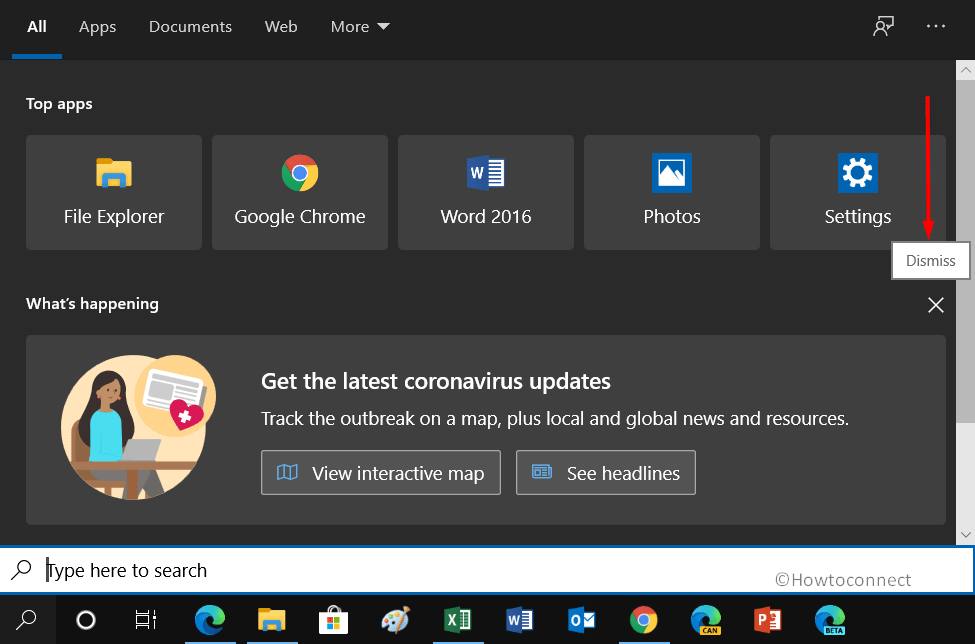
That’s all!!!
