How to Choose to Download SD / HD Video Movies & TV Windows 10 Automatically – When you decide to enjoy your spare time watching feature films, drama, or other entertainment stuff on your System you essentially take notice of the quality of picture and sound. Why not, A good audio and video quality double the taste of the enjoyment. Thanks to Movies & TV App that has taken care of all these things and provides you settings that allow you to Download SD / HD Video Automatically.
Movies & TV App Windows 10 facilitates to download a gigantic variety of Movies and other videos from Store. When you move to Windows store and push the Buy button you require opting for whether you are desirous to obtain the video in HD or SD Quality. Each and every time choosing the option is quite a bothering task. So here we are going to describe how to Choose to Download SD / HD Video Movies & TV Windows 10 Automatically.
How to Choose to Download SD / HD Video Movies & TV Windows 10 Automatically
- Open Movies and TV app by clicking the tile on the start menu.
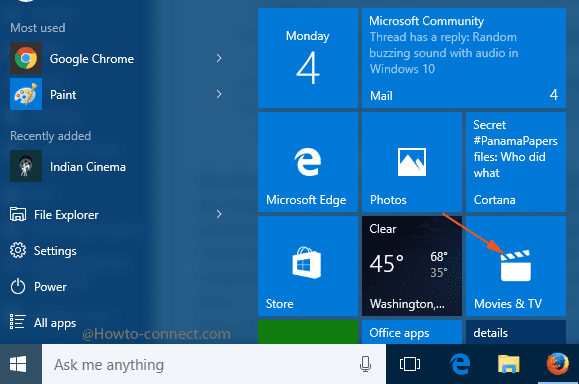
- Locate the Settings icon at the bottom of the left flank and click it.
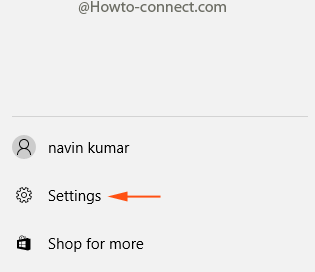
- On the Settings pane, three round cells are available under Download Quality – HD, SD, and Ask Every time.
- By default “Ask Every time” is selected and hence, before buying a movie you need to select SD or HD from the drop down menu.
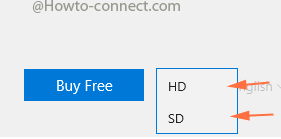
- If you are fond of HD Videos and have sufficient internet Speed, check the round cell before HD.
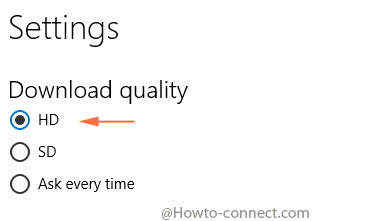
- You can choose another option HD respective to your circumstances.
When you purchase a movie from Window 10 Store it is compiled in the Videos location within Library. So go through and savor video on Movies and TV Windows 10 either from the application itself or navigating to library Video.
