Classic icon on Windows 8 Desktop enhances the show of screen and produces better computing environment for you. You can enable it using desktop control command.
While working on the Windows 8 operating system, you would definitely feel one thing missing on the desktop – the classic desktop icons. Microsoft has concealed all the classic icons. So it increases your work little more as you have to go the Desktop Screen and then access the icons. But most of us would really want to have the classic icons for Documents, This PC, etc on our desktop.
Recommended:
- How to set brightness and contrast in Windows 8 Desktop and Laptop
- How to make everything bigger on your Windows 8 Screen
- How to Show Thumbnail instead of icons on Windows 8 Desktop
Here in this article you can learn how to enable the classic icons on your desktop. So follow the below steps and access the icons on your fingertips –
- Right click on the desktop and select View option then select Show Desktop Icons. This is to verify that your icons are not hidden.
![]()
- Now press Windows key + R buttons. A run dialog box will appear.
- Type
control desk.cpl,,web
- in the space provided.
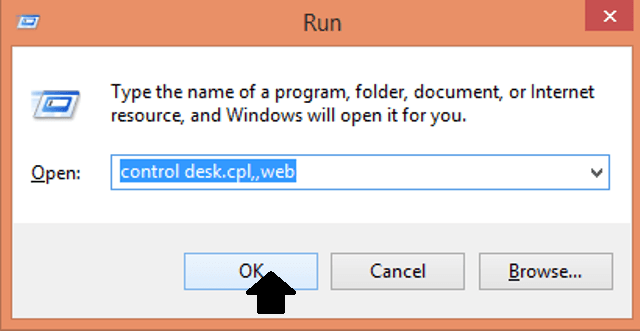
- Click Ok to continue.
- You can see Desktop Icon Settings window now.
- Select the desired icons that you wish to see on your desktop.
![]()
- Click Ok.
You can get access to the Desktop Icon Settings window from the control panel also.
- Launch Control Panel.
- Click on Personalization.
- Click Change Desktop Icons from the left pane of the screen.
- Desktop Icon Settings Window is open.
These tips are enough to show classic desktop icons on Windows 8 desktop. Hope these tips work for you.
