How to Clear Cache in Android 2.3 and 4.0 Apps Step by Step – Similar to the computer, you have to maintain your Android devices for getting superior performance ahead. Google Play Store has provided numerous utility apps which make your Android phones quicker with enhanced battery life.
You know better Cache is found inside Internet browsers as well as android devices also. Then you need to clear it time to time to get superior results. I have already published similar posts about clear cache in the Internet browser like how to clear cache in opera and Internet explorer.
In Android phones, cache is found inside the installed apps which is related with web browsers, social networking apps, image and video sharing apps along with games. With Android devices to clear cache an inbuilt handy function is available. Once you perform these actions in your android devices, it wipes out temporary files from installed apps, free up storage capacity of inbuilt phone memory and fix troubleshoots of apps.
How to Clear Cache in Android 2.3 and 4.0 Apps Step by Step
Android 2.3
- At first, tap on Android phones located Settings icon.
- From settings page, choose Applications option.
- Next Application settings page comes and choose this option – Manage Applications
- Now search the preferred app from list panel whose you want to clear cache and choose it.
- From next screen, scroll down and choose Clear Cache option at the bottom panel.
Remarks-
Here if cache button shows as gray color then you don’t need to take actions of clearing cache.
Android
- Go to Settings page from android screen placed menu icon.
- Under Device section, tap on Apps option.
- Then choose that app from app list panel which you wish to delete cache.
- If you have opted Google Chrome app then Scroll down at the bottom of app screen page.
- Now tap Clear Cache option.

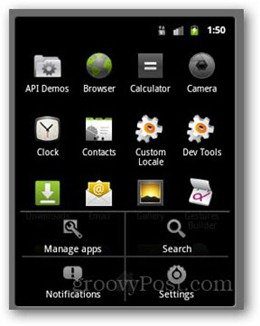
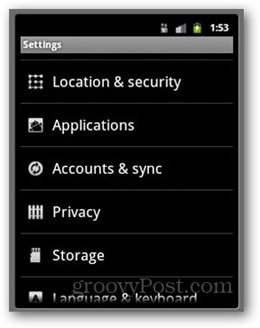
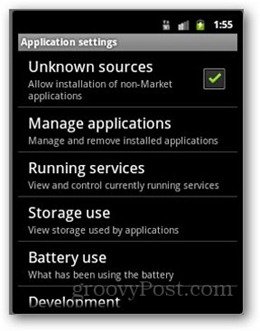
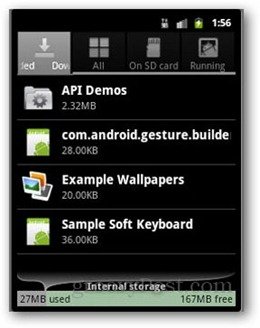
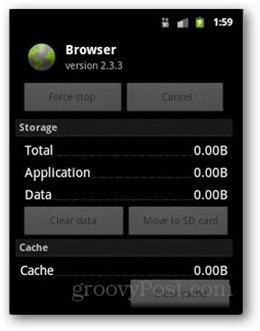
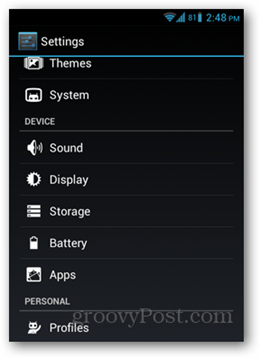
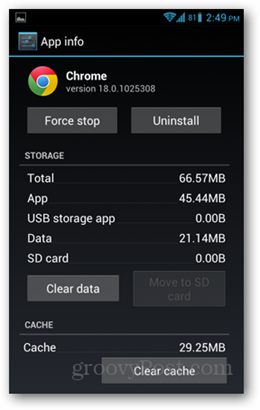
I did exactly what you have detailed, I see some 6.12MB in cache.. but when asked to clear it. it does nothing!! what could be wrong? I have Samsung Galaxy W (GBread) handset.