You often feel the need to Clear Cache in Opera and Internet Explorer, the most popular browsers. When you visit sites on the web lots of images and scripts appears there. Browser collects them and stores in a specific folder in your system. Next time, when you open the same webpage, it calls the items from the location where they were saved. But after a long time, the volume of the folder increases and put a bad impact on PC performance. So deleting them is a good exercise to boost the system and browsing speed as well. We have also discussed a detailed tutorial to clear Cache in Google Chrome and Mozilla Firefox.
How to Clear Cache in Opera and Internet Explorer Browser
Clear Cache in Opera
Way 1
Step 1 – Access Opera browser and make a hit on its icon on the extreme left end.
Step 2 – When the list comes into view, hover the mouse over the History option. From the submenu that shows up, hit Clear browsing data.
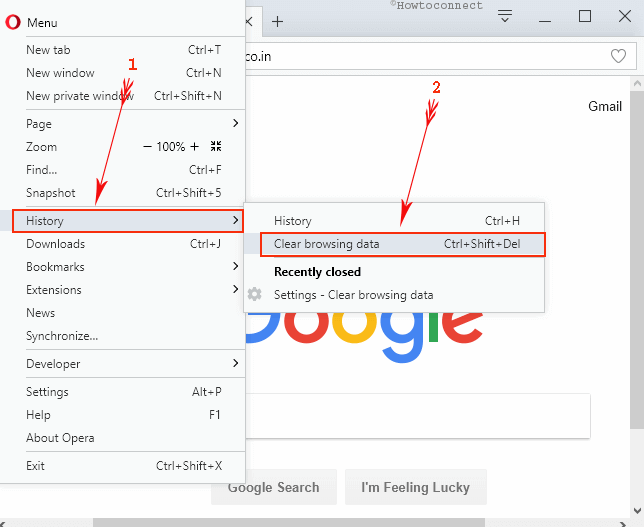
Step 3 – This immediately brings a separate box on the screen. Click the drop-down next to the option “Obliterate the following items from” and choose the time span as per need. Next, from the list tick mark the item caches images and files. Finally, hit the button namely Clear browsing data (see snapshot).
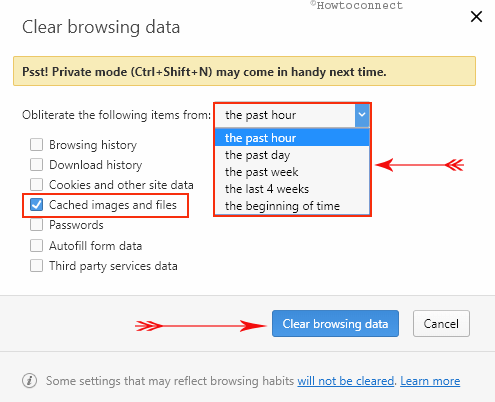
Way 2 to Clear Cache in Opera
Step 1 – Launch Opera web browser on the PC screen and click its icon in the top left corner. From the list of options, go to Settings and click on it.
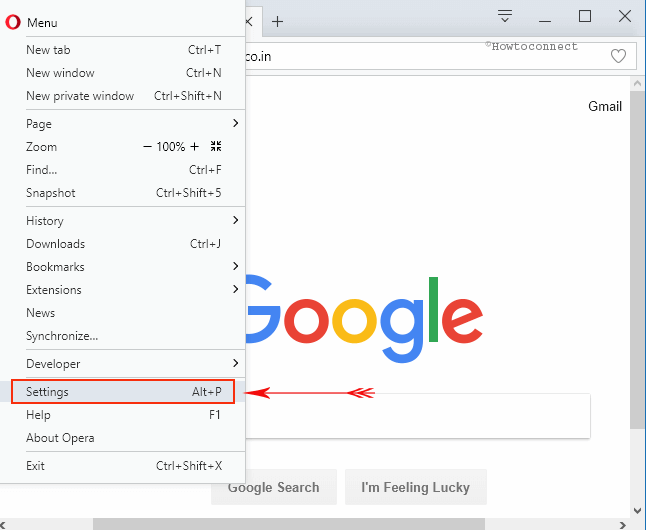
Step 2 – On the Settings page, click Privacy & security tab on the left sidebar.
Step 3 – Shift to the right pane and go to the Privacy section. Here, click Clear browsing data button as shown in the given image.
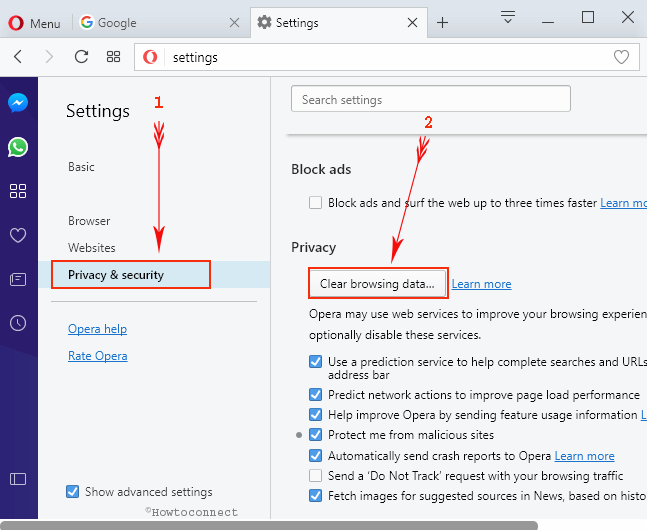
Step 4 – Now, follow the instruction of Step 3 above and clear cache in Opera.
Note – Alternatively, hit the keystrokes Ctrl + Shift + Delete and this instantly launches Clear browsing data dialog on the computer screen.
Clear Cache in Internet Explorer
Way 1
Step 1 – Get access to Internet Explorer and click the gear icon (Tools) on the upper right end. Appoint a click on Internet options from the menu that shows up.
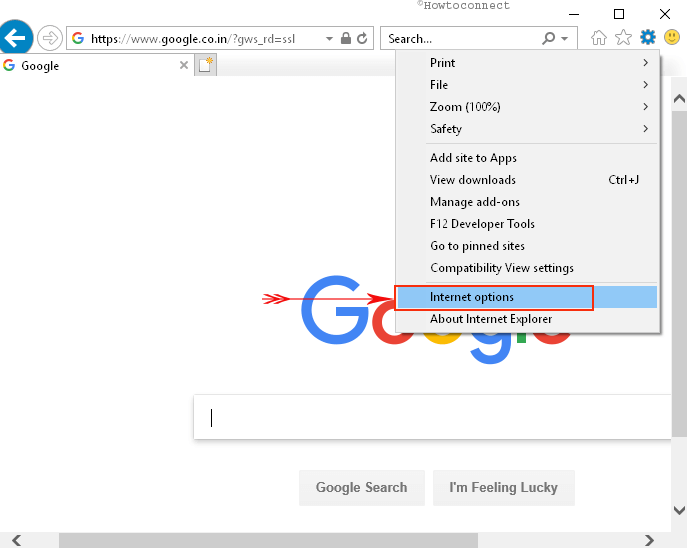
Step 2 – Now, checkmark the box beside the option “Delete browsing history on exit” and hit Delete button as indicated in the given picture.
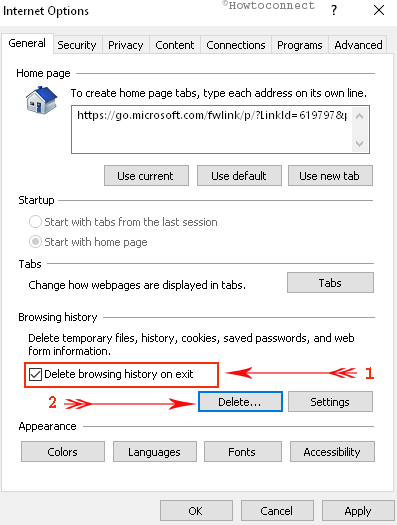
Step 3 – The above action opens Delete Browsing History dialog on the screen. Here, choose the boxes you prefer to eradicate and finally hit the Delete button.
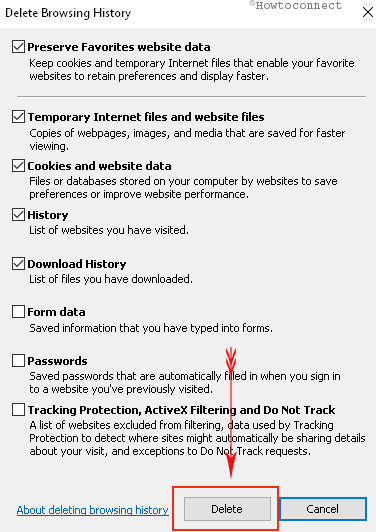
Step 4 – Lastly, conduct a hit on the Apply and Ok buttons on the Internet Options dialog to finish the process.
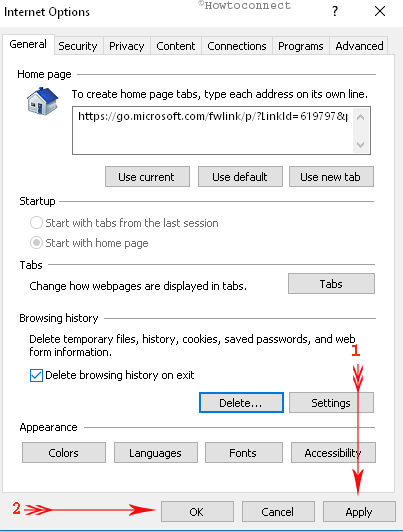
Way 2 to Clear Cache in Internet Explorer
There is another way to clear cache in Internet Explorer web browser.
Step 1 – On the Internet browser, execute a click on the Tools icon (gear shaped).
Step 2 – Locate and hover over the option Safety. Next, conduct a hit on the Delete browsing history.
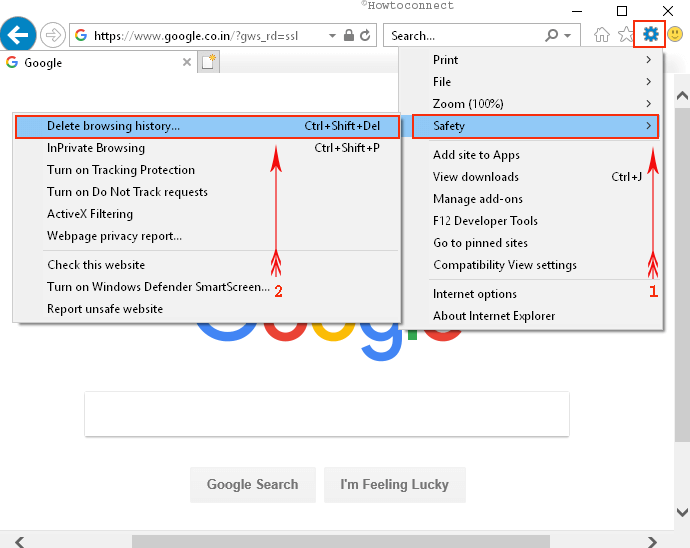
Step 3 – You come across Delete Browsing History dialog, choose the items you prefer to eradicate and click Delete.

Conclusion
Hopefully, you can pretty effortlessly Clear Cache in Opera and Internet Explorer Browser. The steps that we have discussed above applies to the latest version of both the browsers. If you are using Edge, then you may like to know the process of Clear Bing Search History on Edge Browser. However, if you are aware of some more tips about cleaning cache, share with us.

I?m not that much of a internet reader to be honest but your sites
really nice, keep it up! I'll go ahead and bookmark your website to come back later on. All the best