Procedures to combine Video with Audio Using Cute Video merger on Windows 10. – When the task is merging audio with Video file, you find various software for Windows on the web. But Cute Video merger is far ahead to all of these during application. Only 3 clicks are enough to complete the whole combining in your desired format. Now, the case is different as you have Cute Video Audio Merger. This lightweight application combines video and sound very simple. See another similar guide – Free Audio Converter with Audio and Video cutter facility.
You can easily Combine Video with Audio with Cute Video Audio Merger, a third-party app that needs installation. Stick to this guide for knowing the ways to combine video with audio on Windows 10.
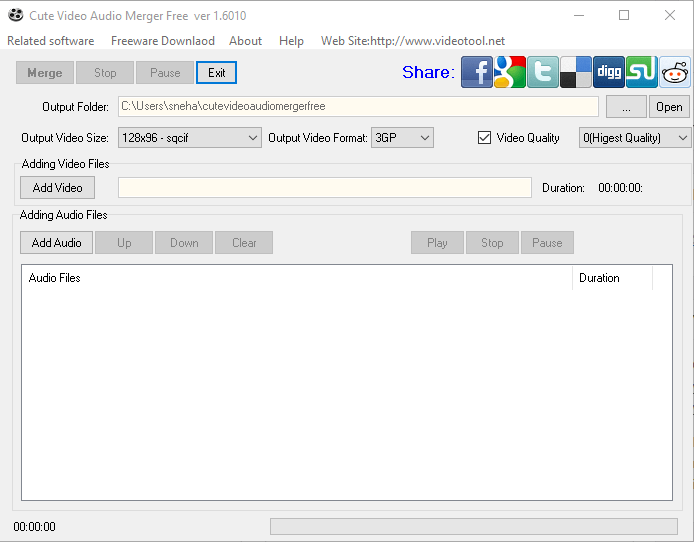
Combine Video with Audio Using Cute Video merger
Download Cute Video Audio Merger
Step 1 – Download this featherweight Cute Video Audio Merger by visiting this page.
Step 2 – Now follow the guidelines on the monitor to finish the installation process for using Cute Video Audio Merger.
It is important to pay attention while downloading this software as antivirus at times either stops the download or sends a warning. This does not mean that Cute Video Audio Merger is harmful to install and use. But this utility tries to install a few other software along with its own code. To avoid this, pay attention during setup and decline the warning when it appears.
For reference, you can read How to Control Installation of Apps in Windows 10.
Cute Video Audio Merger assists mp4, avi, flv, or mkv types prime video types and mp3, wav, ogg or flac sort of audio styles.
How to Use Cute Video Audio Merger to Combine Video with Audio on Windows 10
This is a very easy to use software with little or no complications at all. To tell it differently, we can say that it is a very user-friendly software. Just use the steps to complete the process and combine Video with Audio.
You may also want to read How to Download YouTube Video In Microsoft Edge.
Step 1 – Click on the Add video button on the program interface and browse the chosen file. Apply the before said process after clicking on the Add audio button also.
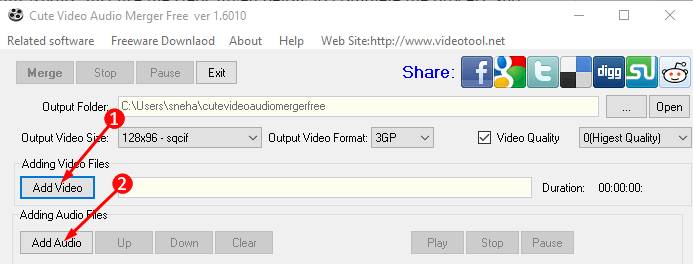
If there are many audios to add in one same video then add them in the proper chronological order while choosing.
Step 2 – Now select the Output video size, Output video format, and the Video Quality if you are not happy with the default settings.
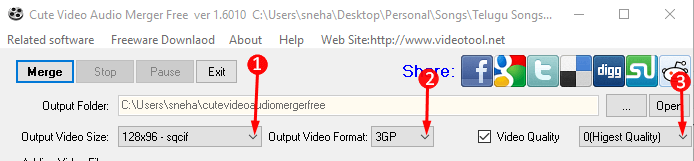
Note – We suggest using the size and output format as the original video.
Step 3 – After finishing all the above settings click the Merge button which is the first button in the top row.

Note – If there is any pre-existing voice in the chosen video then the present audio will override the same.
See How to Increase Low Volume of Audio / Video Files.
Concluding Words
Hopefully, following the above steps will help you to Combine Video with Audio Using Cute Video merger. This software is a bliss for people who upload videos on social media. So if you are also one among them then download Cute Video Audio Merger and enjoy uploading audio cum video on the sites.
