Windows 10 carries a substantial number of apps coming as default. Here default app indicates the universal app which you could not eliminate even after irresistible efforts. Hence, here we are presenting particular Commands to Eliminate, Get Back Default Apps Windows 10.
The list of apps is observable in the All Apps region in Start Menu and is arranged in alphabetical order where universal apps are placed and they don’t accept the regular method of uninstalling. Few apps under the All Apps region allow to uninstall them in a regular way. The way is very much recognized – right-click on them and pick up Uninstall. The apps like 3D Builder, Get Office, Get Skype, Money, and more such app enlists the Uninstall option.
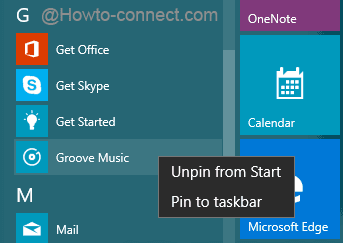
But few applications like People, Groove Music, Contact Support, Alarms & Clock, and Calculator don’t avail the Uninstall option upon right-clicking on them. Here, PowerShell command comes into the light which eliminates the unused apps. Few commands definitely exist that lets you uninstall them and place it again when required. (see the below image where Groove Music doesn’t list an Uninstall option).
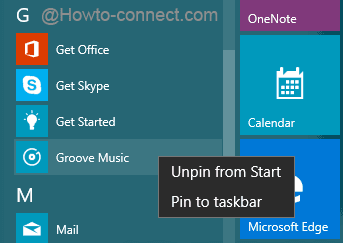
When the space of these apps is taken into account, it is revealed that they occupy a very small area which is generally overlooked. But if the user prefers to remove the unused apps, we have got a procedure to make it happen. Hence, in this post, we will provide specific Commands to Eliminate, Get Back Default Apps Windows 10. Let us dive in now –
Table of Contents
Commands to Eliminate, Get Back Default Apps Windows 10
Some built-in apps like Contact Support and Edge decline to get uninstalled for the system. And if attempted to do so, an error note will be presented that This app can’t be removed. So see further Distinct Commands to Eliminate, Get Back Default Apps Windows 10 which you could not succeed to eradicate even after putting millions of efforts.
- Jointly press Windows and Q keys. Write down the words PowerShell on the text area and ask Cortana to fetch the exact outcome.
- Soon, Cortana will showcase PowerShell as an outcome of your demand. Now, conduct a right click on it to opt Run as administrator.
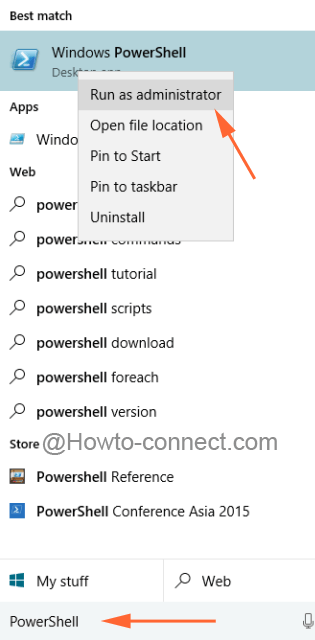
-
- Permit the UAC prompt affirmatively.
bring each command into operation as per choice. If multiple apps are needed to be eliminated, make sure to hit Enter key after every one command.
3D Builder: Not interested in establishing own 3D models? Simply remove them from “All Apps” region. Well, this is damn interesting for the ones who always need a 3D printing of their models. Put this command into use in PowerShell to remove it.
Get-AppxPackage *3dbuilder* | Remove-AppxPackage
Alarms & Clock: If there is no want of reminding about meetings, appointments, or birthdays, definitely this app requires no place in Start Menu. Though they occupy a little amount of space you can still get rid of it. To eliminate this from “All Apps” region, take the help of this command.
Get-AppxPackage *windowsalarms* | Remove-AppxPackage
Calculator: Presenting the variety of modes, Calculator is quite comparable to the earlier one. Eliminate if it is least used or needed.
Get-AppxPackage *windowscalculator* | Remove-AppxPackage
Calendar & Mail: The command to eliminate Calendar and Mail app is the same. When you implement the underneath command, both Calendar and Mail app will be abolished from the machine.
Get-AppxPackage *windowscommunicationsapps* | Remove-AppxPackage
Camera: The common reason to eradicate this app is because of the weak quality of the webcam. Use this command to do so –
Get-AppxPackage *windowscamera* | Remove-AppxPackage
Contact Support: The help regarding Phone or Chat is afforded by this app. Regular or basic users are hardly aware of this fact. But when you attempt to eliminate, below is the error note produced.
This app can’t be removed
Cortana: This app is firmly fixed in the system and thus refuses to get rid off.
This app can’t be removed
Get Office: In order to wipe off this application, make use of the below command. This supports you in knowing which version will work best.
Get-AppxPackage *officehub* | Remove-AppxPackage
Get Skype: The command furnished below will eliminate the app from the machine. It is the app that allows you to perform various activities like video calling.
Get-AppxPackage *skypeapp* | Remove-AppxPackage
Get Started: This app assists the users to know the OS very well. If no help is needed to deep into the OS, users can wish to keep it off from the system and this command will make it possible
Get-AppxPackage *getstarted* | Remove-AppxPackage
Groove Music: This is the new entry to Windows 10. It can also be utilized to play sounds on other gadgets. If you don’t exercise with this eliminates it.
Get-AppxPackage *zunemusic* | Remove-AppxPackage
Maps: It exactly spots the required location. But if it looks difficult to handle it, get rid off of this app from the “All Apps” region using the beneath command
Get-AppxPackage *windowsmaps* | Remove-AppxPackage
Microsoft Edge: This app will spot your required location. Firmly installed in the system. Will not be eliminated and hence will leave an error note.
This app can’t be removed
Microsoft Solitaire Collection: The game app for users is all free of charge. It is like a family to Microsoft. It also represents a variety of modes for its users. To discharge it for some reason, take the aid of this command
Get-AppxPackage *solitairecollection* | Remove-AppxPackage
Money: Get all the financial news in one place with a new design. Few areas of the app are still under construction. Run the below command to eliminate it from the system.
Get-AppxPackage *bingfinance* | Remove-AppxPackage
Movies & TV: Appreciated app for playing videos along with the shows you love. And to abolish it, follow this command
Get-AppxPackage *zunevideo* | Remove-AppxPackage
News: All the live updates around the world are presented here. This command helps in eliminating it.
Get-AppxPackage *bingnews* | Remove-AppxPackage
OneNote: Stocks all the personal notes around all devices with this app. This app allows to include sections, pages and many more tools to finish the notes. If not being utilized, withdraw it by applying this command
Get-AppxPackage *onenote* | Remove-AppxPackage
People: The place to save significant contacts. This works well with the Mail app in removing contacts. It gives a wide range of options to store data of anyone. But to discard the app completely, see the below command
Get-AppxPackage *people* | Remove-AppxPackage
Phone Companion: Decent for Synchronizing the material residing in the phone with diverse equipment comprising Windows 10. All the varieties of smartphones can be synced to the Windows 10 device. The images captured on the phone will automatically be seen on a computer with the assistance of this app. The command here will eliminate this app
Get-AppxPackage *windowsphone* | Remove-AppxPackage
Photos: This is the all-round images app. If not preferred to use it which is very rare, obey the below command
Get-AppxPackage *photos* | Remove-AppxPackage
Store: A hub for all the apps, whether free or chargeable, all in one place. If Store is least used to own applications, withdraw it from the system. To eliminate it, run this command
Get-AppxPackage *windowsstore* | Remove-AppxPackage
Sports: Get all the live information about the favorite game here. Favorite team or player can be followed very closely in this app. Follow the command furnished below to abolish this app from the system.
Get-AppxPackage *bingsports* | Remove-AppxPackage
Voice Recorder: Any special events can be recorded using this app. To abolish it from the system, follow this command
Get-AppxPackage *soundrecorder* | Remove-AppxPackage
Weather: Very handy while traveling as it conveys the weather details of the existing place. To remove it, follow this command
Get-AppxPackage *bingweather* | Remove-AppxPackage
Windows Feedback: This app is practiced to assist Microsoft by providing helpful feedback. This is rigid in its place, can’t be removed.
This app can’t be removed
Xbox: This app binds the users with Xbox One. Apart from this users can record the games with the help of this app too. To withdraw this default app, implement this command
Get-AppxPackage *xboxapp* | Remove-AppxPackage
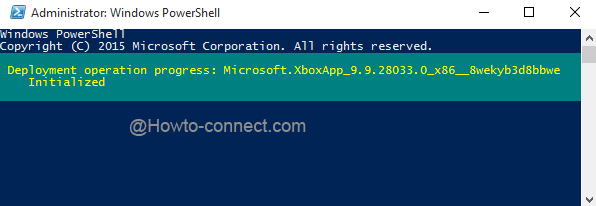
Now, if you travel through the All Apps region of Start Menu, the apps will no longer be listed there that you have removed. Like in the below screenshots, the Maps, Money, Movies & TV moreover Microsoft Solitaire Collection are eliminated and hence are not visible in the Start Menu.
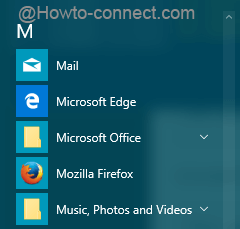
Commands to Get Back Default Apps Windows 10
In the future, the eliminated apps can be got back with the assistance of distinct PowerShell command.
Get-AppxPackage -AllUsers| Foreach {Add-AppxPackage -DisableDevelopmentMode -Register “$($_.InstallLocation)\AppXManifest.xml”}