A common issue for Windows 10 computer is it reboots repeatedly and displays something error message. An annoying note is “The Computer Restarted unexpectedly or encountered an unexpected error”. Regardless of everything okay the mess up of Installation files is the prime cause of this loop.
Thankfully a registry tweak works very effectively to fix this issue. In addition, you should check your hard drive cable connection because on certain occasions this creates the loop problem.

Table of Contents
The Computer Restarted Unexpectedly Loop in Windows 10 Solutions
Workaround 1 – Through Registry modification
Wrong setup.exe entry value data in registry editor is the main culprit for error The Computer Restarted Unexpectedly Loop in Windows 10. So you need to correct it first –
Step 1 – Click on Start button from the taskbar, type regedit, and then press Enter key on the keyboard. Once the UAC pop-up prompts on the screen seeking confirmation for Registry Editor, select YES.
Step 2 – Browse the following path –
HKEY_LOCAL_MACHINE\SYSTEM\Setup\Status\ChildCompletion
Either you can copy this path and paste it into the search bar of the registry editor then Enter.
Step 3 – stride across the left pane corresponding to the ChildCompletion entry moreover double click on Setup.exe in the right. Make sure that Value data of Setup.exe is 3 on Edit DWORD (32-bit) Value pop up. Change it to 3 if another digit exists and select OK.
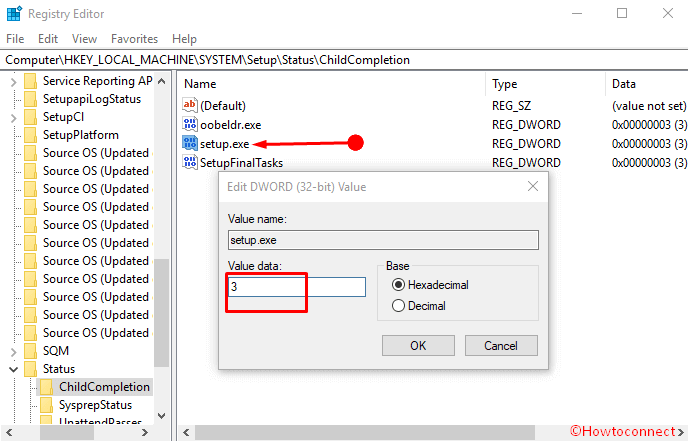
Close the registry editor furthermore reboot your system to check whether The Computer Restarted Unexpectedly Loop is fixed.
Workaround 2 – Format the Partition in which you have Installed Windows 10
Registry tweak doesn’t work indicates that something muddle is occurring while the installation. So you need to clean the partition in which the setup is running for providing it a neat ground. Format the Partition in which you have Installed the Windows 10 and freshly begin the operation again. How you will execute –
Step 1 – Start the computer with USB/CD/DVD then press Shift + F10 altogether (sometimes Alt+F10 also works) if you find The Computer Restarted Unexpectedly Loop. After the command prompt opens up, copy-paste diskpart then press Enter key on the keyboard.
Step 3 – Type list volume and Enter to identify all the existing partitions. Decide the partition in which you will install the operating system Windows 10 furthermore write down its volume number.
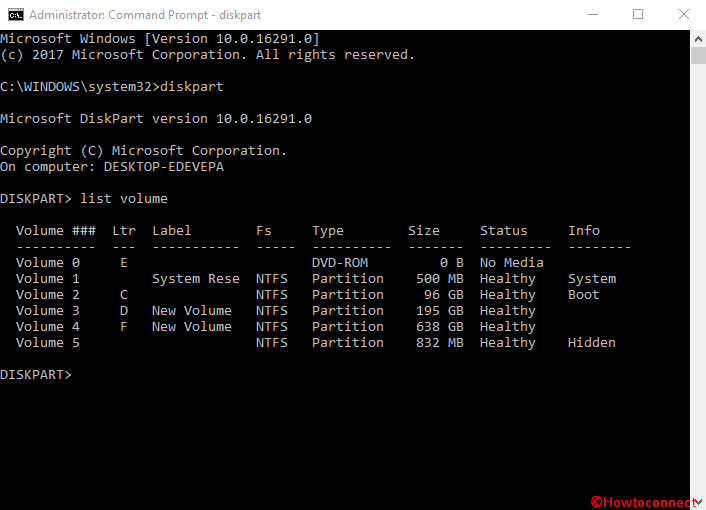
Step 4 – Copy select volume 1, paste into the command prompt and Enter, but make sure that it is the Volume adjacent to your Partition. If it is other than 1 then write the number after select volume.
Step 5 – Next, type format fs=ntfs quick label=test then press Enter. test is the label here so write the accurate one for your Partition. Remember that running this command will erase Hard drive’s files and folders from this partition.
Reboot the system as with inserted USB/CD/DVD hopefully, you will not confront with The Computer Restarted Unexpectedly Loop error in Windows 10.
Workaround 3 – Make sure that Hard Drive cable is appropriately connected to Motherboard
Loose Cable connection of Hard drive might cause The Computer Restarted Unexpectedly Loop in Windows 10. So check the cable that links Motherboard with the Hard drive and change when slacked.
Conclusion
These are the ways to Fix “The Computer Restarted Unexpectedly Loop” in Windows 10. Numerous user found the registry tweak useful for solve this issue, we hope you will too.
transmitting
says:Fantastic