Sometimes you get new incoming emails from anyone with email signature. So you may want to add Email Signature in your outgoing email. Now, this feature can be used through Windows 8 Mail app into metro screen.
but, what is the benefit of Email Signature? Actually Email Signature shows your personality. Email signature is used to show individual or professional signature in your outgoing email messages. In Windows 8 Mail app, you can create several email signature for each account.
How to Configure Email Signature in Windows 8 Mail app?
- At first, You have to launch Mail app from Windows 8 Metro screen.
- Open the Charms bar panel via hitting shortcut (Window logo Key + C).
- Click on the Settings button into Charm bar panel.
- You get Mail Setting tab. Click on the Accounts link from current tab and choose the opted account which you would want to configure for email signature.
Although It is showing only outlook.com in Windows 8 Mail app at this time due to single account configuration. But if you are willing to configure additional accounts such as Gmail or Yahoo in windows 8 Mail app, then choose it from shown list view under account page.
- Now erase this text form at the bottom – Sent from Windows Mail.
- Insert your opted signature text in current blank box underneath.

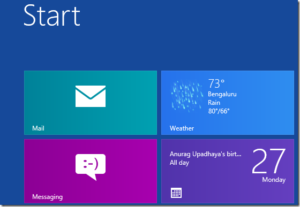
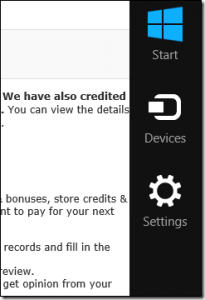
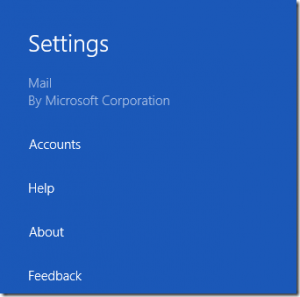
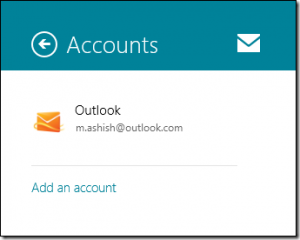
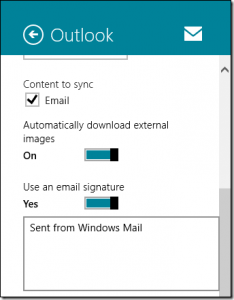
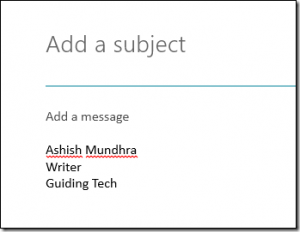
it works well with MS Outlook to easily create a professional-looking email signature for all business employees sending emails with brand consistency.
For signature i use Brandmymail, which has full control over email signature and overall template