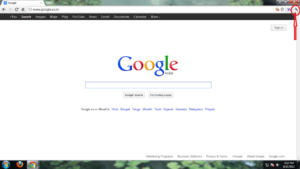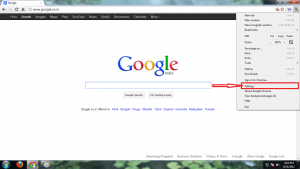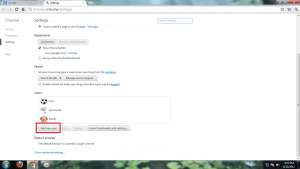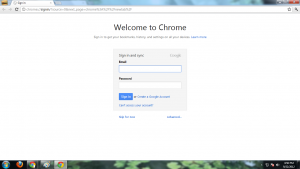Users of virtual world are seen to execute multiple exercises within a moment. To maintain this users have to create more than one profile as per nature of work. Creating and managing multiple user profiles is most sought feature of Google Chrome. By the act of this, you may switch one profile to another simultaneously as per your choices. The advantage of multiple profiles leads to work freely even on shared computer. Now, I am going to discuss about issue of enabling and using Multiple profiles in Google Chrome.
Adding new users in Google Chrome browser is quite simple. A few successive steps will pave the way for managing multiple users profile.
- Switch to Google Chrome and click on Wrench icon, which available at top right of existing chrome screen.
- Go for Setting option and click it
- In setting page apply scrolling and choose Users options. Click on Add new user button
- Now, you will see new window where you have to make login into your Google Accounts to create new profile. In case you have applied security features of 2-step verification then it will ask you to enter your application specific password.
- Then, click on the login button to create your new chrome profile.
Note: – Once you configure new user chrome will automatically switch to such user profile. When you create any user in chrome, it will automatically start syncing with new Google accounts. Once you switch to another profile, you won’t be able to use extensions that you have installed with other user profiles.