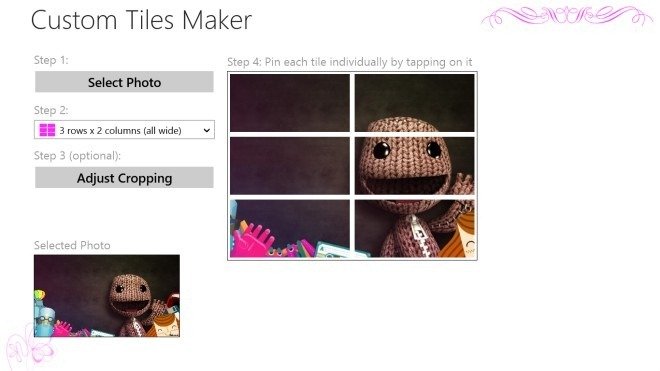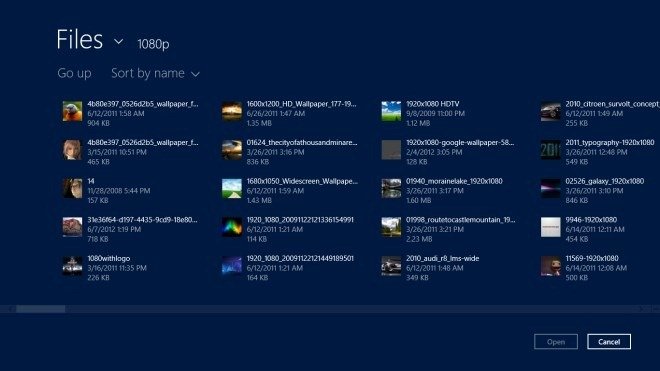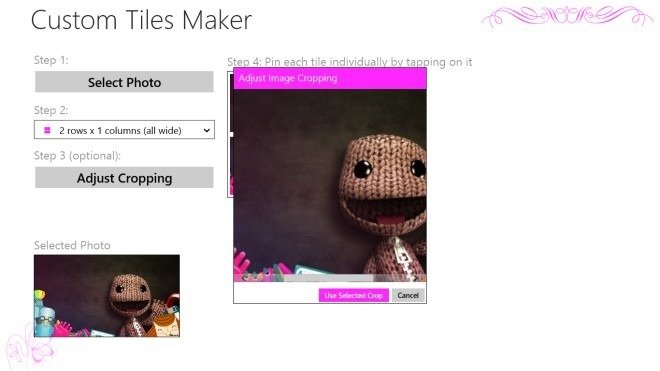Windows 8 presented wonderful and modern handy User Interface as Start Screen has got a lot of praises from users. It is also called metro screen. Windows 8 Start Screen allows you to pin or unpin apps, opted folders and other system applications on single platform. It assists you to access instant and simple. Windows 8 apps pinned on the Start Screen look is Tiles. Windows 8 Tiles comes in two styles – static and dynamic. Now windows 8 tiles can be reorganized and pinned in categorize groups in easy way.
For this, Custom Tiles Maker app is smooth and trustworthy that permits you to make custom tile as grids in the start screen. This app supports you to make different tile preparations from your preferred photos and easy to pin these tiles in the Start Screen window. Custom Tile Maker app is available on the Windows 8 app Store. This app appears extremely trivial and consists with little special options. The main appearance of this app is white background and works in full-screen style.
If you want to download Custom Tiles Maker app in the windows 8 then launch store app from the start screen or charms bar. Now type name of opted app and search it. When you get opted apps in the search results then click on the Install button.
See more details about Custom Tiles Maker app
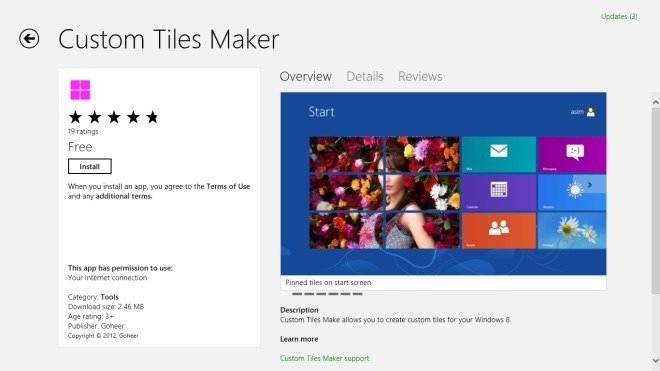
How to Create Custom Windows 8 Start Screen Tiles from opted images?
Step-1
- Launch Custom Tiles Maker app in your windows 8 computer.
- Click on this option Select Photo from app main screen.
Custom Tiles Maker app detects and identifies your Windows 8 computer stored entire images automatically. You may simply find out images location and choose it.
- Then click on the Open option at the bottom to insert photo inside this app.
- Here Tiles can be set in separate outlines because this app offers numerous options under Step 2. Such as square and wide, Different dimension designs.
Step-3
- When you click on the Adjust Cropping option, it helps you to place opted photo to your ideal position.
Step-4
- As soon as you end process of configure, click on this option – each tile to pin it to the Start Screen.
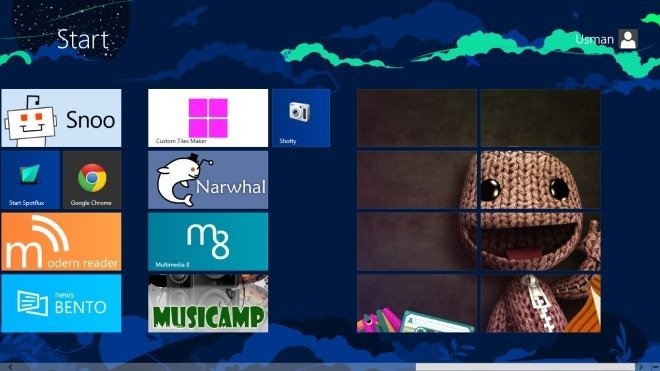
Here we have made a talk on ‘How to Stop Live Tile Notifications in Windows 8‘. You may read this useful stuff.