Way to Create Folder on Start menu to Place Multiple Tiles Windows 10 through Steps. – Microsoft intends to establish Windows 10 to be a user-friendly OS. So it lets you pin your useful applications, third party software, folders to the Start menu. In this process, you might add frequently used apps and end up cluttering the menu. So now would be the time to start looking at how to organize the app tiles without actually deleting them.
Generally, you unpin the less used apps from the Start menu to keep it clean. Still, you face disarrangement problems with a lot of applications on the Start menu then here is the solution.
Windows 10 allows you Create Folder and Place Multiple Tiles on Start menu. So the users keeping a large number of apps and habitually pinning it tiles into the start have a way out to avoid clutter. Decreasing the size of the application tiles might also help you to keep your Start menu clean. During this effort, the method for How to Change Live App Tile Size On Start Menu Windows 10 may help you.
You need to create folders and add multiple tiles inside. It will help you to reduce the clutter on the Start menu. When you click on a tile folder then the app tiles will come out. Unless live tile folder will display the icons of the tiles inside it.
How to Create Folder on Start menu Windows 10
Let us know go through the process of creating a live folder on Windows 10.
Noteworthy: You must be running at least build 14997 of Windows 10 Creators Update to declutter the start menu with this process.
Step 1 – Open the Start Menu on the taskbar by clicking on the Start button.
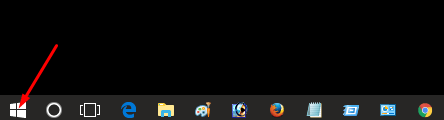
Step 2 – All you need to do is click and hold a tile pull it over another one and leave. Dropping the tile will directly fix both of them in the same folder.
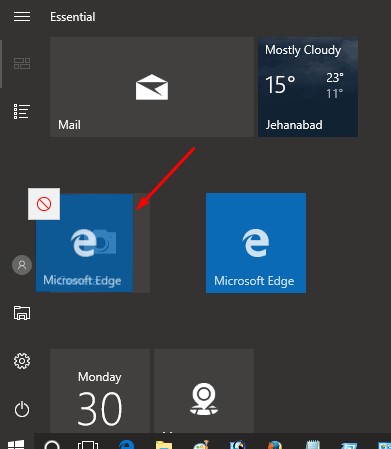
Step 3 – You will notice both the tiles into the folder with extra small icons.
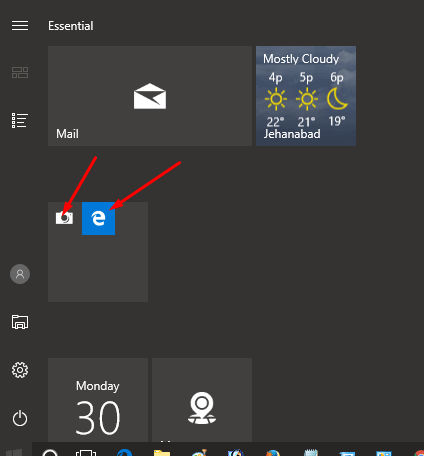
Step 4 – Click on the app tile folder to see the apps you have kept. Both the tiles will prompt just below.
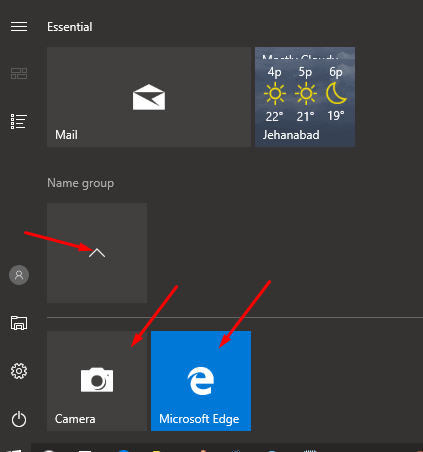
Step 5 – Place Multiple Tiles multiple tiles one after another into this folder.
So, you have created tile folder and removed the garbages from your Start menu.
Now, if you need to remove the tile from the folder then pull the tile and drop it to any location on the Start menu.
If you delete the entire folder all you need is to vacate the folder completely by dragging all the tiles outside and the folder would be automatically deleted.
So the Way to Create Folder on Start menu and Place Multiple Tiles Windows 10 is quite easy and simple.
