System Tray, (Notification Area) shorted as “systray” is located on the right side of the Windows 10 Taskbar. You can open this tray through a tiny arrow mark upwardly directed on the taskbar. You can Customize System Tray on Windows 10 on your own preferences. Here we are providing the following Windows 10 tips to help you with this work.
Tiny upward arrow icon on the taskbar leads spread System Tray after being clicked. You can show, hide, and receive notification of different tools on System Tray (SysTray) by setting its behavior.
![]()
How to Customize System Tray on Windows 10
Customize Notifications Area using two methods either by Dragging and dropping icons or using Control Panel (Settings). We are writing here Windows 10 tips step by step which will lead do the same.
1. Click on the System Tray icon on the taskbar.
![]()
2. Drag an icon from the System tray and drop it to the taskbar to show it here.
![]()
3. Now, to further modify, press Win+I and select Personalization.
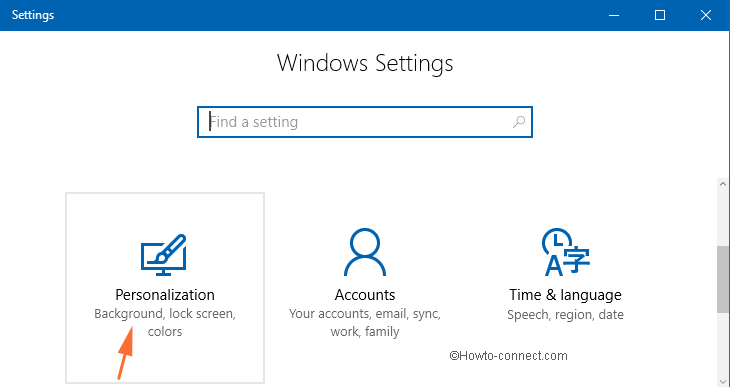
4. Choose the last entry, Taskbar in the left facet of the page.
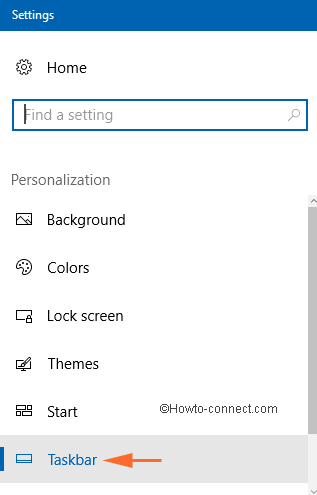
5. On the right, click Select which icons appear on the taskbar.
![]()
6. In the following window, you have the chance to display all the icons listed on the taskbar or you can individually pick up your favorites. Check the slider against Always show all icons and notifications on the taskbar to display total icons and notifications. In this condition, System Tray looks wider and awkward. So choose whatever suits you.
![]()
7. Get back to the previous window and administer a click on Turn system icons on or off link.
![]()
8. Use the individual sliders if you want to hide the Clock, Volume, Network icons, and many other as shown below under Turn system icons on or off.
![]()
We suggest you Customize System Tray on Windows 10 balancing between look and utility in which utility comes first.

After the last upgrade, my Dell Automatic Update no longer appears in the system tray and it no longer updates automatically. I have to go to the Start Menu, find it in the apps, and remember to update it manually. How do I get it back in the system tray? You say to right click on the taskbar and select “properties”, but there is no “properties” as an option.