How to Delete All Offline Maps in Windows 10 – Lots of places exists till now where the internet has not assigned its presence. In the alike circumstances if you need to get directions and spotting of a location Offline map plays a big role. But it is meaningless if you live in the area where the networks are easily available. Moreover continuously adding maps occupies lots of storage space on your PC (up to several gigabytes) which is definitely a matter of concern.
System block within Settings area in Windows 10 propones you to comfortably delete all offline maps you possess on your machine. If you join the users who comprehend offline maps are not worth keeping, then look forward to learning How to Delete All Offline Maps in Windows 10 through few steps.
How to Delete All Offline Maps in Windows 10
- Together strike Win and I keys and unroll the Settings app interface on your screen and thereafter click Apps, the first category.
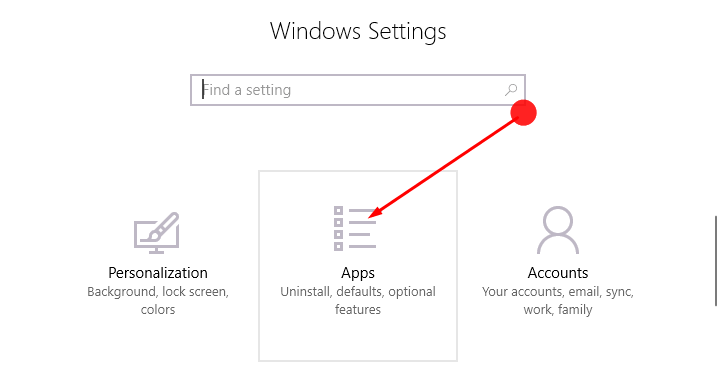
- From the left flank, pick up the third last option Offline maps.
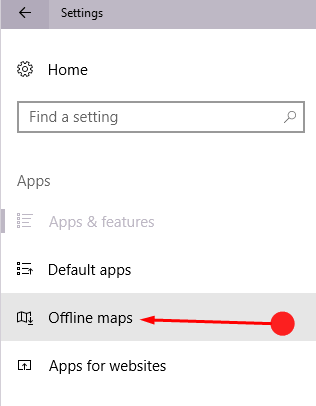
- Further, on the right flank, you notice a Delete all maps button under Maps segment (the button will be highlighted only if there are any offline maps(s) downloaded in your PC). Click on it.
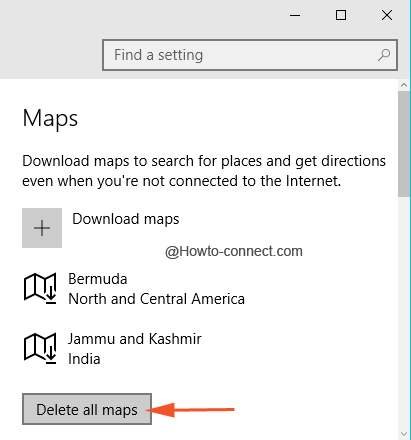
- A caution note will be displayed saying that the maps cannot be accessed when you will be offline, so confirm the decision by clicking Delete all button on the attention note.
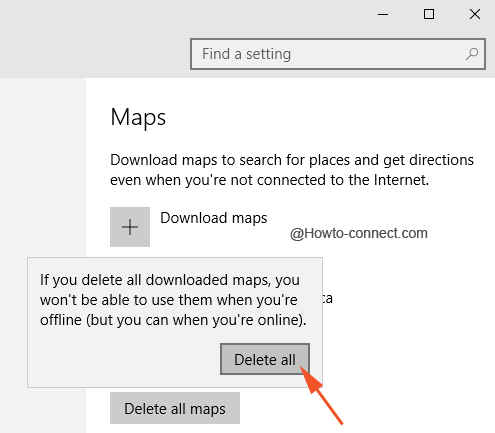
- Wait for a short span of moments till the procedure of deleting comes to end. If everything remains Ok you catch a sight of tick mark adjacent to Delete all button.
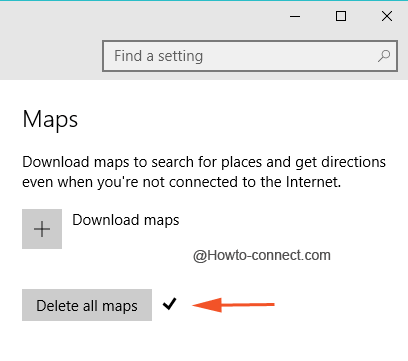
- Apart from this, you can search offline maps manually which are by default stored in Program data folder of C drive and its name is MapData. If you experience trouble to identify the folder shift it to variant location via Storage on System Settings. When you will delete the offline maps you can keep track on the MapData folder (offline maps) which is decreased to its minimal size and gives back more space to your drive.
Deleting all the maps through settings area is a super easy task everyone can do within a short time, but techy guys can also check up the process for assurance.
