Microsoft has put a tough challenge in the web browsing community after producing Internet Explorer 10. The Ultra modern User Interface attracts users to try Internet Explorer 10 instead of earlier one. In Windows 8 Internet Explorer 10 comes as default web browser. If you have switched to Windows 8 then you are entitled to get ultra-fast browsing experience on your system. On the contrary, you have to make extra arrangements on your system.
Recently, Microsoft has introduced Internet Explorer 10 (Release Preview) for Windows 7 interface. If you are still using Windows 7 and wanting to get advanced web browsing experience, then you may download Internet Explorer 10 from bottom part of this article.
While switching to Internet Explorer 10, you find several built-in features to provide substantial help during browsing web pages. It is nice to have adds-on like ‘Spell Correction’ on Internet Explorer 10. It functions smoothly and suggests about putted every single incorrect word. Thus, it prevents users to get free falling browsing experience. Situation like this requires to disable Spell Correction function on Internet Explorer 10. You will be able to disable ‘Spell Correction’ function on Internet Explorer 10, if you follow derived tips about it.
- Switch to Internet Explorer 10 then after click on ‘Tool’ icon and go for ‘Manage add-ons’. You may directly open ‘Tool’ after pressing Alt + X key altogether. Now click on ‘Manage add-on’ option to get access of add-ons control window.
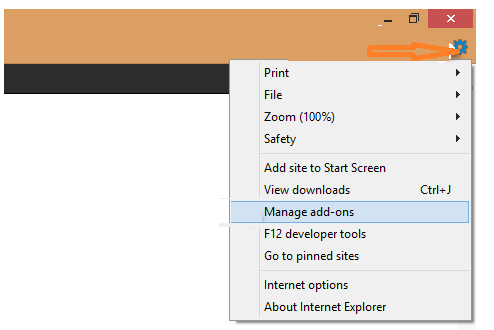
- In left side of ‘Manage add-ons’ window, you find ‘Enable Spell Correction’ option. Just uncheck this and press Close button.
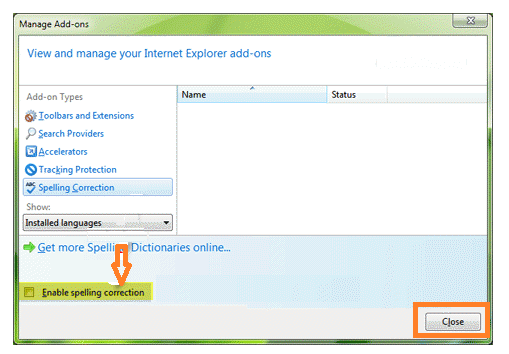
- Above steps are enough to disable ‘Spell Correction’ option permanently on your Internet Explorer 10.
