Here, we will tell you how to deactivate slide show presentation when you’re on battery or non-charging mode in case you use laptops. While you are using your device on the battery i.e. you are running your smartphone or laptop on battery, it would eat a fraction of power supplied to you. So, it is good to deactivate in order to save power. Deactivating Slide Show would save the reaction time between the laptop leaving and reaching its sleep mode. Thus, it could go to sleep a little earlier. This tweak will help in saving some of the power which could have been wasted.
Disable Windows 8 Lock Screen While Working on Battery
Follow the below written procedure along with pictures to disable the Lock Screen Slide Show when on Battery.
1. Press Windows Key + I on your keyboard and after then click on Change PC Settings in Settings charm.
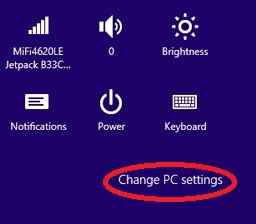
2. Clicking on PC settings, will open Lock Screen section under Personalize where you can easily create the slide show or just adjust it. On the right hand plane of this app, you can have the option of playing a slide show while using battery slider. Here, you can also see the option for setting it at OFF position. You can simply do it by moving the slider just left on the screen from its actual position.
There are other options too here on this app which are using pictures from the collection of wallpapers including camera rolls and many other similar facilities. Note that here, you won’t be having the slide show app on non-recharging mode. Isn’t this simple?
How to disable Lock Screen Slide Show On Battery Using Registry
- Use the combination Windows key +R to open the run file where you can add any feature or software to start them easily.
- After then, type or put Regedt32.exe in Run dialog box and hit Enter.
- This will open the Registry Editor.
- After then, Navigate Lock Screen where you find the following options shown in the figure below:
>>>HKEY_CURRENT_USER\Software\Microsoft\Windows\CurrentVersion\Lock Screen <<<
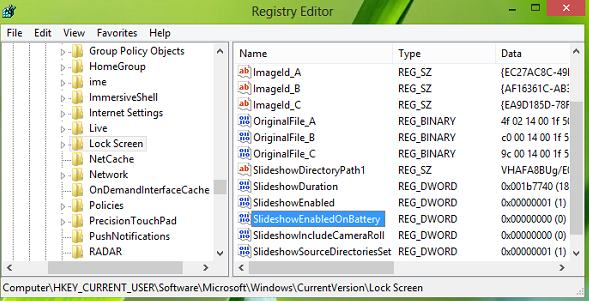
5. Once you are done with the above, look for the DWORD named SlideShowEnabledOnBatttery in the right plane of this location. In case you didn’t find this thing here, don’t worry.
6. Just Right click on the blank space and select New -> DWORD Value and rename it to SlideShowEnabledOnBatttery and you are done with it. All you have to do then is to double click on the same DWORD which you have created.
7. It will open up a new window named “Edit dword” where it will ask you to put the value data. Write Just 0 in the value data and after then click on OK button.
Just make sure that you have checked the Hexadecimal base instead of decimal base or the one which suits you the most. Now, just close the Registry Editor and reboot your Windows machine to get the results. This is a pretty good idea to use this thing. If you have any query do write to us.
