An enormous Minecraft 1.16 Nether Update is out for all platforms with lots of fresh content. Package is playable on most versions of Minecraft including Bedrock and Java editions. This update is available on consoles and PCs as well, each with a different way to grab the version. If you own the app, then to Download Minecraft 1.16 Nether Update will be a simple task once you enable the auto-update feature on your console. This way, the copy of Minecraft gets updated all by itself and ensure that you have the latest version of the game.
Disabled Auto-update option on your console will leave you with the method to manually download the update. Each console and operating system has is own piece of setting to update the app so walk through the below section and grab the Nether Update as soon as possible. Let’s start –
Download Minecraft 1.16 Nether Update
Here is How to Download Minecraft 1.16 Nether Update on Windows 10 –
1] Microsoft Store
Minecraft Windows 10 should all by itself download 1.16 Nether Update else go through the below instructions.
- Double-click the Microsoft Store icon that resides on the taskbar.
- Click See more icon, the three dots on the upper right corner of the app. Select Downloads and updates.
- Hit the Get updates button.
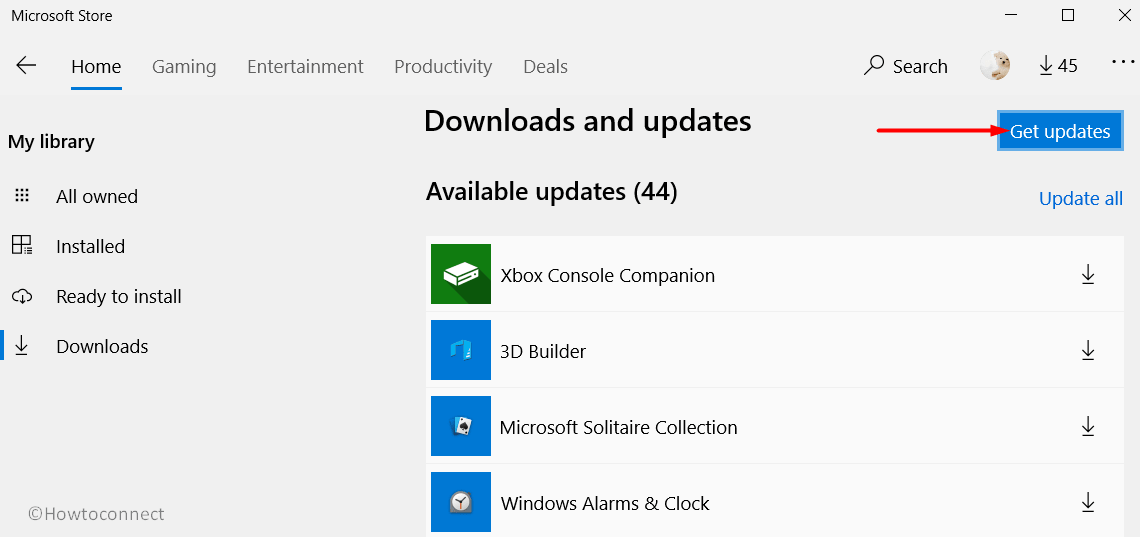
- This will bring forth Minecraft Windows 10 and other applications as well that needs to be updated.
2] PlayStation 4
- First of all, navigate to Minecraft on the home screen and launch the game.
- If you are connected to the internet, then PS4 will immediately start a download bar to grab 1.16 Nether Update.
- Throughout the time of the update procedure, you are free to play another game. However, ensure not to play Minecraft, otherwise, the obsolete version of the game will be played.
3] Xbox One
- Access Minecraft and head to My Games followed by Apps section. Or if you have recently played the game, select the same on the home screen.
- The Xbox One will ask you to close the game and will direct you to update the same. Wait until the download gets over and thereafter you will be able to play the Minecraft Nether Update.
4] Nintendo Switch
- On your home screen or in your game library, you need to first proceed to the Minecraft game tile.
- You will be asked if you prefer to Download Minecraft 1.16 Nether Update. So, select the download update and wait until it gets over. However, keep in mind not to select play as this will put you in the old version of the game.
BONUS TIPS to Download Minecraft 1.16 Nether Update
To Download Minecraft 1.16 Nether Update on iOS, Android, or Java see the below section.
iOS
- First and foremost, do a hit on the Minecraft application on your home screen. It should start auto-updating the game.
- If it does not initiate the update, go to the App Store and manually search for Minecraft.
- Click the Update button on the right of the game to catch the latest version.
Android
- If the auto-update feature is not turned on, then navigate to the Google Play Store.
- Touch the three horizontal lines located on the top left of the display and choose My apps and games.
- By default, the Updates tab opens up.
- Locate Minecraft and click Update to Download Minecraft 1.16 Nether Update.
Java
- Downloading Nether Update in Java is absolutely the easiest method out of all platforms. However, you won’t be facing any issue until you haven’t tweaked with the game’s update settings. If the settings are set to default, then opening the app will start the game’s auto-update.
- But the game might have been set to the older Minecraft version.
- To change the version, click on the profile and locate the Use version drop-down. Choose the latest version of Minecraft and ensure that it is always updated.
1] Xbox Beta for Windows 10 [Download]
3] Top 10 PC Games with Download links
That’s all!!!
