Microsoft had rolled out a new mobile publishing system known as the Unified Update Platform (UUP). It works on all platforms such as PC, tablet, laptop, phone, IoT and HoloLens. Release of UUP provides users a huge benefit across the world as this reduces the download size on PCs. Actually, users from every aspect can now easily download Windows 10 using UUP files and create ISO image as well.
UUP comes with sole purpose to reduce the Installation file size to as low as 35% of the original size. Not only will it speed up all the other processes but also put less pressure on the system. Moreover, the company has thought over to reduce the update data sent to client devices as well as the amount of processing that is done on devices.
Download Windows 10 Using UUP Files
Here is How to download Windows 10 using UUP files and create ISO image –
Using the WZT-UUP service, users can easily download the UUP files as needed by the system. Huge applause to the WZT-UUP community as the entire process is automated and allows you to independently assemble ISO distributions of the latest versions of Windows 10 (Final and Insider) in online mode and in one click.
- Launch any web browser and visit the official website of WZZ-UUP.
- Click the drop-down under Select type and choose the type of Windows.
- Next, pick out the right Version for your system on the following drop-down list.
- Moving ahead, choose the Language of the operating system that you prefer to own.
- Also, select the Edition.
- Finally, in the last option of Select type of Download, opt Download ISO compiler in OneClick!(run downloaded CMD-file). See the below screenshot for all the options.
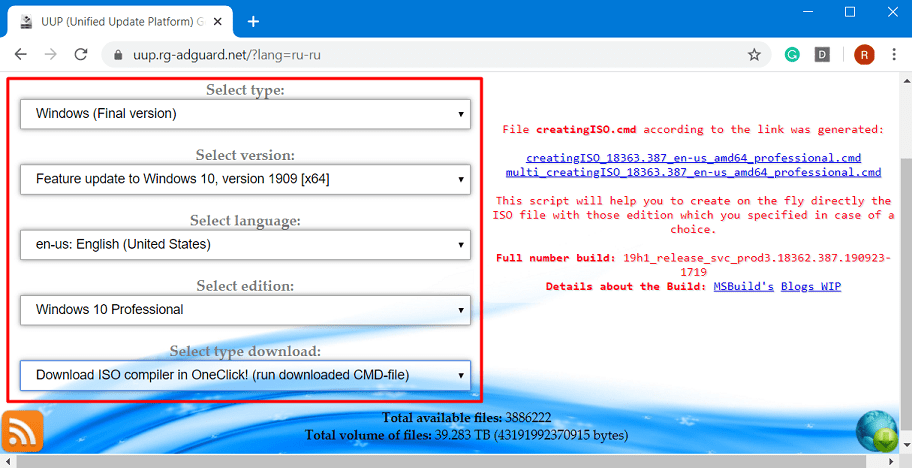
- This will generate a blue link on the right side of the page, click on it and hit Save.
This is pretty much everything that you must do or you can download the Windows 10 using the UUP files. The process is still very clear and understanding when it comes to following the steps as mentioned. After downloading the file, you can easily upgrade or install Windows 10 on your PC.
Create a Bootable ISO Image File
The next process or the pattern that needs to be followed will allow you to create a bootable ISO Installation file for Windows 10.
- Once the download gets over, run the multi_creatingISO_18363.387_en-us_amd64_professional.cmd file (The file name includes the build number, language, and edition).
- As you are aware that this is a Command-Line Script, so Windows may show some error. One of them being “Windows has protected your computer”.
- Simply click on More info and click the button Run Away.
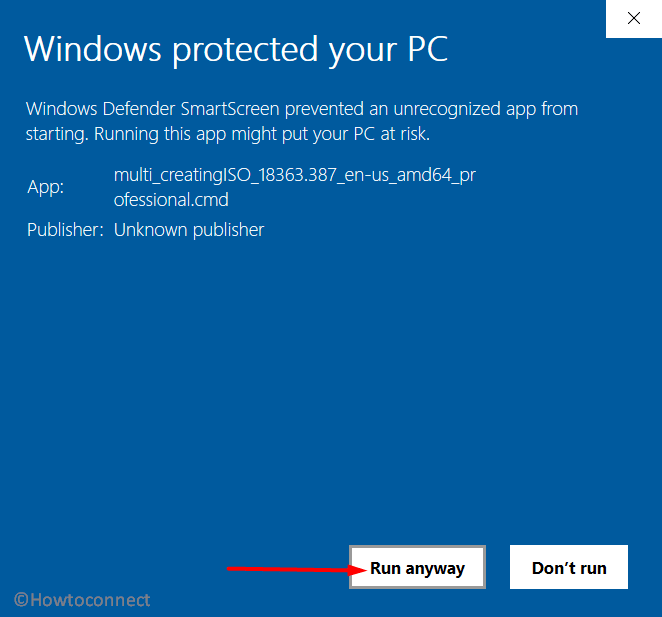
- Click Yes on the prompt of UAC.
- Now, in a few seconds of time, the script will ask you to select additional actions –
- Integrate additional language packs
- Integrate .Net Framework 3.5
- Create multi-editions (all editions)
- Compress install.wim to ESD
- So if you want those actions, insert its serial number or simply hit the Enter key to commence the operation.
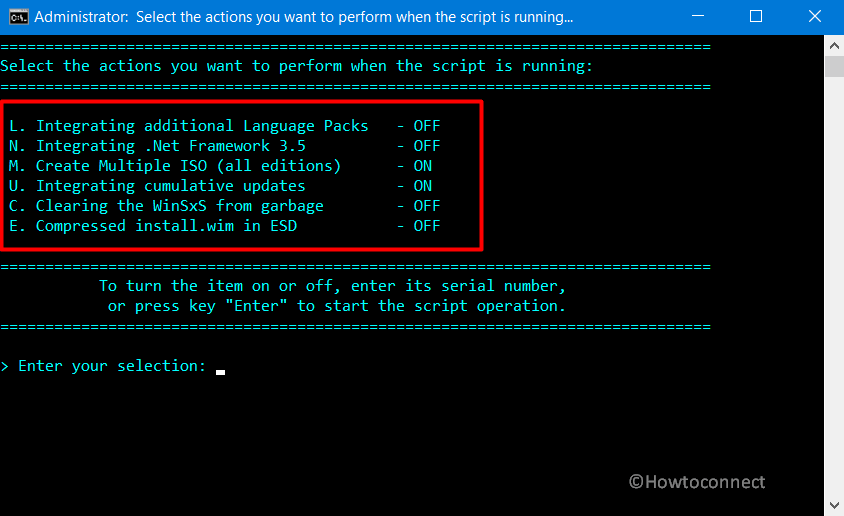
- You need to wait for the UUP files to be downloaded from the Microsoft servers automatically and create the ISO Image file thereafter.
- Finally, use the ISO Installation file to install Windows 10 on your system.
Microsoft has always been bringing updates to its operating system very often. Thus to make things easier and carry out the process on a single platform for all the devices, UUP has been brought into place. This is pretty much the basic part of UUP files that you need to understand. There are tons of other factors related to this publishing system and how it has been working brilliantly to install Windows operating systems on your PCs and other devices as well.
Hopefully, by now, you are well aware of all the benefits that UUP has been on your operating system. You can simply download Windows 10 using UUP files and further create an ISO image to install the system.
That’s all!!!
