A large number of internet users use Google Chrome as a browser. If they want to download YouTube Video, they have to go for a third party downloader software or website, whether it is Keepvid, Savevid, YouTube Downloader, or any other. But Now an application is prepared by a third-party website and can be installed in Google Chrome Browser. You can directly download YouTube Videos using Google Chrome with it. See – Best Chrome Extensions to make Youtube Watching.
Its name is Foxified and after installing its icon comes into view on Google Chrome Toolbar. Another easy method for the same – Search and Download YouTube Videos Easily with HeldenViewer.
Download YouTube videos via Google Chrome
Here is how to download YouTube videos via Google Chrome –
- Firstly, visit the Addoncrop website.
- Under YouTube Video Downloader, click on Add to Chrome > Let’s Go.
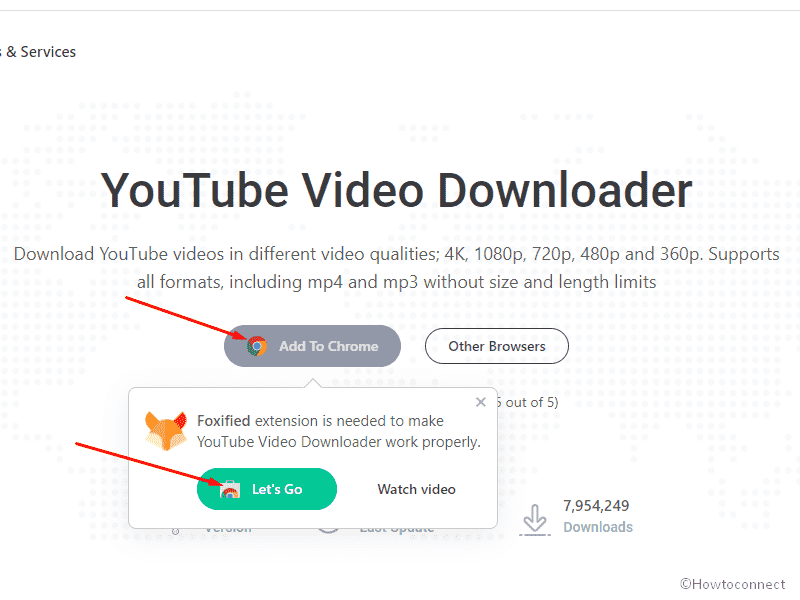
- Chrome Extention page will open showing Foxified. Click on Add to Chrome
- On the confirmation pop up select Add Extension.
- A new webpage will be opened; click on Allow permissions.
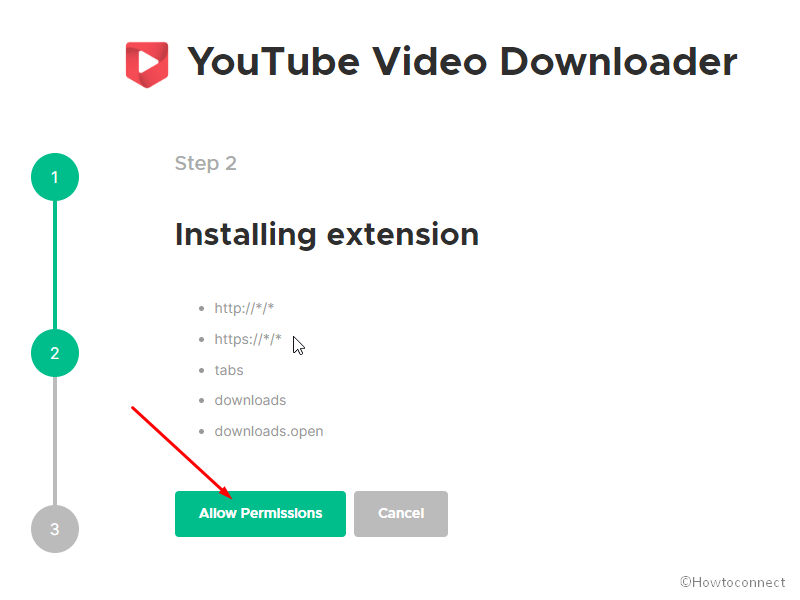
- Finally, on the warning dialog, select Allow.
- Now open http://www.youtube.com/ and search for your favorite song or any other video, a similar screen will be opened.
- Click the Downloads button (in the video shape).
- You will come across multiple options of resolutions in a drop-down.
- Select the resolution of your choice and the downloading will start.
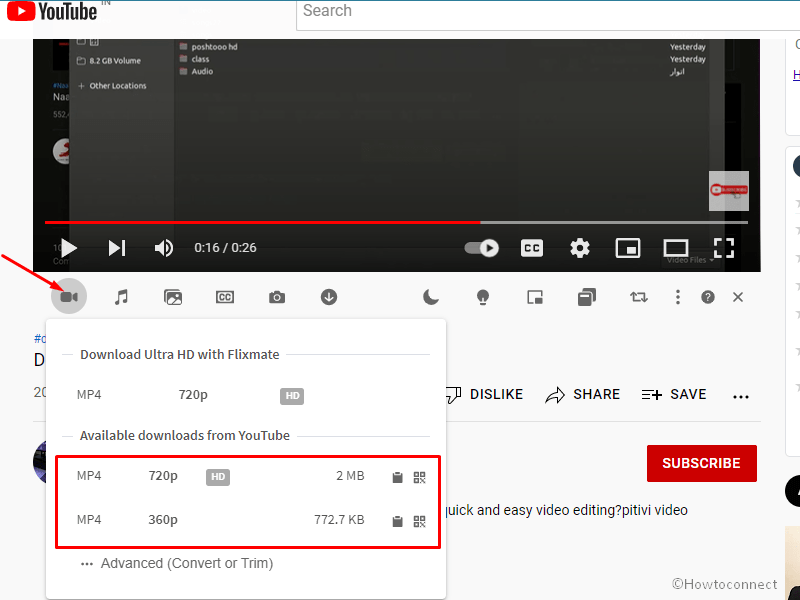
Download 4K YouTube videos via Chrome
If the video is in 4K resolution there is also an easy method to download it from YouTube. Follow the steps –
- Go to the Flixmate.
- Click on Download for Windows.
- Once downloading is completed, double click on the setup file and follow the instructions for installation.
- Open a 4K YouTube video and click on the Downloads button from the bottom.
- Select one choice under Download Ultra HD with Flixmate.
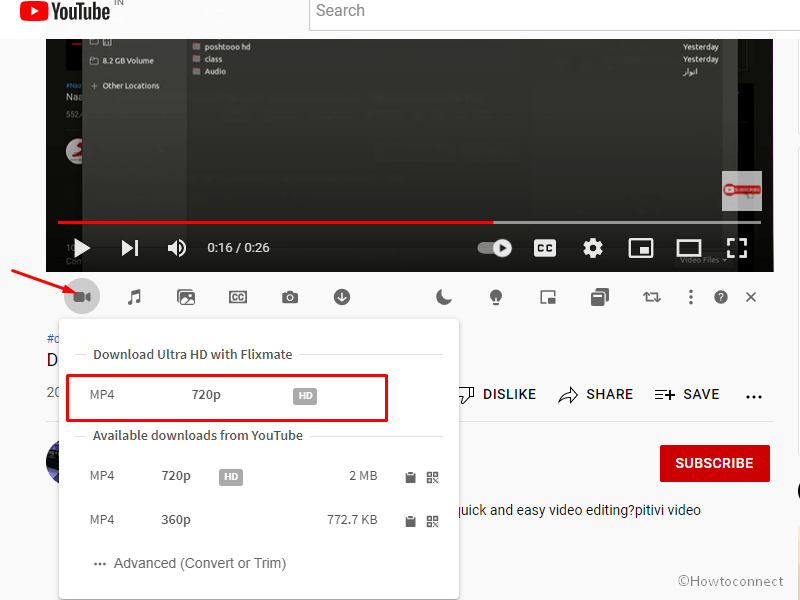
- To find files, navigate to C:\Users\Public\AppData\Flixmate\Flixmate downloads.
- Furthermore, you can see all the downloads on the Download Manager webpage by clicking on the button located under the YouTube video. This will show all the items downloaded through Extension and Flixmate.
