Every version of Windows operating comes with some hidden tools and Windows 8 follows identical set. The one and important hidden tool which is known as ‘God Mode’ in Windows 8 has into its kitty. In fact, God Mode surprises you to have all hidden settings at the same location, which permits you to follow all important Windows configuration as well.
It supports all about 278 settings of Windows configuration to pull on a single place. As you know Windows 8 is very similar to Windows 7 and majority of configuration are same. Therefore, the process of enabling ‘GodMode’ is very much similar to the earlier Windows version. Now, I am about to discuss the method to enable GodMode in Windows 8. Just follow below paragraph and enable GodMode tools of your Windows PC.
How to Enable GodMode in Windows 8
In the way to enable GodMode in Windows 8, you should take these simple steps altogether.
- Right Click on an empty area of existing Desktop Screen then go to select New sub-option after then choose ‘Folder sub-option
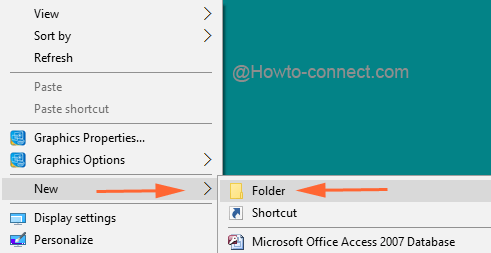
- Once again, Right Click on newly created Folder and select ‘Rename‘ option and enter the following code:
GodMode.{ED7BA470-8E54-465E-825C-99712043E01C}
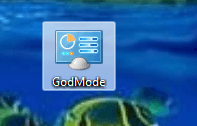
- Above activity as Renaming Folder along with putting above Code will automatically change folders into default hidden settings of Windows 8.
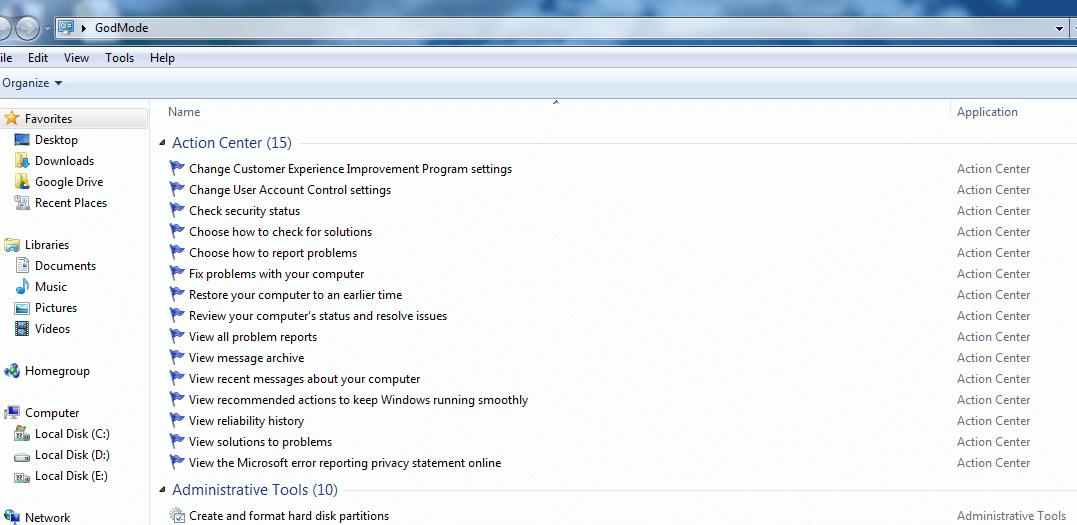
These simple steps are required to take in successive conditions for enabling ‘GodMode’ features in Windows 8. If you do as I suggest then you could find out 278 Windows settings at the same junction.
