Ways to Enable Suggested Reminders in Cortana Windows 10 with Steps. – Cortana includes Suggested Reminders that allow you to get notifications on deadlines that you mention in emails. For example – simply send an email with a commitment, such as I’ll send the list of name by Tuesday. Now, Cortana will remember the time reference you made in the email and will notify you about the same before it’s due. In addition, Suggested Reminders will get saved in Windows 10 Action Center.
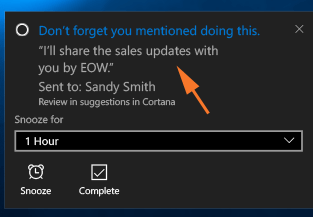
To Enable Suggested Reminders in Cortana Windows 10, you need to change a couple of configurations. The voice assistant performs all the tasks in the background and makes the feature smooth to use. Let us now see those options that you have to configure to make Suggested Reminders working on Windows 10.
Way to Enable Suggested Reminders in Cortana Windows 10
Step 1 – launch Cortana and select the Notebook icon, visible on the left sidebar.
Step 2 – Next, on Cortana’s Notebook, you will notice various interests. But you need to locate and click Permissions inside Cortana’s Notebook.
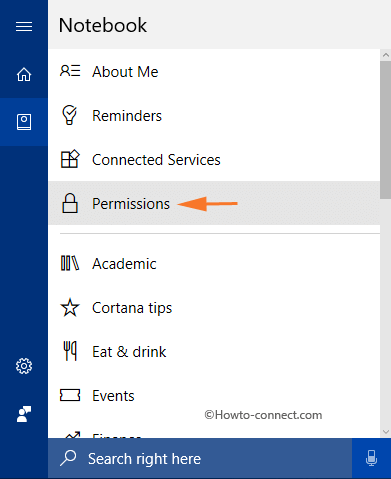
Step 3 – Under Permission, Make sure to enable Contacts, email, calendar, & communication history option by pulling its slide towards the right.
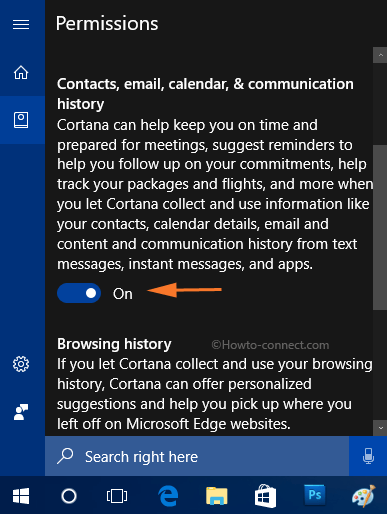
Step 4 – Now, again head to Cortana’s Notebook. This time click on Connected Services.
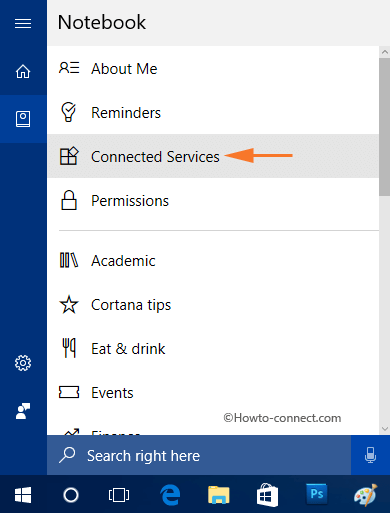
Step 5 – Under Connected Services, see if Outlook.com or Office 365 work or school appears there. If you cannot find them, then select the button, + Add a service.
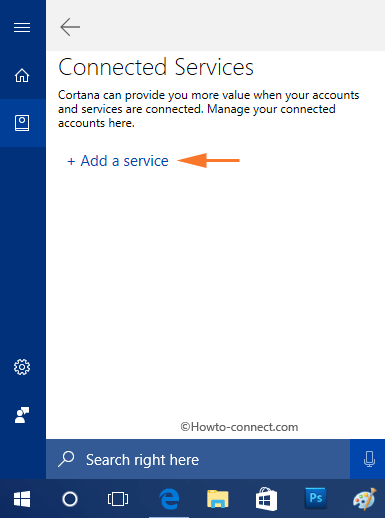
Note – Currently, Suggested Reminder supports these two services.
Step 6 – Next, from the list of services, select Outlook.com or Office 365 work or school. One by one you can add both or can choose one service also.
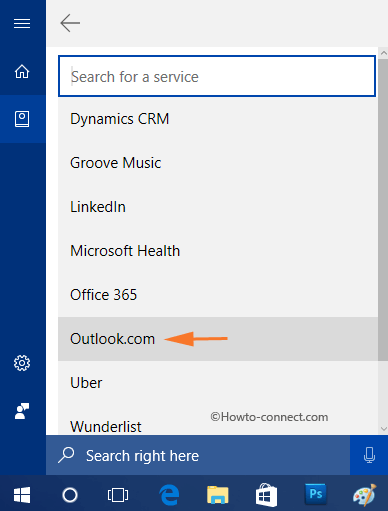
Step 7 – After selecting the service, you will notice its description and a Connect button, so click on it.
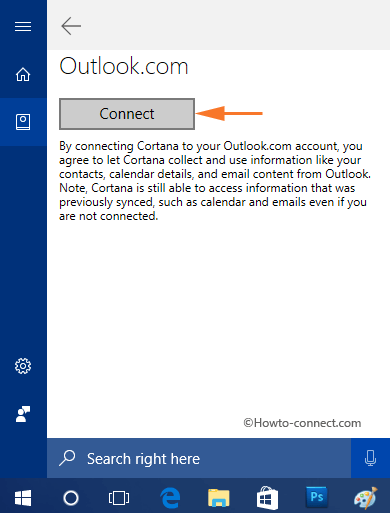
Step 8 – Now, give your account details in the box that appears and select Sign in. Now, open Cortana’s Connected Services and you will see the service is in On position.
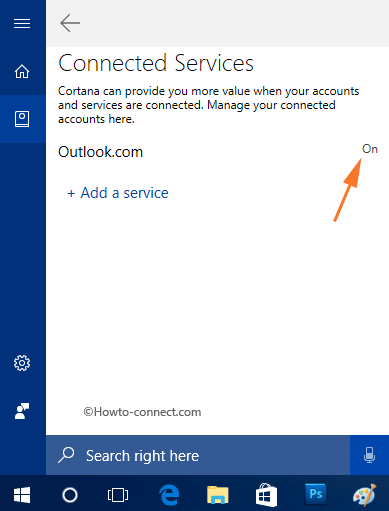
Finally, after you successfully enable the permission consent and service, you are all set to Enable Suggested Reminders in Cortana Windows 10.
Other suggested reminders will show up in Cortana home, for reference, see this screenshot.
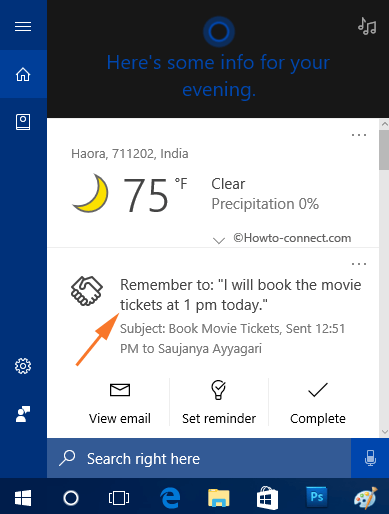
Winding Up
Microsoft is working on this feature and we are expecting more improvements to come in the future. It will also include more services to Suggested Reminder, such as Gmail. So, you don’t have to ask Cortana and she will keep track of your commitments. Hence, there will be no delay in fulfilling the commitments after you Enable Suggested Reminders in Cortana Windows 10.
