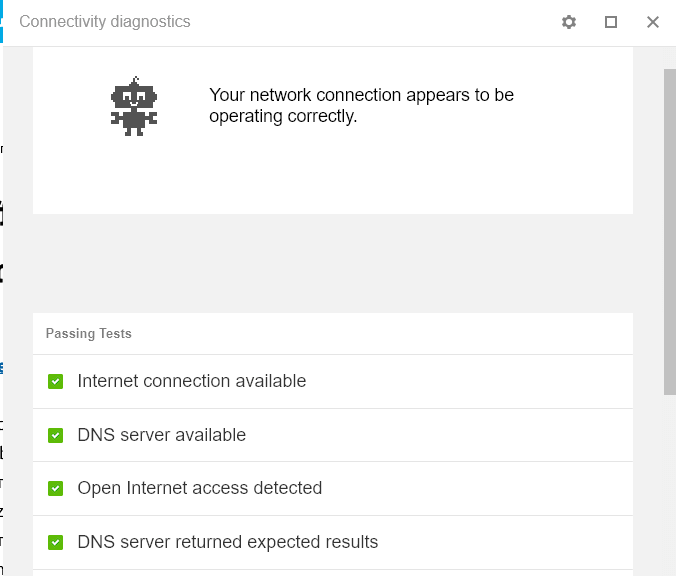Google has launched Chrome Connectivity Diagnostics app. Using this app will find out and fix network issues easily. It is an app, not an extension, it means you can activate Chrome connectivity Diagnostics without opening Chrome browser. Chrome Connectivity Diagnostics will be added by default in Chrome when installed from Chrome Web Store. It shows up in Chrome app launcher as your choice to open it at any moment.
When this app is launched, it begins running a network test for two minutes to find issue then you can see the progress ring showing the complete percentage at the center in the tool’s window.
How to use Chrome Connectivity Diagnostics app
- At first click Chrome Connectivity Diagnostics app
- Click on Free button to install the app and then Click on Add.
- The app will be added automatically to Chrome browser.
- If you are getting network issues in Chrome browser go to Tool then Extensions and then click Visit Website under Chrome Connectivity Diagnostics.
- Now click on the button LAUNCH APP. Chrome Connectivity Diagnostics will start running.
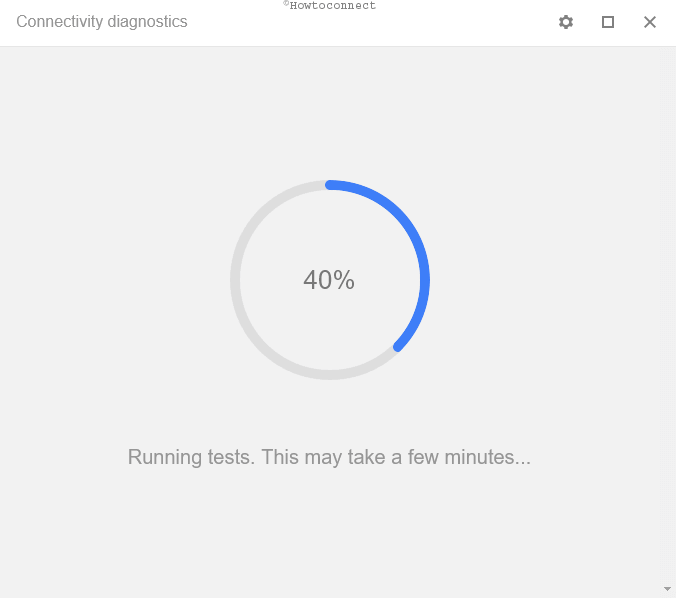
If there is no any issue extracted by this app then it easily shows you that your connection is working normally after checking the following test:
- Internet connection available
- DNS server available
- Internet traffic not blocked by captive portal (DNS)
- Internet traffic not blocked by captive portal (HTTP)
- Internet traffic not blocked by firewall on port 80
- Internet traffic not blocked by firewall on port 443
- No delay in DNS resolution
- No delays in receiving response from Google websites
After the checking process finishes green check mark indicates no issue in internet connection, but if any issue is found a red exclamation mark is shown.