How to Find Out Who is Logged into Windows 10 – With the advancement in technology, every little thing is possible, especially in the computer world where you can find out whatever you need. One such scenario is achievable where you can Find Out who is presently logged into your Windows 10 device and there are a couple of ways available that can help you out in this regard.
How to Find Out Who is Logged into Windows 10
The ways 1 to 3 mentioned below requires “Command Prompt” and to access it observe this step –
- Jointly strike “Win and R” keys and in the arrived “Run” box, write “cmd”, and hit “Enter”.
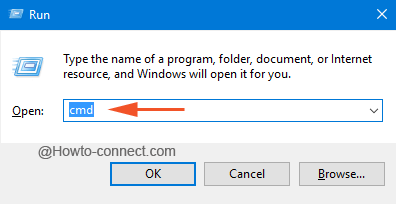
1. Through whoami Command
The user who is right away logged into the Windows and is using will be displayed with this command –
- Inside “Command Prompt”, write this code and thereupon hit “Enter” –
whoami - The “computer name” and the “username” will be exhibited and they will be separated with \ character.
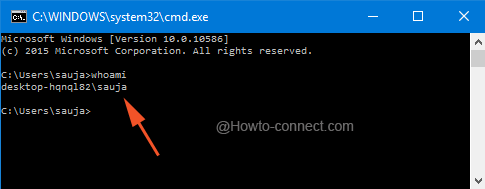
2. The Query User Command
With the help of this command, you can spot out all the users currently logged into the PC, locally as well as remotely.
Locally
- Write this code of words –
query userin the “Command Prompt” and thereafter tap “Enter”.
Remotely
- Write this piece of code in the “Command Prompt” and henceforth hit “Enter” –
query user /server:computername
Note – Ensure to replace the word “computername” with the real name of the PC you are enquiring (don’t put quotes while writing the real PC name).
- The related data about the computer will be exhibited.
3. With the help of WMIC
- Write this code in the active “Command Prompt” and thereby click or tap “Enter” key –
WMIC /NODE:"computername" COMPUTERSYSTEM GET USERNAME
Note – Substitute the “computername” with the real name of the machine you are enquiring about. Also, you can input the IP address of the machine instead of its actual name.
4. Via Task Manager
- Find an empty spot on the taskbar and thereupon do a right click there and from the upward emerged menu, click the choice Task Manager.
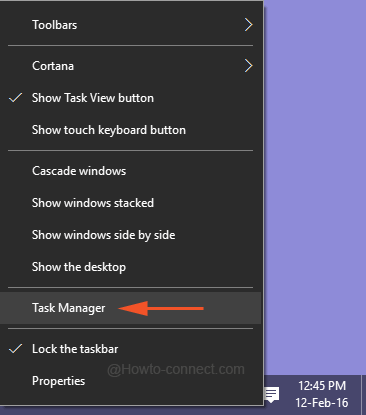
.
- With so many tabs visible, shift to the “Users” tab.
- Details of the logged in users will be showcased.
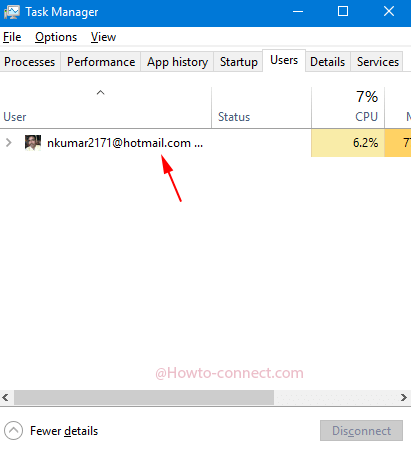
These are the easy ways that can retrieve you the required information about the logged in users into your Windows 10 machine and ensure that to confirm that there is nobody peeping into the stuff on your machine without your knowledge.and if you hold some more tips, enlighten us also.
