How to Find Windows 10 iTunes Backup Location – Keeping a copy of stuff inside PC enhance its safety as it is ready to be accessed in adversity at countless occasions. So, the same applies for iTunes also and in order to be safe with its data you take backup but the story goes in a different direction when you couldn’t spot the Backup folder location. In the coming paragraphs underneath, read the steps for how to find Windows 10 iTunes Backup Location.
How to Find Windows 10 iTunes Backup Location
- Go to the “Cortana search box”, and write “%appdata%” (without quotes) and soon the same will be visible underneath the Best Match on top, click on it.
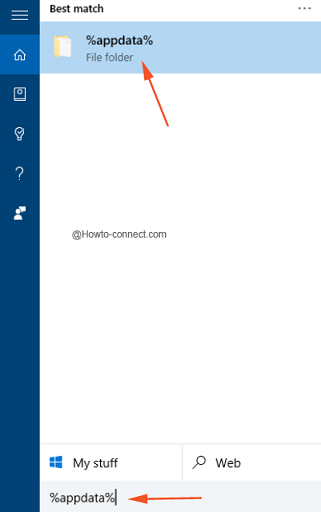
- “File Explorer” will spread out on your screen, click or tap the folder “Apple Computer”.
- Open “MobileSync” folder.
- The desired folder will be present here and you can observe “Backup” where all the needed stuff will be present.

Alternatively, you can directly travel through this path and see the “Backup” folder – C:\Users \YOURUSERNAME\AppData\Roaming\Apple Computer\MobileSync\Backup
But after reaching into your “USERNAME” folder, you might not spot out the “AppData” folder because as per Windows nature, it is generally kept hidden and concealed. So, with just one click you can view those folders also, let us see how –
- Stay into your “USERNAME” folder, and thereupon click or tap on “View” tab on the top menu.
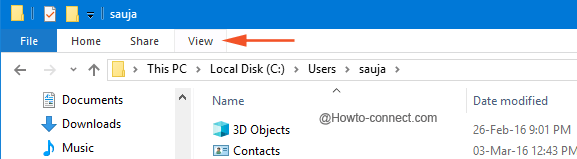
- A downward ribbon will be observable, and on the right side, look for “Show/Hide” section and tick mark the square cell that reads as “Hidden items”.
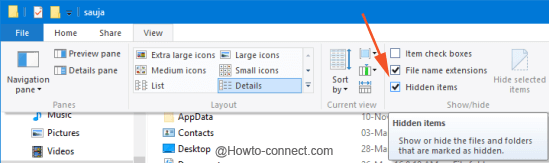
- Soon the hidden folders and items will be observable and now you can smoothly navigate to the desired backup location.
After the arrival of “iTunes 12”, a series of iOS devices, iPhone, iPad, iPod can support Windows 10 in a more advanced and superior way. To Find Windows 10 iTunes Backup Location is pretty quick and simple but yes it is slightly distinguished from MAC.