bootrec /fixboot access denied appears when a user attempts to fix Error Code 0xc0000225. This is not a common issue that occurs on a regular basis. Usually, users run the bootrec /fixboot command in order to write a new boot sector to the system partition.
In case, if you are also getting this error in the Command Prompt, then give a shot to the following solution. Let’s move on to the process straight away.
bootrec /fixboot access denied in Windows 10
In order to follow this resolution process, you should have a Windows Installation Media. If you do not have, you can easily get that from Windows 10 Media Creation Tool. We consider you have a copy of this and proceed towards the below sequence of steps.
Step-1: Insert the USB or the DVD that contains installation media on the computer and restart the PC.
Step-2: Now, moving ahead, boot into the computer from the media.
Step-3: At the startup, appoint a click on the option “Repair Your Computer“. You can find this at the bottom left end of the screen.
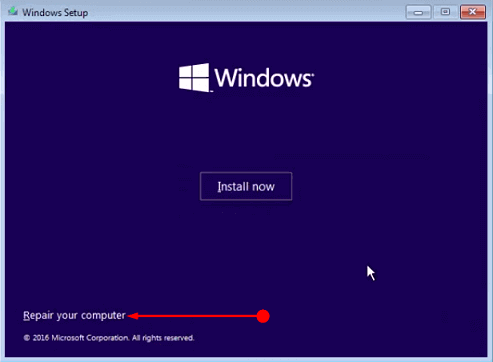
Step-4: Proceeding forward, select Troubleshoot and then click on Advanced Options.
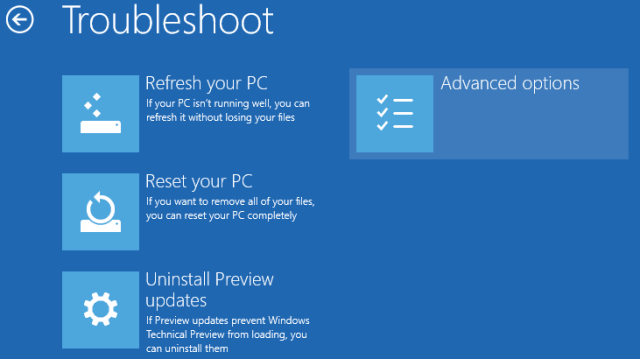
Step-5: On the following screen, choose Command Prompt. Now, type in or copy/paste the given below line of commands one after the other. Ensure to press/hit Enter after inserting each command.
Diskpart
sel disk 0
list vol
Step-6: Next task is to verify the EFI partition by using the FAT32 file system as well as to assign a drive letter with it. For the sake of doing so, type these commands in Command Prompt and press Enter after each of them.
sel vol number of volume(Example: sel vol 1)
assign letter=drive letter:(Ex: assign letter=C:)
exit
Step-7: From this situation, repair the Boot record by running following Commands. Similar to all above, type one at a time as well as hit the Enter button from keyboard.
cd /d <drive letter>:\EFI\Microsoft\Boot\(Ex: cd /d C:\EFI\Microsoft\Boot\)
bootrec /FixBoot
Step-8: Now you need to rebuild the BCD store again. To do so, type the command below and press Enter.
ren BCD BCD.old
Step-9: Lastly, recreate it by running the given line of command.
bcdboot c:\Windows /l en-us /s <boot letter>: All(Ex: Bcdboot C:\Windows /l en-us /s x: /f ALL)
Conclusion
bootrec /fixboot access denied is an annoying issue as it evolves while resolving another error. It restricts the users from getting out of Error Code 0xc0000225. As a result, you were in need to find a perfect solution to this problem. The resolution process stated above with a view to fix bootrec /fixboot access denied will be a great help for you all. We request you to be little careful while running the commands for the sake of avoiding further error evolution. If you have some other tips to overcome this command error, please do write them to us.

Girl, you are a genius. I stupidly installed Linux grub on top of my Windows Boot partition.
I have the same problem of “Couldn’t find the path”
Rich: Were you able to see my comment?
Justin: Thank you so much for the help with this. I am running into a couple issues that are probably just my own stupidity! My disk 0 shows up with 5 volumes, 0-4. The windows directory is located on volume 2 with the letter “E”. So in step 6 above, assign letter=:, do i assign this volumer drive letter “E”? So the command reads like the following,
assign letter=E:
When i do this, and then enter the command, cd /d E:\EFI\Microsoft\Boot\
It tells me that the “system could not find the path specified?
Many thanks for your help!
So many thanks, Rich.
Thanks for posting this – it helped me recover my brand new PC rendered useless during the MS update
I got a corrupted BCD file from a windows update on my brand new PC. I could not run bootrec /fixboot
Here are some notes I think would improve the post – I had to ‘discover’ these:
step 6 replace the text with the following – You now need to find the EFI directory. The first command shows all volumes, you need to assign a drive letter to the EFI volume. Without the drive letter, these are hidden in dos and you will not be able to run the recreate command.
step 8 add the following – rename the existing boot record using the rename command.
Thanks
Steve, it may be labeled EPS in the volume list.
Thanks for your help. I hope this works. A few questions so i don’t make things worse. How do I tell what vol the EFI partition is on? What is the label. And does it matter which drive letter is assigned? The drive windows is on?
Thanks
Thank you for the detailed explanation
it really helped.