In this post, we are going to write down the steps to fix cannot change lock screen in Windows 10 Pro. I would clarify that I have especially addressed Windows 10 Pro since this issue is not pertaining to the build version, but the Windows 10 came after the final deliverance. Recently, a user has experimented with his logon screen with the assistance of another software, Windows 10 Login Changer and was even succeeded in altering the logon screen. But later on, he decided to get back to the default login screen. Now, after this he wished to alter the lock screen but was surprised when he encountered a message, “Some settings were organized by your organization” with the whole section being grayed out.
During the Builds phase, users who had the Technical Preview must have witnessed that for a quite long time the Settings app did not flourish the Personalization related settings which also included Lock Screen. But later on, everything was placed in their correct position. Here the scenario illustrated is everything is working well and the glitch comes after running a third party software. Let us now head forward towards the steps and see to Fix Can’t Change Windows 10 Pro Lock Screen.
How to Fix Can’t Change Windows 10 Pro Lock Screen
Way 1
- Launch Elevated Command Prompt on your screen.
- Now, type the code given underneath and tap Enter key
sfc /scannow
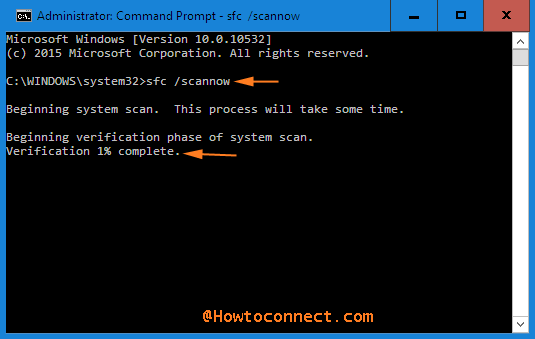
- This step will start checking on your files thoroughly if any corrupted ones are discovered they will get repaired.
Way 2
- If the issue persists you need to check with a freshly created user account. For this purpose, bring the Settings app on your screen and head towards the Accounts.
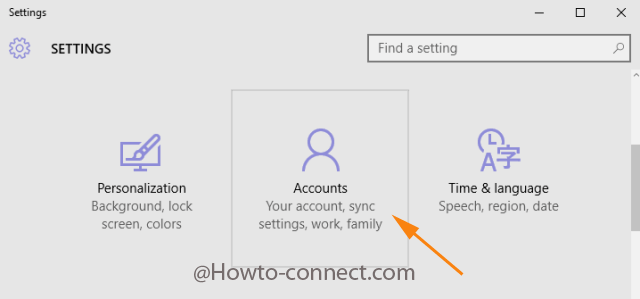
- From the left, choose Family & Other users.
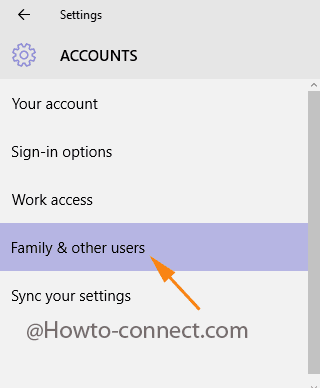
- Moving to the other side under Other users segment click Add someone to this PC button.
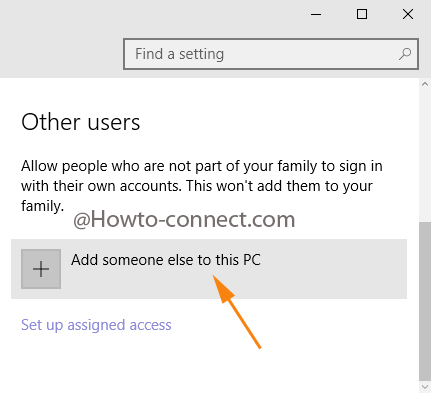
- Now, enter the email address and follow the on-screen instructions.
- Now, in the freshly established account check if you can see the Lock Screen settings or not.
Try out this to Fix Can’t Change Windows 10 Pro Lock Screen and let us know when you are out of the trouble. Well, when the ways were applied to the affected PCs, it worked!!!
