Many users are complaining that they Can’t Use WiFi When Ethernet is Connected in Windows 10 1803 and 1709. In these specific versions, after using the wired LAN connection, users are unable to connect the Wi-Fi. However, once you perform a small registry tweak, you will be able to fix the issue.
It is often important to operate both the connections at the same time. The version 1709 corrected the problem with the release of KB 4284822. You have to just apply the update and then modify certain registry keys to make the fix effective. Whereas for Windows 10 version 1803, you have to simply tweak a registry key.
Can’t Use WiFi When Ethernet is Connected in Windows 10 Solutions
Here is How to Fix Can’t Use WiFi When Ethernet is Connected in Windows 10 –
For Windows 10 Version 1803
When you Can’t Use WiFi When Ethernet is Connected in Windows 10 version 1803, then you have to manually generate a new DWORD value in the Registry Editor.
Step-1: Do a click on Cortana and type regedit in the text box.
Step-2: Once the result shows up, hit Enter on your keyboard and then make a click on Yes in the UAC dialog.
Step-3: Now go to the following address on the left sidebar of the Registry Editor.
HKEY_LOCAL_MACHINE\Software\Policies\Microsoft\Windows\WcmSvc\Local
Step-4: Switch to the right pane of Local and perform a right-click on an empty space. From the list of options, click the option DWORD (32-bit) Value.
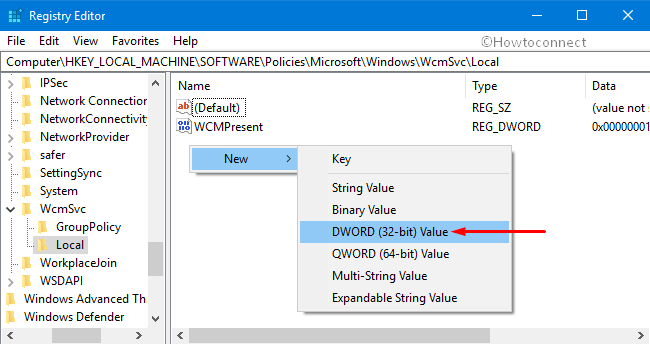
Step-5: Name it as fMinimizeConnections. Then do a right click on it and select Modify.
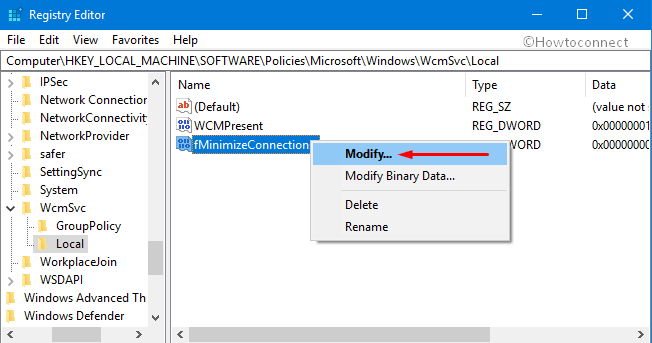
Step-6: In the Value Data box, insert the value 1 and finally hit on OK to save the changes.
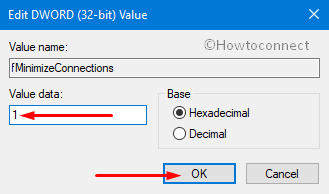
For Windows 10 version 1709
Microsoft has fixed this issue with KB 4284822 update of Windows 10 version 1709. But if you still experience it follow the below procedure to make the correction more effective.
1. First of all, do a combined press of Win+R hotkeys to open Run dialog. When it comes into the view, write down regedit in the text box and hit Enter.
2. If you view a User Account Control pop-up, do a hit on “Yes” to access Registry Editor.
3. In the Registry Editor, navigate to the given-below path.
HKEY_LOCAL_MACHINE\Software\Policies\Microsoft\Windows\WcmSvc\Local
4. Here, shift to the right pane of the Local key. Henceforth, make a right click on the void space, select New and then DWORD (32-bit) Value.
5. Name this newly generated DWORD as fMinimizeConnection. Right-click on it and choose Modify from the list of few options.
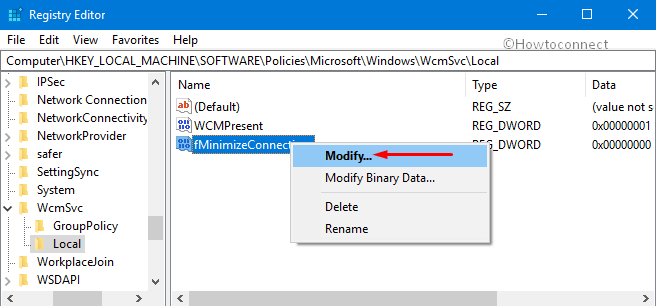
6. Type 0 in the Value data field and click OK to save the changes.
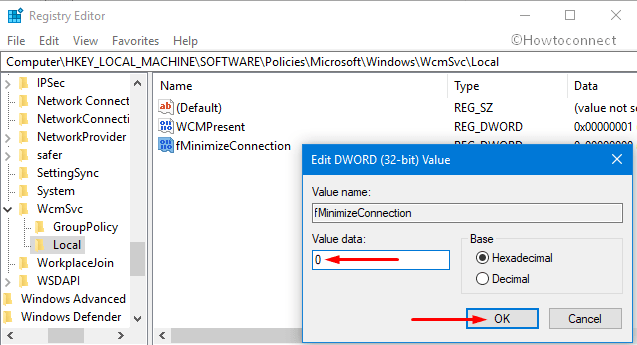
7. Now again reach out to the below-mentioned path.
HKEY_LOCAL_MACHINE\Software\Microsoft\Wcmsvc
8. Here also, go to the right pane of Wcmsvc and conduct a right-click on the right portion. Choose DWORD (32-bit) Value.
9. Name this DWORD as IgnoreNonRoutableEthernet and make a double-click on it.
10. Assign its Value as 1 and hit on the OK button to save the changes.
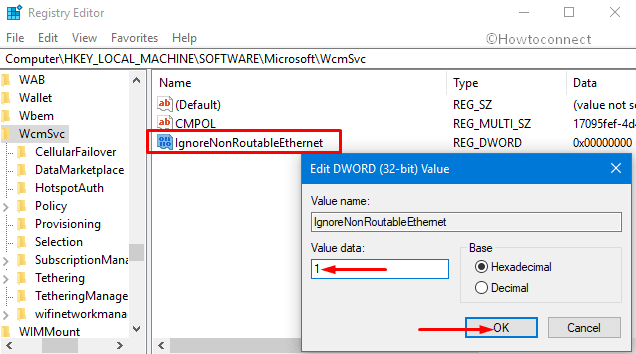
That’s all. Hope it was helpful for you.
