DISM Error 582 is an annoying issue when you run /restorehealth parameter or other similar tools in some cases on Windows 10. The problem appears as a warning message and keeps striking on command prompt such as 2,3, 11, 87, 112, 1393, 1726, and 0x800f081f. You have already seen – How to Fix DISM Error 50 in Windows 10.
The Deployment Imaging and Servicing Management tool in short DISM is a utility you can use to rectify as well as update the files once the Windows image service is inaccessible. The similar workaround is too applicable for Corruption in the system files, inconsistencies in them as also the dreadful Windows update files. Usually, the tool is executed through Cleanup-Image functionality coupled with various switches available. DISM Error 582 in Windows 10 is responsible for making your all efforts meaningless in this respect.
DISM Error 582 in Windows 10 Solutions
Here is How to Fix: DISM Error 582 in Windows 10 –
Step-1: Move the cursor to the bottom left corner and make a click on the Taskbar Search icon.
Step-2: Write Cmd.exe and right click on the Command Prompt once shows up in the result.
Step-3: Choose Run as Administrator from options and hit the Yes button once UAC prompts your permission to make changes in the computer.
Step-4: On the Elevated Command Prompt Window, type the following command followed by pressing the Enter key to execute it.
dism.exe /image:C: /cleanup-image /revertpendingactions
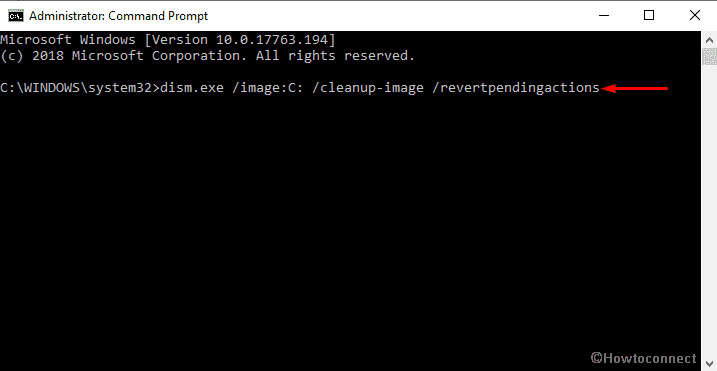
With the execution, all the pending tasks along with Windows update shall revert.
Step-5: Now, Perform a boot for your PC in Offline eventually run the same in a Recovery Command Prompt.
Step-6: Again, Open the Command Prompt as Admin and imply the following command –
dism.exe /online /Cleanup-Image /StartComponentCleanup
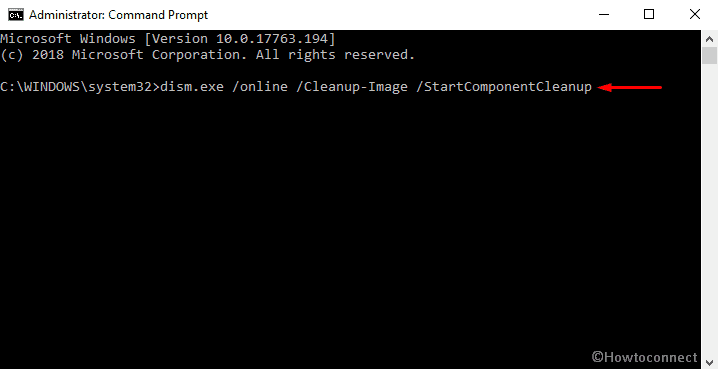
This utility will start cleaning up all your components from the store so that you can start the program afresh without minimum error.
Step-7: Restart the Windows and holding the Shift key from the keyboard. This will Start the Computer in Safe Mode.
Step-8: At the Startup, Choose Troubleshoot option and proceeding forward, select Advanced options.
Step-9: On the next screen, hit the Command Prompt to open it.
Step-10: Run the below command here as shown before –
Sfc /scannow
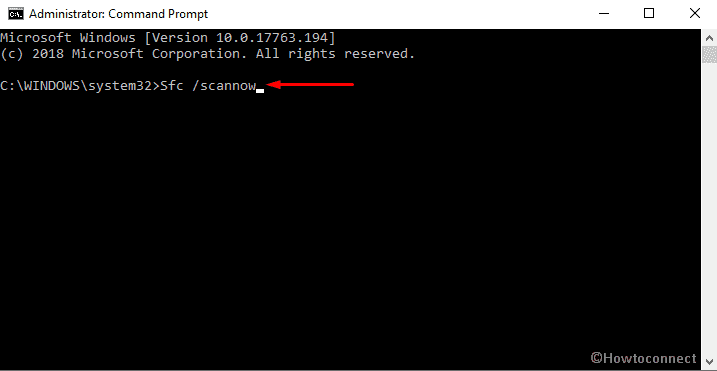
Step-11: Reboot the Computer again and Once Windows started, try running the following command in the Command Prompt.
dism.exe /online /Cleanup-Image /RestoreHealth
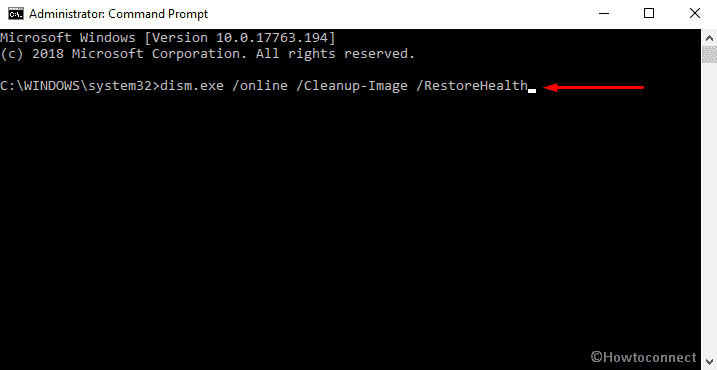
If it works, you are out of DISM Error 582 in Windows 10 then. The above content has the elements can make drastic changes in your computer. Therefore, follow all these steps with utmost care to avoid further loss.
That’s all!!!
