KB4524570 is the first cumulative update for Windows 10 version 1909 but unfortunately, the LCU failed to install with error 0x80073701. The patch gets downloaded successfully but after rebooting the PC throws the stop code.
Windows update error commonly occurs due to disabled Service, faulty update components, malware threat, third-party app. So we will check the dig out the causes, check the culprit the provides instructions to fix the problem.
Solutions to 0x80073701 in KB4524570 for Windows 10 1909
Here is how to fix Error 0x80073701 in KB4524570 for Windows 10 1909 –
1] Run a Full Scan with Windows Security
Fail to install issue with the update with this cumulative update might happen because of the malware sneaking. So the first solution, you should consider is running Full Scan with the default Windows Security app. Use of third party software may spoil the case that’s why avoid this moreover remove from your system. Follow the instructions –
- Press Windows logo key, type security and then hit Enter.
- Windows Security application unfolds on the screen; click the Virus & threat protection category.
- Select the Scan options link on the subsequent page.
- Check the Radio box against Full scan and scroll down.
- Click Scan now button.
- The procedure will consume a good extent of time, therefore, wait patiently for the virus scanning to complete.
- After accomplishment, you will be notified about the threats if exist on your computer.
- Then click on Clean threats to start wiping out the malware.
- Select Remove and subsequently Start actions button to get rid of the infection.
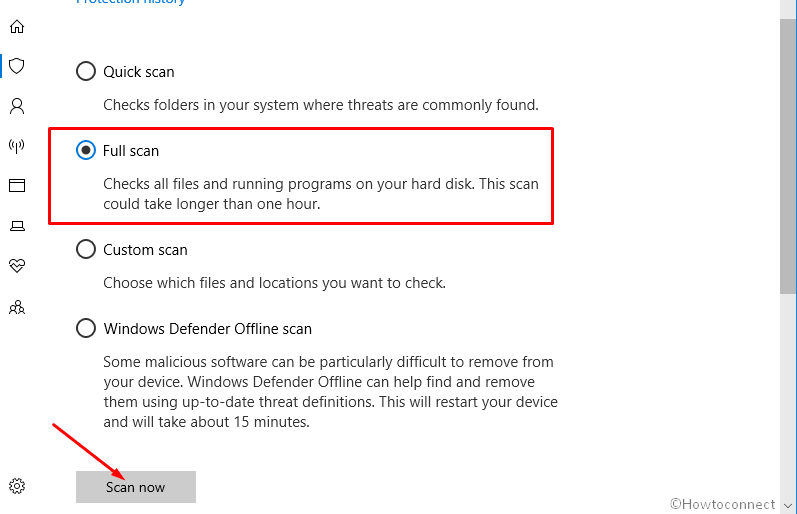
2] Uninstall 3rd Party application
Outsider applications often create troublesome on Windows 10 as the coding in that is not compatible with the OS. Consequently, the app starts conflicting with certain components and may cause Windows update error. Removal of the software is the only workaround to fix Error 0x80073701 in KB4524570 for Windows 10 1909 using following way –
- Press the combination of Win and I keys to invoke Windows Settings app.
- Choose Apps category after the application spreads out.
- Apps & features section will appear as the default configuration; move to the right portion and find 3rd party software you have installed recently.
- Once located, click on the same to open a tray.
- Click on Uninstall button and pursue the instructions coming out on wizard up to end.
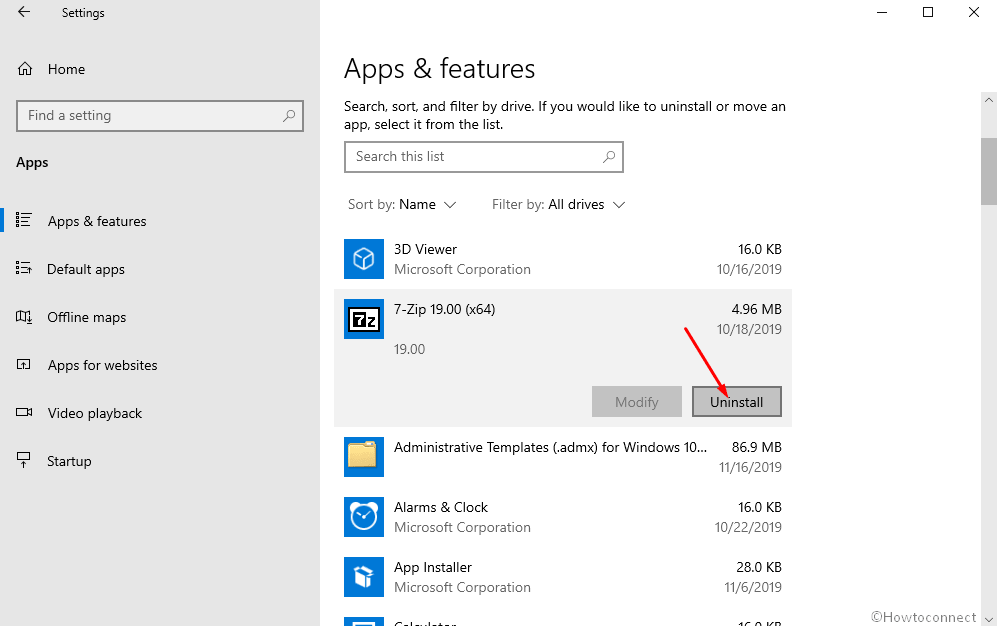
3] Reset Windows update component
Update component corruption is the most prominent reason behind update failure issues including Error 0x80073701. Reset of the same is a universal solution if you encounter the error on KB4524570. Try this method as below –
- Open command prompt as administrator.
- Enter the following syntax in the black window one line at a time and press enter every now and then.
net stop wuauserv
net stop cryptSvc
net stop bits
net stop msiserver
- Now copy-paste the underneath commands and hit enter key as done previously.
ren C:\Windows\SoftwareDistribution SoftwareDistribution.old
ren C:\Windows\System32\catroot2 Catroot2.old
- Lastly, use further written commands to start the services –
net start wuauserv
net start cryptSvc
net start bits
net start msiserver
Now travel Settings > Update & Security > Windows update and click on Check for updates.
4] Use Windows Update troubleshooter
To deal with any type of Windows update Microsoft incorporates a robust tool with the OS. Repairing Windows update cache, reset the concerned service, etc are the functions the utility executes that certainly play roles to fix the error. The same is helpful for 0x80073701 in KB4524570 for Windows 10 1909. Follow the instructions –
- Click on the Start icon from the taskbar and select Settings cog to launch Windows Settings app.
- Subsequent to an interface appears, click on Update & Security.
- Choose Troubleshoot from the left-hand side flank on the next page.
- Switch to the adjacent right and click on Windows update.
- Once a tray extends, click on Run the troubleshooter.
- The tool will immediately start scanning for an error if it exists and recommend to Apply a fix. Follow the guideline showing on the Wizard.
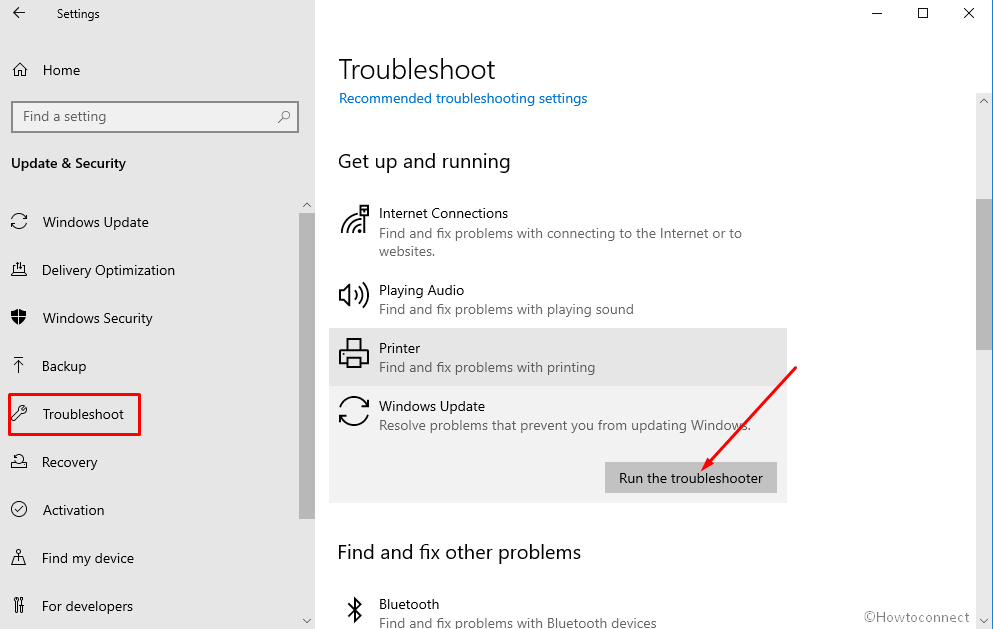
5] Execute System File Checker
When Windows update error occurs there is a big chance that system or dll files that became nefarious for an unavoidable reason. SFC aka System file checker is the most relevant tool to fix these kinds of messes. So run this utility with the help of steps ahead –
- Open Run dialog box using the combination of Windows logo key and R.
- Type cmd.exe in the provided space and press Ctrl+Shift+Enter.
- Write
SFC /Scannowand hit Enter. - The execution will finish in 10-15 min so stay for the time then reboot your computer.
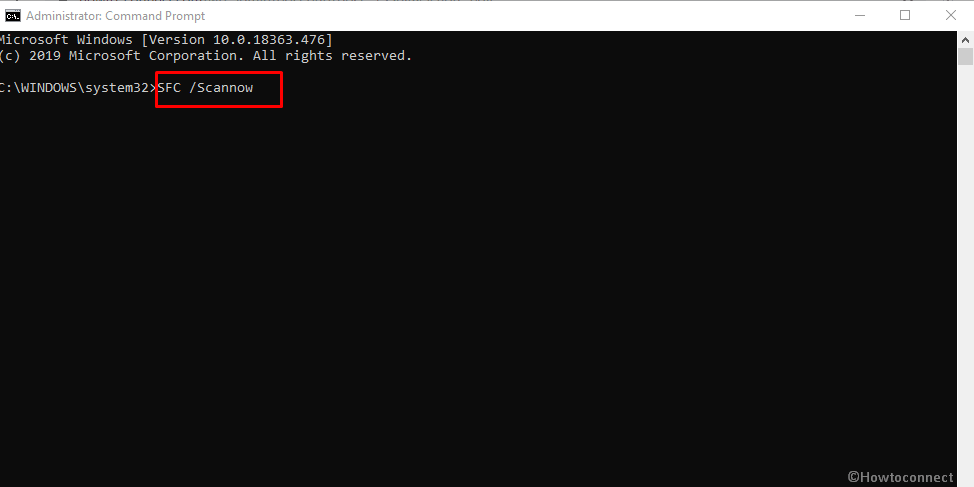
6] Bring DISM Tool into action
One of the best repairing tools, Deployment Image Servicing and Management has the capability to fix error 0x80073701 in KB4524570 for Windows 10 1909. The readiness utility will solve corruption in the update file if it occurs.
- Access elevated command prompt.
- Once the black window appears on the screen, type
dism /online /cleanup-image /startcomponentcleanupand enter. - Let the command line complete the process and reboot the device in the end.
Hopefully, the above workarounds will fix Error 0x80073701 in KB4524570 for Windows 10 1909.
Methods:
1] Run a Full Scan with Windows Security
2] Uninstall 3rd Party application
3] Reset Windows update component
4] Use Windows Update troubleshooter
5] Execute System File Checker
6] Bring DISM Tool into action
That’s all!!
