You might be having problems with the taskbar after installing KB5003214 for Windows 10. Mostly, system icons disappear, randomly move to the right, overlay each other, or pushed off the edge of the screen on Windows 10 19043.928. This mainly happens because of the newly added feature News and Interests. If you are here to know how to fix Taskbar and System Icons Problems in Windows 10 21H1, follow the context till the end.
In addition to the messed-up system tray, version KB5003214 comes up with other issues too. Some reported that the notification center stopped working on their Windows 10 PC where few experiencing problems with the network icon. No matter which issue you are encountering, all of these can be solved easily. Since the issues start occurring with KB5003214, uninstall the same to get rid of them. You can also disable News and Interest widget to fix Taskbar and System Icons Problems in Windows 10 21H1.
Table of Contents
Taskbar and System Icons Problems in Windows 10 21H1
Here is how to fix Taskbar and System Icons Problems in Windows 10 21H1 –
1] Uninstall KB5003214
Windows 10 has been a victim of bugs particularly after installing an update so with Windows 10 19043.928. When you encounter fewer or less annoying issues you try to fix them manually but if multiple errors occur at a time, uninstalling KB5003214 is the best option. Later, you can install the update when Microsoft officially announces about fix the bug.
- Press – Windows + S.
- Type – appwiz.cpl.
- From the left column of Programs and Features window, click – View installed updates.
- Look for the KB5003214 present under Name column.
- Right-click the same and choose – Uninstall.
- Comply with on-screen instructions to complete the process.
Uninstall KB5003214 via CMD command
You can also uninstall a build using Command Prompt. Here are the steps for your convenience –
- Click the Start button.
- Type – Cmd.exe.
- Press – Ctrl+Shift+Enter.
- To allow User Account Control, click – Yes.
- In the elevated Command Prompt, insert the following and hit Enter –
wusa /uninstall /kb:5003214
- For final consent, press – Y.
- Restart Windows 10 to make the changes visible.
2] Turn off News and Interest
If you don’t want to uninstall KB5003214 there is another tweak you can try out. Disabling News and Interest worked for many to fix taskbar and system Icons Problems in Windows 10 21H1.
- Right-click on the taskbar.
- Hover the pointer to News and Interest and then choose – Turn off.
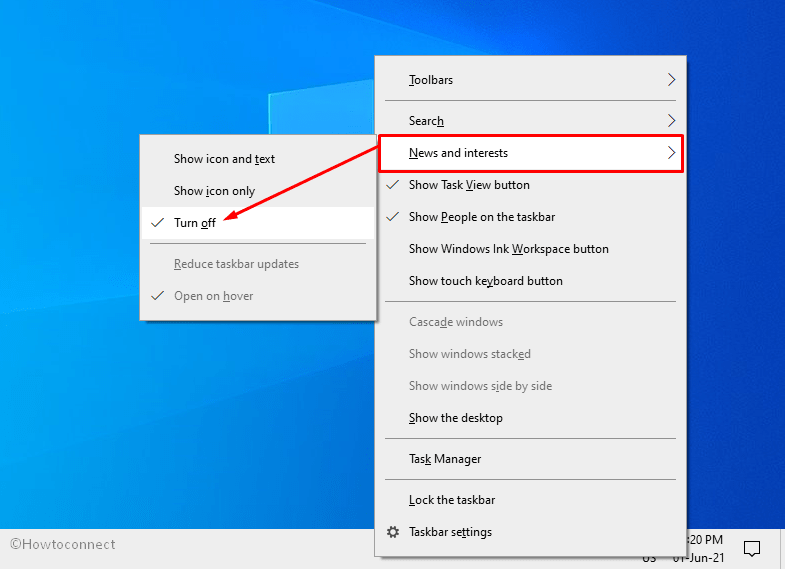
3] Perform Reset This PC
Generally, the above methods work to fix taskbar issues in Windows 10 21H1. If they don’t, several users report that Reset This PC works as a wonder to get rid of this bug. Follow the steps –
- Press – Winkey.
- Type – Reset this PC.
- Hit – Enter.
- On the Recovery page of Windows Settings, go to right pane.
- Click – Get Started under ‘Reset this PC’.
- Select – Keep my files.
- Follow the onscreen instructions or get help from here – How To Reset Windows 10 Removing Everything, Keeping Files.
You can also follow to solve the issue – How to Rollback or Uninstall Windows 10 21H1.
Methods list:
1] Uninstall recent update
2] Turn off News and Interest
3] Perform Reset this PC
That’s all!!!