When you run video on VLC you might have faced video gets stuck and freezes. This occurs due to either older version is running on your PC or it needs some customization in the settings configuration. Read how to fix this problem below.
VLC is a multimedia player that plays CDs, DVDs, VCDs, and many other streaming properties. As defined by the VLC organization it is an open source cross-platform multimedia player. You don’t have to pay for it as it is totally free without any spyware and advertisement. It is regarded as one of the simplest, fastest, and most powerful media players. But as we know where there are pros, cons will be there and vice versa. And with so favoring features of VLC it still faces certain problems.
Recently I noticed some peculiar problems while playing a media on VLC media player. The problem is freeze and loop or with the audio loop and frame stuck. And it is not that it happens only with the older version of VLC. It happens with the latest version also. If you are also experiencing the same problem with VLC than there is nothing to worry as here I will show the steps as to how you will Fix Video Stuck or Freezes on VLC on Windows this problem forever.
You might like to read
How to run YouTube Video in VLC Media Player
How to Fix Video Stuck or Freezes on VLC on Windows
- Open This PC.
- Click on your C Drive or the drive where your operating system is being loaded.
- Then select Program Files.
- Under Program Files window look for VideoLAN
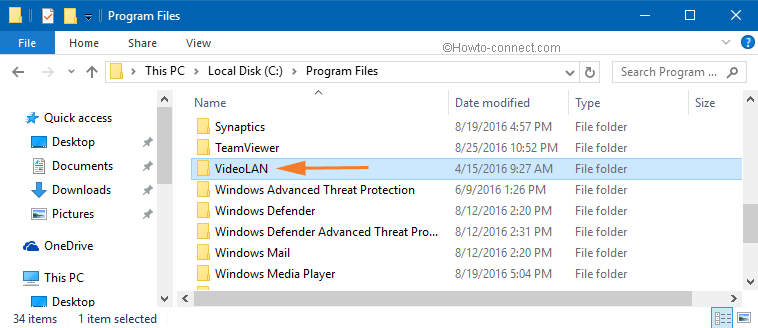
- Double click on it and let open a new VideoLAN window on the screen.
- Click on VLC Folder.
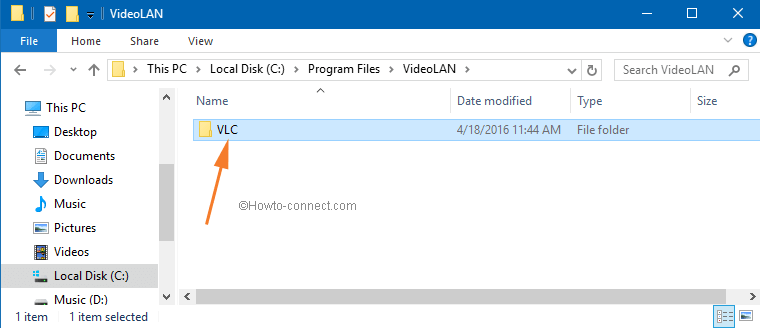
- And look for VLC option and click on it to open a VLC media player.
- Click the Tools option of Menu bar of VLC media player.
- Choose Preferences.
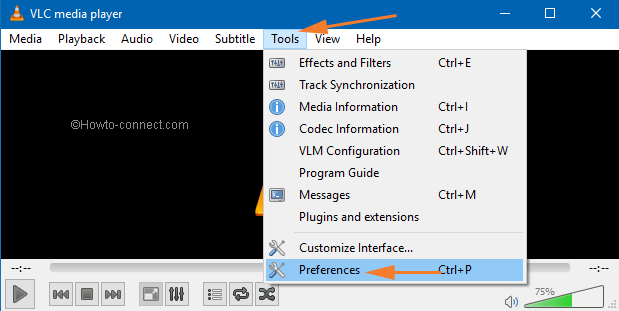
- A new window of Preferences will arrive.
- Click on Reset Preferences link.
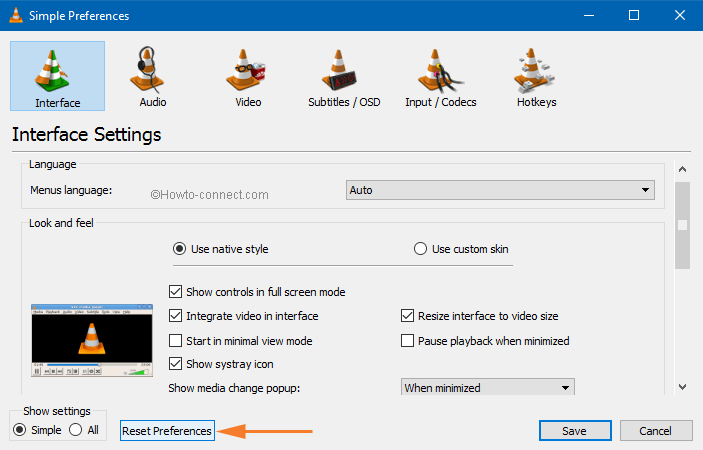
- You will get a confirmation dialog box with a message that “Are you sure you want to reset your VLC media player preference.
- Click on Ok to confirm it.
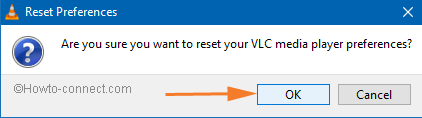
- Then again, click on Tools option followed by Preferences of the VLC media player.
- Go to the left pane of the Preferences window and select the All option of the Show Settings section.
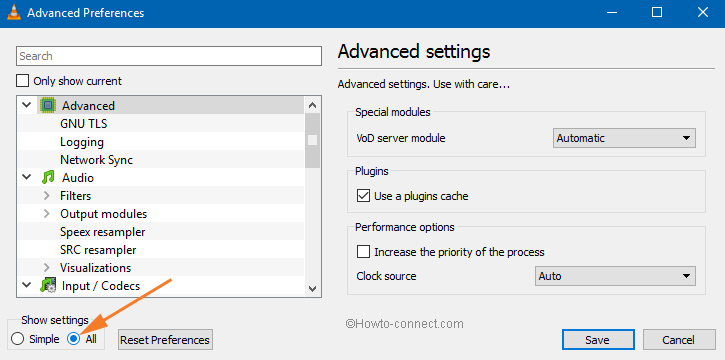
- Then scroll down the left pane and come to the Video
- On the right pane of the Video, option uncheck the options Drop late frames and Skip frames.
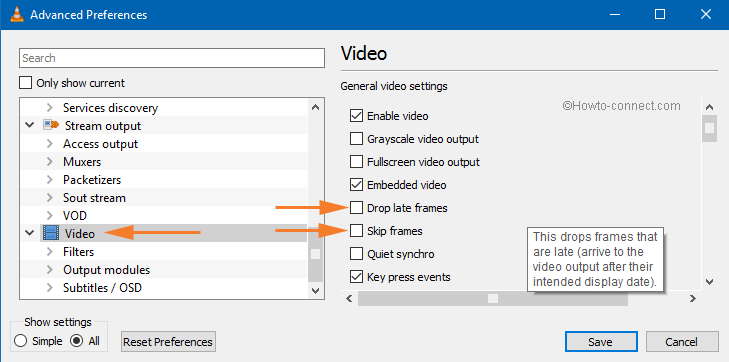
- Again go to the left pane and select the Output modules option of the Video section.
- Now on the right pane of the Output modules, you can see an option Video output module and a drop-down menu corresponding to it.
- Click the drop down menu and select Direct 3D video output option.
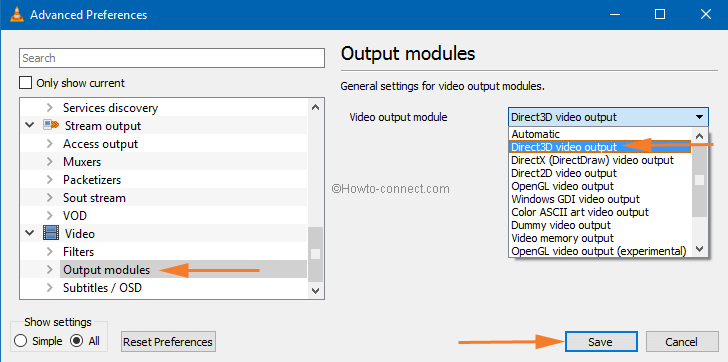
- Click on Save
It’s done. Enjoy the media player without any interruption.

Super Sir
Thank U
Thank you ! I was frequently having this problem with IPTV streams that I recorded using NEXTPVR. I believe because of the instability of the internet stream connection that I was probably experiencing several dropped frames during the recording. During playback before using your fix it would reach points where it would get stuck in a 4 second loop. No longer. Also on such videos, trying to do short forward jumps was erratic, sometimes going backwards, sometimes going miles ahead, sometimes not working at all. Much better after the fix. Thank you thank you one million times !
My man! Works perfectly now buddy, thank you <3
Yooo thanks alot buddy. now everything works smoothly
Hello Ekta, welcome to Fix Video Stuck or Freezes on VLC on Windows using these methods. Try to fix audio using troubleshooter.
now Video is running absolutely fine but audio is still working as like before i.e. not working properly.Thanks for the solution but can you help me out with audio problem.
Thank very very very very very very much it worked for me man it really worked!!!!!!! im very very happpppyyy!!!!
Bro i never give feedbacks because nothing works for me usually….but i liked ur method it worked for me awesomely thnku very very very very much!!!!
i thought my pc was going down soon… bt now uuh … u deserve big thanks
Ummm….no. I’m actually having a problem which is not solved.
I converted a movie clip from .mkv to .avi witht he help of Freemake Video Converter. The original .mkv works fine…but the .avi (after it is converted) stops at
1:32:45. The movie which I was watching was Conjuring 2. tried all solutions given all over the net which were the basic solution to the problem. What happens that the screen, the scene is stuck there, and the video keeps on playing i.e the timer keeps on going. Any help on this would be pretty much appreciated.
Thanks it advance.
Earlier I was facing the same challenge as you have written above, I decided to go with troubleshooting suggested by you and I found to issue get resolving, however it has not gone completely. Videos at my laptop being played via VLC are still not running smoothly, however it is bit fine than earlier.
Could you please suggest to get rid off it.
great job! works for me win10…
Thanks very much!
this is awesome keep going.
thANkyou it worked awesome thanx alot..you deserve a big hug
Had to comment and say thank you. It works perfectly !
Worked !
Thank you
I hate giving feedback. But this one deserved. Thanks man. You were the dispirin to my headache. Thanks again. 🙂 Keep going.
Hi, well done you are a technical genius, many thanks!!!
thanks a lot…this trick really worked..
tnx buddy
good work,,,, thanx
Thank u so much it helped… 🙂
Thanks for complemement.
Gr8 one Worked well now no freezes in my pc
Thanks Sir.
sir my vlc media player 2.2.1 have problem because my some mp4 video not working properly suppose i open a 1h:30min mp4 video, i cannot speed forwarding
some stage have pause but video sound is hearing. what i do please help a suitable information send my email
I spoke to soon 🙁
Thanks it worked
working perfectly …. thank you
Which version of VLC you have installed?
When I play videos in vlc .. While trying to seek it freezes and I have to restart the video again… Plz give me solution…why it is happening
thankssssssssssssssssssssss sir, its working for me