Do you encounter any problem when installing Windows update KB4566782 or KB4565351 or some other versions? An issue causing to fail the updating process is common for most users and may occur whether it is cumulative patch or other. The error message is – There were problems installing some updates, but we’ll try again later (0x800f08a is shown in the last for help).
Consequently, you cannot install the update and are deprived of the latest security and features on Windows 10 and 11. However, if you’re getting frustrated after getting error 0x800f08a you can try the following solutions to fix it easily-
Error 0x800f08a Windows 11 and 10 Update
Here is how to Fix Windows 11/10 Update Error 0x800f08a –
1] Run Windows Update Troubleshooter
If Windows update not working due to 0x800f08a error you will find a repair tool very helpful. Microsoft provides a default tool Windows Update Troubleshooter that allows you to fix any update problem in the easiest way. Follow the steps –
For Windows 10
- Open Settings (Win+I) and select Update & Security.
- Click on Troubleshoot from the left column.
- Choose the link Additional troubleshooters link.
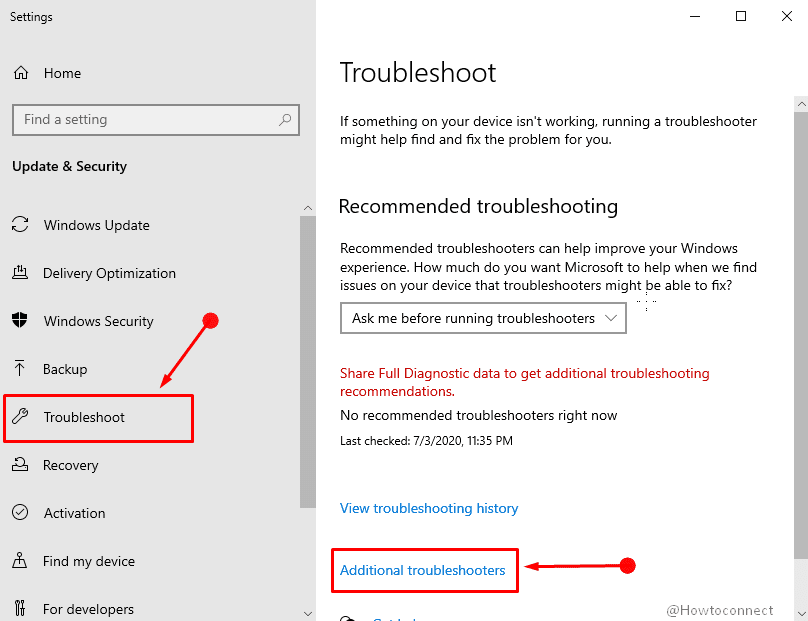
- Find and click on Windows Update.
- Select Run the troubleshooter from the extended pane.
- Thereafter, go through any potential fixes the troubleshooter provides.
For Windows 11
- Right-click Start button and choose – Settings.
- Move to the right of appearing Settings page.
- Scroll down a bit to find – Troubleshoot.
- Select the same.
- Choose – Other troubleshooters.
- From the next page, click Run present next to Windows update.
2] Reset the Windows Update Components
Broken update storing folders might be the main cause when you fix the error. Therefore you need to repair windows update database corruption to solve the latest updates won’t install problem. So follow the guidelines –
- Press Windows + Q, and type cmd.
- Select Run as administrator from the result pane.
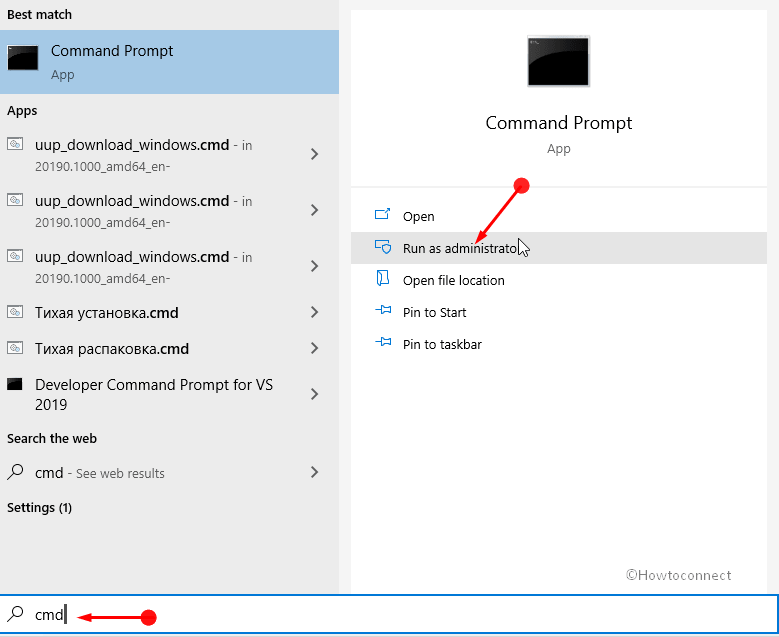
- Enter these commands one at a time and press Enter:
net stop wuauserv
net stop cryptSvc
net stop bits
net stop msiserver
- Copy-paste “ren C:WindowsSoftwareDistribution SoftwareDistribution.old” without quotes in the Command Prompt and then press Enter.
- Then, enter ren C:WindowsSystem32catroot2 Catroot2.old.
- Restart the stopped services by running the following commands –
net start wuauserv
net start cryptSvc
net start bits
net start msiserver
3] Fix Error 0x800f08a by Cleanup WinSxS
To troubleshoot 0x800f08a, first of all, you must have to cleanup WinSxS folder. You are able to perform the task by simply running a command on the Command prompt by following the instructions ahead –
- Open Command Prompt as Administrator.
- Copy and paste the below command in the prompt –
dism /online /cleanup-image /startcomponentcleanup
- In the end, reboot your computer after the command has wiped out WinSxS folder.
4] Reset Windows
Resetting Windows is pretty helpful as a solution to fix Windows update not working windows 11 or 10 because of any error code including 0x800f08a. This tool sends the Windows to the default state where no issue or bug can exist that finally results in successful installation of update or patch. So go with the steps to reset –
- Type Reset this PC in taskbar search.
- Hit – Enter.
- Click on the Get started or Reset PC.
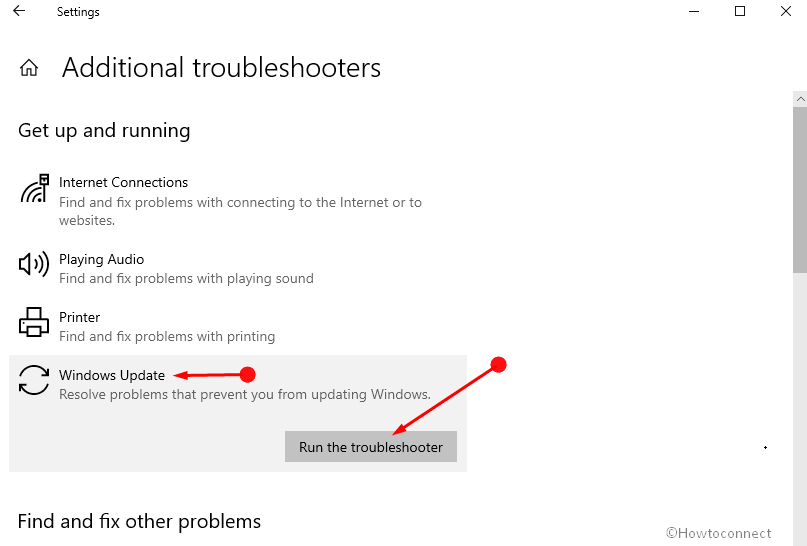
- Next, select Keep my Files option.
- Select Next and then Reset.
These are the solutions to fix Windows 11/10 Update Error 0x800f08a that might help. Still, the methods don’t work then go to this page and manually install the cumulative update.
Methods:
1] Run the Windows Update Troubleshooter
2] Reset the Windows Update Components
3] Cleanup WinSxS
4] Reset Windows
That’s all!!
