Do you face error code 0x80073715 on Windows 10 while receiving the cumulative update KB4058258? Many users are reporting that the update fails to install and creates problems for different software as WinRAR, .Bandizip, WinSCP, Filezilla, Windows Media Player. This is possibly a bug and Microsoft must come with a fix but till then you can try few solutions.
How to fix Windows update error 0x80073715 on Windows 10
Edit if you have manipulated the host file
Microsoft has changed one of the WSUS servers that collect telemetry data and the edited host file might create a hindrance. Sometimes 3rd party tools manipulate the file without letting you know. So check and send it to the default state.
Step-1: Press Win+R and paste C:\Windows\System32\Drivers\etc\hosts in the run dialog and select OK.
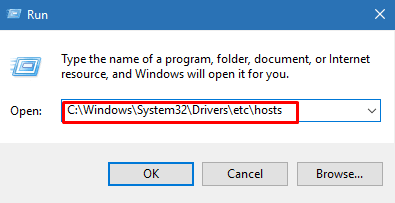
Step-2: Select Notepad to open the file to check if unwanted entries are here. Delete them and save.
This solution has worked to fix Windows update error 0x80073715 on Windows 10 for many users.
You can get instructions in detail to edit the file from here – How to Modify Host Files in Windows 10 to Block Websites
Reset Windows update component Store
The issue might occur because of dead or incorrect update files that end up with Windows update installation fail. Broken packages in Windows component store is sometimes a cause for the error 0x80073715. So you need to run the DISM command line tool to check and repair its integrity.
- Launch elevated command prompt with the support of the run dialog. Press Windows logo key and R at the same time, type cmd, and click OK with having held the Ctrl and Shift keys down.
- Type
Dism /Online /Cleanup-image /ScanHealthand press Enter to identify a malfunctioning in the Component Store.
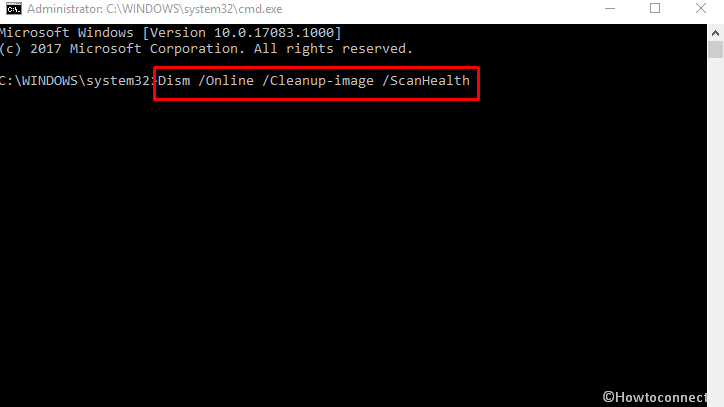
- The tool examines a registry entry and reports if damages are found and the corruption can be repaired.
- Now copy
Dism /Online /Cleanup-image /CheckHealthand paste followed by Pressing Enter.
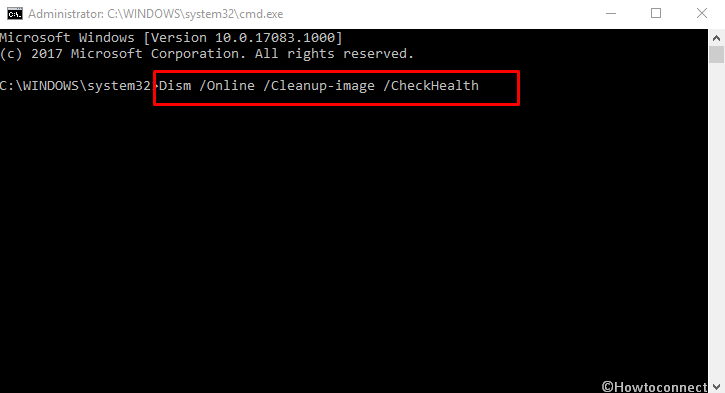
- Finally, type
Dism /Online /Cleanup-image /RestoreHealthand hit Enter to fix the integrity.
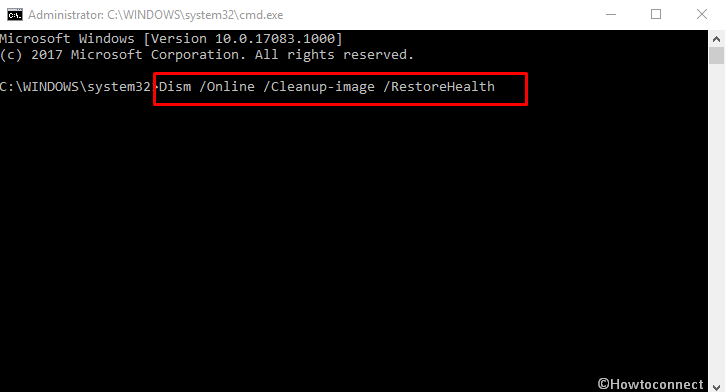
Install the Previous Update Package
Ensure that Install the Servicing Stack Update KB4074608 has been installed and working. Else, go to the Microsoft update Catalogue, manually download the package and install.
Try the manual installation
Download the KB4058258 from the same page, download and then try to install manually. If the process fails with error 0x80073715 then attempt the next solution.
Remove Delta patch update for Meltdown and Spectre
Few users on Reddit and different forums explain that Delta patch update has created the scenario. So remove this one. However, it is not possible by running Disk cleanup so you will need to get the help of System Restore. This patch was sent on January 3rd, 2018, restore to any nearby date previous to that. See guidelines here if you are a beginner – System Restore in Windows 10, 8 and set new Restore Points: How to do.
Uninstall Microsoft Visual c++ Runtime Library
The component VC Runtime Library might generate error 0x80073715 so uninstall it and then give a try to install the update. Later on, get the latest Visual C++ from Microsoft official website.
1. Open control panel by typing cp in the search bar located on the taskbar and pressing Enter.
2. Select Programs & features in the applets and click on View installed updates from the left pane.
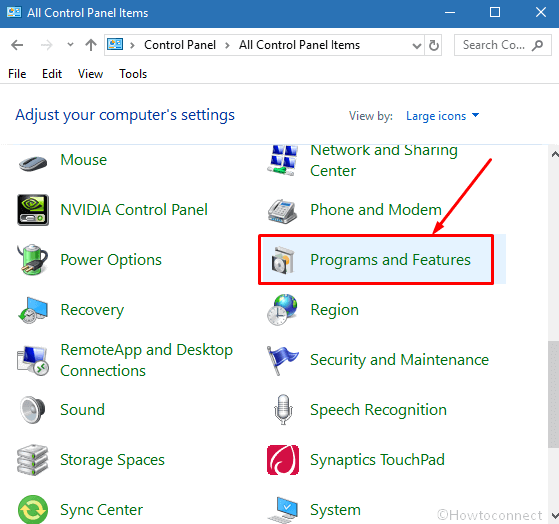
3. Make a right click on the items Microsoft Visual C++ and choose Uninstall.
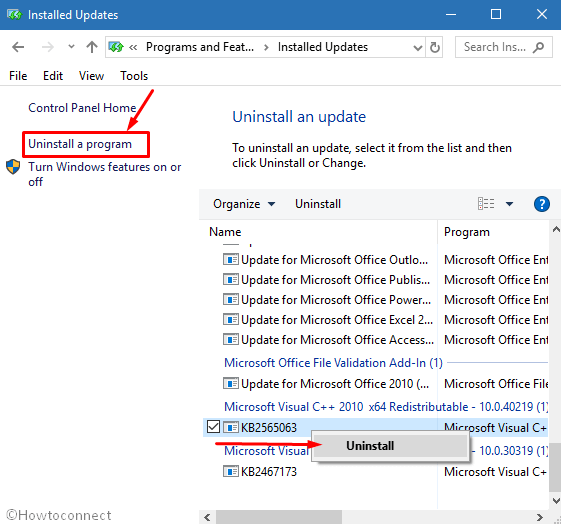
4. Pick Yes from the pop up saying “Are you sure you want to uninstall this update”.
5. Restart your system and install update KB4058258.
Final note
These solutions will hopefully help you out to fix Windows update error 0x80073715 on Windows 10. Reset cache and checking services are other options you should attempt during the procedure. If you have any experience share with us until Microsoft takes an initiative to solve the bug.
