Do you encounter internet issues in Windows 10 after establishing a connection with WWAN LTE Modem? If yes then don’t be frustrated as we are here with solutions to fix these network problems. WWAN LTE is a wireless network that provides internet packet data using LTE, 5G, 4G, 3G and 2G. But sometimes the network creates annoying issues like connection not showing, unable to connect, etc. So here we will cover the ways to fix WWAN LTE Modem Network Problems in Windows 10.
Some users may get WWAN error after receiving cumulative update, feature update, or patch. Furthermore, driver corruption, misconfiguration of Setting, hardware problem in the modem are also possible causes. Let’s see the method first –
WWAN LTE Modem Network Problems in Windows 10
Here is how to fix WWAN LTE Modem Network Problems in Windows 10 –
1] Uninstall recently installed update
In case, the issue started after you installed a Windows update then possibly the patch infested with bugs
is the prime cause. You have no option other than uninstalling the update to restore the internet connection to normal state. Follow the instructions and remove the patch –
- Press Win+I and allow the Settings app to appear.
- Select Update & Security.
- Once the next Settings page comes, go to the left pane and click on View update history.
- Choose Uninstall updates from the top.
- Control panel/Program and Features/Installed updates window will be unfolded. Go to Microsoft Windows Section.
- Locate the recent update using the dates in Installed on column.
- After found, right click and select Uninstall.
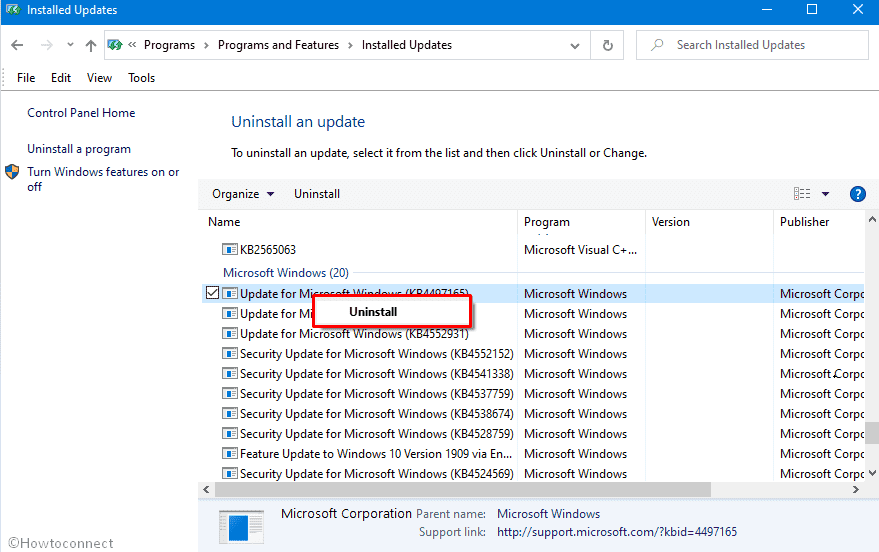
2] Troubleshoot Network
Network Troubleshooter is a lifesaver tool available in Windows 10 that rescues you from different internet issues. While Encountering with network problems, regardless of what the error is, this a recommended solution on your PC. So use the troubleshooter to fix WWAN LTE Modem Network Problems in widows 10 following the instructions –
- Right click on Network icon from the right part of the Taskbar.
- Select Troubleshoot problems.
![]()
- Within a moment, Windows network diagnostic wizard will open detecting the cause behind the issue.
- Follow the instructions and being given by the tool till the end.
3] Update the LTE modem driver
Commonly, Wireless WAN problems occur because of corrupted LTE drivers. Either any third party programs or buggy updates damage the application which ends up with a hindrance in setting up a network. Microsoft, these days, sends automatic driver update despite it would be a better idea to get it through device manager for a quick solution. You are able to also promulgate the same by downloading and installing the driver from the makers’ website. Follow the steps –
- Hold down Window logo and X keys simultaneously on the keyboard.
- Select Device manager.
- Let the application appear on the screen, click on Network adapters for expansion of a list.
- Make a right click on the Modem adapter and choose Update driver.
- Go with “Search automatically for updated driver software”.
- Wait until the driver is installed and lastly reboot the computer.
4] Reset network
Reset network is all-in-one solution to internet related any issues on Windows 10 PC in a quick process. The tool restores all the configurations and settings to default mode after a restart. This way WWAN LTE Modem Network Problems get fixed within moments. Follow the guidelines –
- Use Winkey and I to open Windows Settings.
- Click Network & Internet.
- On the next page, go to the right pane and scroll downward.
- Click on Reset network.
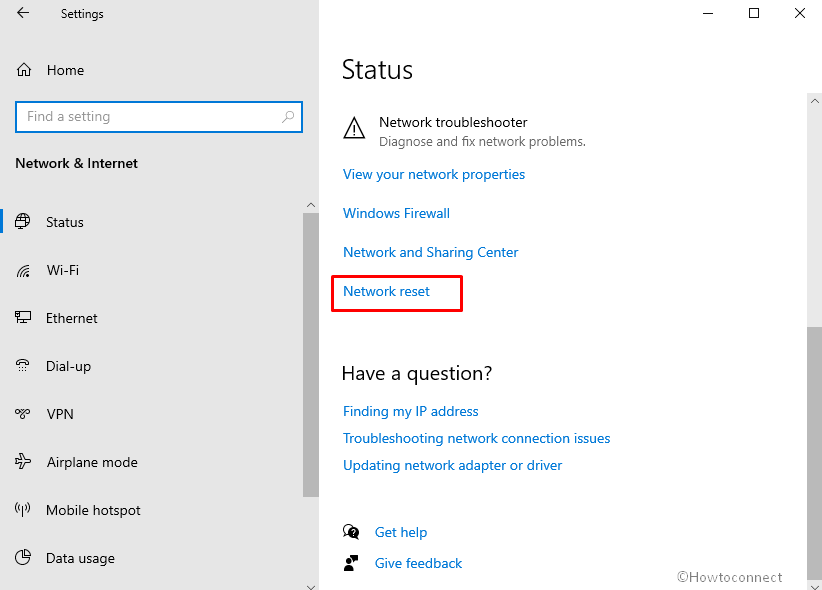
- The system will automatically reboot after 5 minutes.
- Connect to the Internet and this time hopefully you will no longer encounter WWAN LTE Modem Network Problems in Windows 10.
5] Check modem
Many times modem is not itself perfect and you may need to replace this hardware in this condition. So contact the shopkeeper or retailer and ask for the second piece of the same.
Methods:
1] Uninstall recently installed update
2] Troubleshoot Network
3] Update the modem driver
4] Reset network
5] Check modem
That’s all!!
