Guide to Turn On or OFF Game Mode on Windows 10 in 3 steps. – Windows is constantly including so many features to enhance user experience. Prior to sending creator updates, it has added Game mode for game lovers. When you enable the mode Windows 10 will give priority to the game and close other applications to reduce loads on the Computer resources. These resources come in use for increasing the user experience of gaming. Game mode is working for Xbox and Win32 games equally. You can find a useful guide in this regard – How to Make Windows 10 PC Fast for Gaming.
Game mode feature is in the testing phase and available for insiders but Microsoft is working fast on this project so that they can send this enhancement in the coming Creator updates in April 2017. Let’s see a guide regarding How to Turn On or OFF Game Mode on Windows 10 moreover, other settings associated with this.
Game Mode on Windows 10
Step 1 – Press Windows logo key + G and open a confirmation bar before launching the game Bar. You will find “Do you want to open game bar?” like the below screenshot.
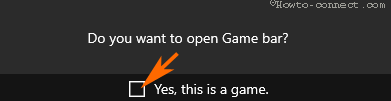
Step 2 – Check the box before Yes, this is a game.
Step 3 – The bar is now in the middle of your computer screen. So, click on the Settings cog.
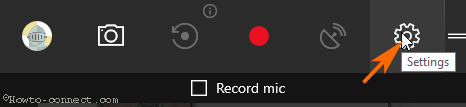
Step 4 – Once you press the Settings icon, Game bar settings pop up appears.
Turn on Game Mode
Step 5 – Select the option Use game mode for this game. Simply checking the box will enable game mode for the running game on Windows 10.
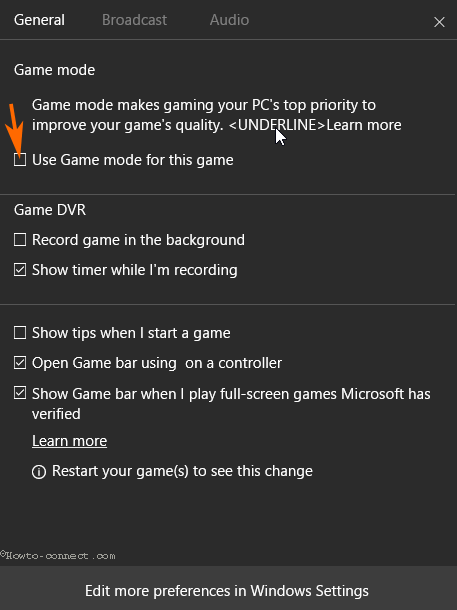
Turn off Game Mode on Windows 10
Step 6 – When you uncheck the option Use game mode for this game it will get disabled.
This game mode is uniformly working for Xbox and Win32 games or you can say gaming applications you download from the internet. This feature will be outstandingly helpful for the players who are ever eager to play big games.
As you start, windows will give its priority and optimize the computer relevant to the requirement and facilitation of the game. It means loads from applications and other components will be lessened and the achieved resources will be served to the game. Consequently, the game will find and utilize full resources of the PC and perform in a better way.
In addition, for the perfect enjoyment, you can change the settings in the game bar and Record Running Games in Windows 10 Using DVR more conveniently.
In opposite, if you are not a game lover the Game DVR allows you to disable itself. You can take benefit from the guide with respect to How to Enable and Disable Game DVR on Windows 10 for this.
Final note
So this is the simple 2 steps way for How to Turn On or OFF Game Mode on Windows 10. The mode will make enjoyment better than ever. Moreover, proper customization of game bar settings will offer you an adequate environment for gaming on Windows 10.
Get help of the video –
