A lot of users encounter Window 11 or Windows 10 Start menu troubles whether it is crashing, messing up tiles, clicking does nothing, critical error or other. All in one solution for all types of issues is to re-register it using Windows PowerShell, so today’s topic for us is the same. Once you use this method a fresh start menu is ready to welcome you. You can follow to way to Re register or Reinstall the Start Menu on Windows 11 or 10 from the following part of the article.
Similar to the Modern User Interface apps, it becomes possible to Reinstall the Start Menu. The same script works like a charm also in this case. Sometimes, after few third-party application breaks it, you can get the entire abnormalities. In addition, buggy updates might cause to distort and creates a puzzling appearance of the menu. When you run the PowerShell script, it reinstalls the Start menu. Let’s see the trick –
Re-register or Reinstall the Start Menu on Windows 11 and 10
Here is how to Re-register the Start Menu on Windows 11 or 10. You need to firstly login as administrator on your PC to apply this tweak.
Step-1: Open run dialog using Win+R shortcut combination and put in Powershell.exe and hit Enter.
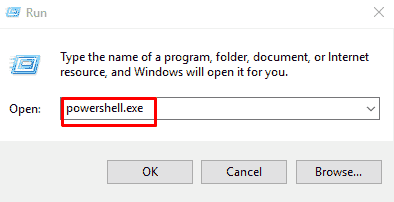
Once the PowerShell opens, make a right click on its icon from the taskbar and choose Run as administrator under Tasks.
Step-2: Select Yes after a user account control prompts and locks the screen.
Step-3: You will see a second window of the PowerShell running with admin privilege.
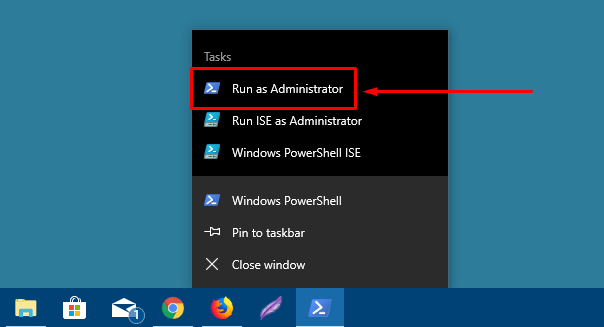
Step-4: Next, navigate the following command and copy carefully if anything may not be left. Paste the script (command on) the PowerShell (admin) and press Enter button.
Get-appxpackage -all *shellexperience* -packagetype bundle |% {add-appxpackage -register -disabledevelopmentmode ($_.installlocation + “\appxmetadata\appxbundlemanifest.xml”)}
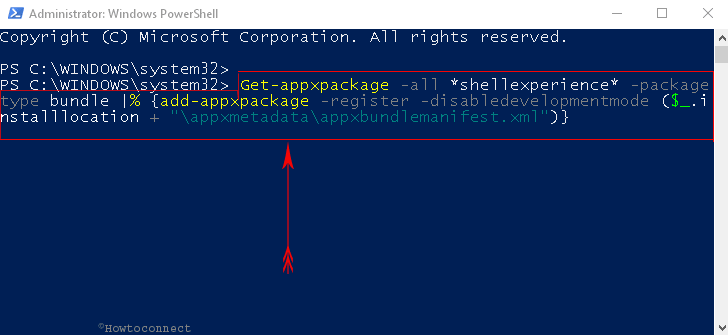
Instantly the method will re-install or re-register the Start menu and you don’t need to wait as you get with other commands.
When you complete successfully then terminate the PowerShell window. Now, restart your PC for the completion of the process of running the script. You will see that the issues related to Start Menu have been resolved successfully.
Note: Internet access is not needed to run this cmdlet command.
