Hide or Show Email ID on Windows 10 Lock Screen – Many of us are scared to be insecure when we leave the PC in the locked state because our email id would be known to all. Thinking about the privacy of their users, Microsoft came up with a new modification. The Fast Ring users who have received the build 14328 can now decide whether they prefer to hide or show their email id on the “Lock Screen”.
With this feature the team has enhanced the “Privacy” of their users as they have received feedback that users do not wish their email id to be exhibited on Lock Screen. So here we are writing on How to Hide or Show Email ID on Windows 10 Lock Screen pondering to avert it from revealing to others furthermore protect the Privacy when PC is left in the locked state.
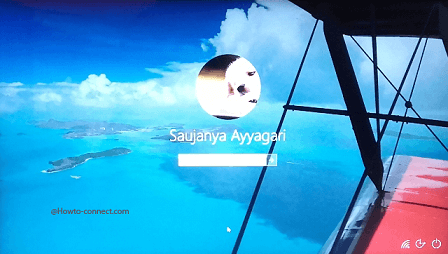
How to Hide or Show Email ID on Windows 10 Lock Screen
- Click or hit “Windows” icon on the taskbar and thereafter you could see the renovated “Start Menu”, click or hit the “Settings – gear” symbol, the second last one.
![]()
- Click or hit the block that is entitled as “Accounts” in the following “Settings” program.
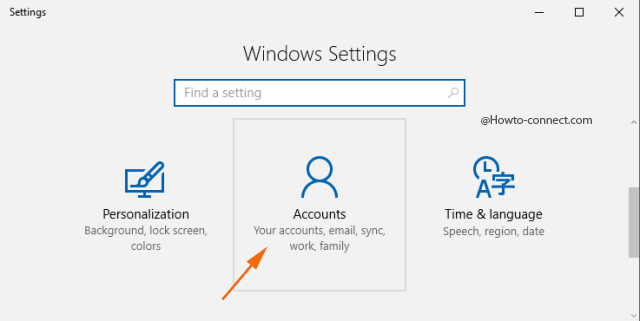
- Now, locate the icons and their associated names on the left column of the following screen, click or hit “Sign-in options”, the fourth last one.
![]()
Hide Email ID
- Navigate towards the reverse side and you can spot a title labeled as “Privacy”.
- A toggle of “Show account details (e.g email address) on sign-in screen” is present and you notice that its slider is in “Off” position.
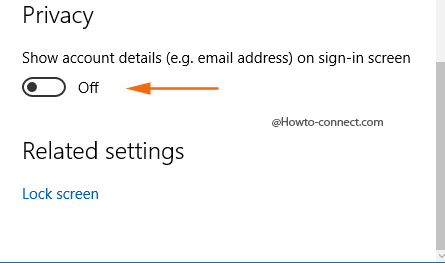
- The email id is kept hidden on the “Lock Screen” (build 14328) by default, leave it in the same status i.e. “Off” position.
Show Email ID
- In order to exhibit your email id in the “Lock Screen”, you need to toggle the slider of “Show account details (e.g email address) on sign-in screen” to “On” position.
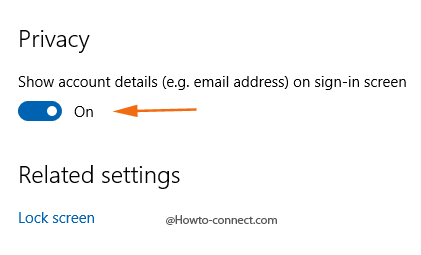
- Just like earlier, your email id will be visible to all in the “Lock Screen”.
Microsoft bought this change on the plea of its users as they are concerned to be insecure when they leave PC in a locked state as their email id would be known to all who sees it. After this build is installed, the email id will be hidden but in any case, if you rethink to exhibit it, you can always do.
